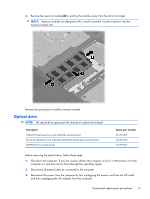HP ProBook 4525s HP ProBook 4525s Notebook PC - Maintenance and Service Guide - Page 56
down on the palm rest
 |
View all HP ProBook 4525s manuals
Add to My Manuals
Save this manual to your list of manuals |
Page 56 highlights
5. Remove the two Phillips PM2.5×5.0screws that secure the keyboard to the computer. 6. Slide the keyboard back toward the display (1), and then rotate it forward (2) until it rests upsidedown on the palm rest. 48 Chapter 4 Removal and replacement procedures

5.
Remove the two Phillips PM2.5×5.0screws that secure the keyboard to the computer.
6.
Slide the keyboard back toward the display
(1)
, and then rotate it forward
(2)
until it rests upside-
down on the palm rest.
48
Chapter 4
Removal and replacement procedures