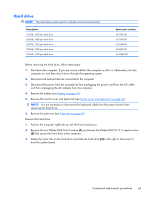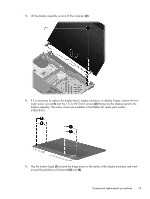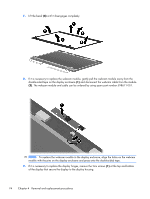HP ProBook 4525s HP ProBook 4525s Notebook PC - Maintenance and Service Guide - Page 79
Display assembly on computers with 15.6-in displays, The Miscellaneous LCD Cable Kit
 |
View all HP ProBook 4525s manuals
Add to My Manuals
Save this manual to your list of manuals |
Page 79 highlights
Display assembly on computers with 15.6-in displays NOTE: The Miscellaneous LCD Cable Kit, spare part number 599806-001, includes 2 WLAN antenna transceivers and cables. Description Spare part number For use only with computers with 15.6-in displays ● 15.6-in HD BrightView display assembly for use in computers equipped with webcam and WWAN (1366×768 resolution) 613219-001 ● 15.6-in HD BrightView display assembly for use in computers with webcam (1366×768 resolution) 613218-001 ● 15.6-in HD BrightView display assembly (1366×768 resolution) 613215-001 ● 15.6-in HD AntiGlare display assembly for use in computers equipped with webcam and WWAN (1366×768 resolution) 613217-001 ● 15.6-in HD AntiGlare display assembly for use in computers equipped with webcam (1366×768 resolution) 613216-001 ● 15.6-in HD AntiGlare display assembly (1366×768 resolution) 613214-001 ● 15.6-in HD BrightView display assembly for use in computers with webcam, WWAN, and red 613230-001 trim (1366×768 resolution) ● 15.6-in HD BrightView display assembly for use in computers with webcam and red trim (1366×768 resolution) 613229-001 ● 15.6-in HD BrightView display assembly for use in computers with red trim (1366×768 resolution) 613226-001 ● 15.6-in HD AntiGlare display assembly for use in computers equipped with webcam, WWAN, 613228-001 and red trim (1366×768 resolution) ● 15.6-in HD AntiGlare display assembly for use in computers equipped with webcam and red trim (1366×768 resolution) 613227-001 ● 15.6-in HD AntiGlare display assembly for units with red trim (1366×768 resolution) 613225-001 Before removing the 15.6-in display assembly, follow these steps: 1. Shut down the computer. If you are unsure whether the computer is off or in Hibernation, turn the computer on, and then shut it down through the operating system. 2. Disconnect all external devices connected to the computer. 3. Disconnect the power from the computer by first unplugging the power cord from the AC outlet and then unplugging the AC adapter from the computer. 4. Remove the battery (see Battery on page 45). 5. Remove the switch cover and keyboard (see Switch cover and keyboard on page 46). 6. Disconnect the power button cable from the system board (see Power button board on page 53). Component replacement procedures 71