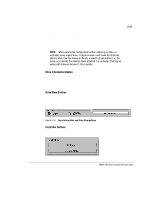HP ProLiant 1500 SMART-2DH Array Controller Reference Guide - Page 62
More Information Button, Drive View Buttons, Controller Buttons
 |
View all HP ProLiant 1500 manuals
Add to My Manuals
Save this manual to your list of manuals |
Page 62 highlights
5-21 Figure 5-13 shows an example of a physical view of a SMART-2DH Array Controller in slot 3. Listed below the controller are two unassigned drives, one 4.3-GB drive and one 1.05-GB drive. This controller has two drive arrays, named Array A and Array B, along with a number of drives within each array. Array A has an online spare. NOTE: When viewing the configuration list box, selecting an item-a controller, array, logical drive, or physical drive-will cause the drive tray LEDs to blink. Use this feature to identify a specific physical drive, i.e., the spare, or to identify the external drives attached to a controller. This feature works with firmware versions 1.50 or greater. More Information Button The More Information button, shown in Figure 5-14, is located at the bottom right side of the screen. Click this button to display a list of all the controller, drive, and array configuration details available for the selected items. Drive View Buttons This box, shown in Figure 5-14, is located at the bottom left side of the screen. The Drive View box lets you to switch between the logical and physical drive views. Select which representation you would like to see in the View Configuration list box. Figure 5-14. More Information and Drive View buttons Controller Buttons The top right corner of the screen contains the Controller box, which becomes active after you select a controller in the Controller Select box. SMART-2DH Array Controller Reference Guide Writer: Pamela King Project: SMART-2DH Array Controller Reference Guide Comments: 295469-002 File Name: F-CH05.DOC Last Saved On: 2/27/98 11:38 AM COMPAQ CONFIDENTIAL - NEED TO KNOW REQUIRED