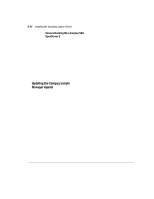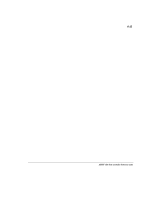HP ProLiant 1500 SMART-2DH Array Controller Reference Guide - Page 98
Removing the SMART-2DH Controller, Driver, IMPORTANT, DO
 |
View all HP ProLiant 1500 manuals
Add to My Manuals
Save this manual to your list of manuals |
Page 98 highlights
6-30 Installing the Operating System Drivers 7. Select Close and exit the Setup program or select other tabbed sections to install/update/remove other software components. 8. Remove the Windows NT SSD diskette, shut down Windows NT, and reboot the system to load the driver. Removing the SMART-2DH Controller Driver IMPORTANT: DO NOT remove this driver if the system is booting from a device attached to a SMART-2DH Array Controller, you will get a dialog box stating, The selected controller is marked as a boot device. Removing it may cause the system not to boot. 1. Start Windows NT and log in to an account with administrative privileges. 2. Insert the Windows SSD diskette (Diskette #1) into the diskette drive. 3. Start Setup by entering A:\setup where A: is the letter of the diskette drive. 4. Select Custom Setup. NOTE: The Compaq Array Driver will only be displayed in the Custom Setup menu if the Array driver is detected. It will only be displayed in the Express Setup menu if the Array driver is detected and not installed or not current. 5. Select the Mass Storage tabbed panel on the Custom Installation screen. 6. Select Compaq Drive Array; then, choose the Remove button. After the driver has been removed from your system, Setup returns to the Custom Installation window. 7. Select Close and exit the Setup program or select other tabbed sections to install/update/remove other software components. 8. Remove the Windows SSD diskette, shut down Windows NT, and reboot the system to load the driver. Writer: Pamela King Project: SMART-2DH Array Controller Reference Guide Comments: 295469-002 File Name: G-CH06.DOC Last Saved On: 2/27/98 12:01 PM COMPAQ CONFIDENTIAL - NEED TO KNOW REQUIRED