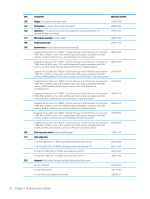HP Spectre Folio 13-ak1000 Maintenance and Service Guide - Page 20
Inserting a SIM card (select products only), Product Information
 |
View all HP Spectre Folio 13-ak1000 manuals
Add to My Manuals
Save this manual to your list of manuals |
Page 20 highlights
Inserting a SIM card (select products only) NOTE: This section applies only to computer models equipped with WWAN capability. CAUTION: Inserting a SIM card of the wrong size could damage the SIM card or cause the SIM card to become stuck in the slot. The use of SIM card adapters is not recommended. To prevent damage to the SIM card or the connectors, use minimal force when inserting a SIM card. NOTE: Before purchasing a SIM card, follow these instructions to determine the correct SIM card size for the computer: 1. Go to http://www.hp.com/support, and then search for the computer by product name or number. 2. Select Product Information. 3. Refer to the listed options to determine which card to purchase. To insert a SIM card, follow these steps: 1. Turn off the computer by using the Shut down command. 2. Disconnect all external devices connected to the computer. 3. Unplug the power cord from the AC outlet. 4. Flip the panel/leather cover 360 degrees to access the SIM card slot. After the cover is flipped, the leather is folded in half. 5. Insert the SIM card into the SIM card slot, and then press in on the SIM card until it is firmly seated. NOTE: The SIM card in the computer may look slightly different from the illustration in this section. To remove a SIM card, press in on the SIM card, and then remove it from the slot. 12 Chapter 2 External component identification