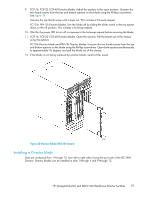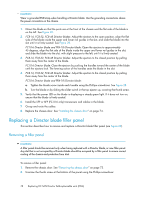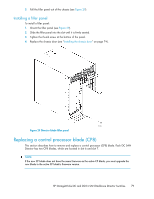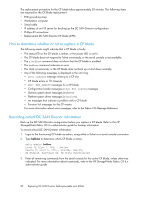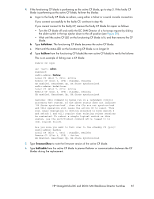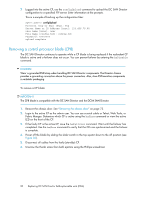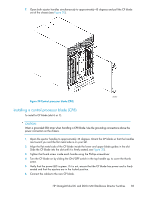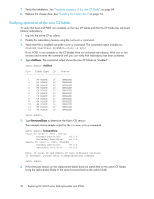HP StorageWorks 4/32 HP StorageWorks DC and DC04 SAN Backbone Director Switche - Page 82
Removing a control processor blade (CP8)
 |
View all HP StorageWorks 4/32 manuals
Add to My Manuals
Save this manual to your list of manuals |
Page 82 highlights
7. Logged into the active CP, use the configUpload command to upload the DC SAN Director configuration to a specified FTP server. Enter information at the prompts. This is a sample of backing up the configuration files: swDir:admin> configUpload Protocol (scp or ftp) [ftp]: ftp Server Name or IP Address [host]: 123.456.78.90 User Name [None]: user File Name [config.txt]: config.txt Password: xxxxxxxx upload complete Removing a control processor blade (CP8) The DC SAN Director continues to operate while a CP blade is being replaced if the redundant CP blade is active and a failover does not occur. You can prevent failover by entering the haDisable command. CAUTION: Wear a grounded ESD strap when handling DC SAN Director components. The Director chassis provides a grounding connection above the power connectors. Also, store ESD-sensitive components in antistatic packaging. To remove a CP blade: IMPORTANT: The CP8 blade is compatible with the DC SAN Director and the DC04 SAN Director. 1. Remove the chassis door. See "Removing the chassis door" on page 73. 2. Login to the active CP as the admin user. You can use a serial cable or Telnet, Web Tools, or Fabric Manger. Determine which CP is active using the haShow command or view the active LED on the front of the CP. 3. If the faulty CP is the active CP, issue the haFailover command. Wait until the failover has completed. Use the haShow command to verify that the CPs are synchronized and the failover is complete. 4. Power off the blade by sliding the slider switch in the top ejector down to the off position (see Figure 30). 5. Disconnect all cables from the faulty (standby) CP. 6. Unscrew the thumb screw from both ejectors using the Phillips screwdriver. 82 Replacing DC SAN Director field-replaceable units (FRUs)