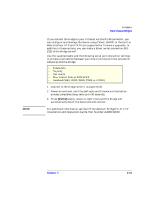HP Surestore Tape Library Model 6/60 SAN Solution Installation Guide - Page 44
SELECT], Set Drive SCSI ID, Drive Configuration, arrow down], Set Drive SCSI Bus
 |
View all HP Surestore Tape Library Model 6/60 manuals
Add to My Manuals
Save this manual to your list of manuals |
Page 44 highlights
NOTE NOTE Installation Tape Libraries 2. Press the [SELECT] button. The screen will list all installed drives, and the cursor will align with the first drive on the list. The format of the drive information appears in the following example: - 00 DLT8000 ID:____ ON BUS: ON The first two digits are the drive's logical number, that is, the number that the library has assigned to the drive. The library sets this number during its automatic configuration sequence (at power-on or reset). It is an internal number only and is shown only for information. The uppermost drive within the column is designated as "0," the next is "1," and so forth. Next in the example is the drive type (DLT8000 in this example). To the right of the drive type is the ID or SCSI address. On the next line is the drive's bus status. Due to the size of the 9840 drive, the operator panel will display dashed lines (---) between a 9840 drive and another drive; this is due to the empty (not connected) power and tape transport interface (TTI) connector displaced by the physical size of the 9840. 3. Use the arrow keys to scroll to the drive you wish to change and press the [SELECT] button. The Set Drive SCSI ID menu will appear. The operator panel displays only 16 lines per screen. If the library contains more than eight drives, you must use the down arrow button to scroll to drives. 4. Use the arrow keys to change the ID. 5. When the ID is correct, press [SELECT] to save your changes. A message screen will appear to indicate that the library is saving the new ID and then the Drive Configuration menu will reappear. 6. Press the [arrow down] key to get the drive's second line of information (which is the drive's bus status field). 7. Press the [SELECT] button. The Set Drive SCSI Bus menu will appear. 8. Use the arrow keys to change the bus status to [ON] or [OFF]. 2-26 Chapter 2