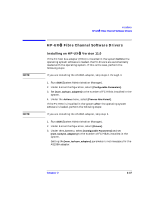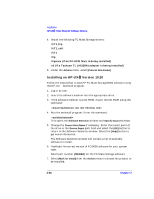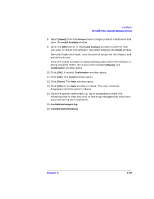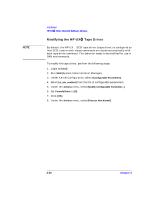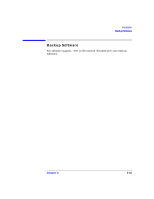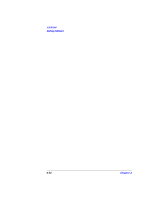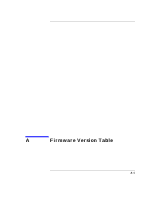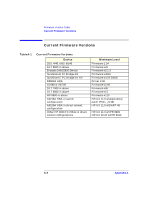HP Surestore Tape Library Model 6/60 SAN Solution Installation Guide - Page 58
Modifying the HP-UX, Tape Driver
 |
View all HP Surestore Tape Library Model 6/60 manuals
Add to My Manuals
Save this manual to your list of manuals |
Page 58 highlights
NOTE Installation HP-UX™ Fibre Channel Software Drivers Modifying the HP-UX™ Tape Driver By default, the HP-UX™ SCSI tape driver (stape driver) is configured so that SCSI reserve and release commands are issued automatically with each tape driver command. This behavior needs to be modified for use in SAN environments. To modify the tape driver, perform the following steps: 1. Login as [root]. 2. Run SAM (System Administration Manager). 3. Under Kernel Configuration, select [Configurable Parameters]. 4. Select [st_ats_enabled] from the list of configurable parameters. 5. Under the Actions menu, select [Modify Configurable Parameter...] 6. Set Formula/Value to [0]. 7. Click [OK]. 8. Under the Actions menu, select [Process New Kernel]. 2-40 Chapter 2