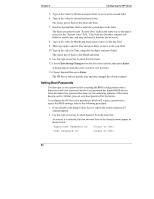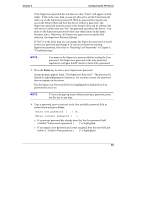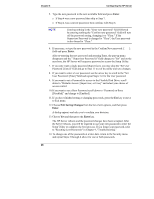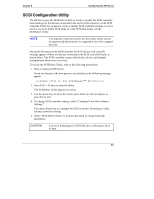HP Tc2100 hp server tc2100 installation sheet (English) - Page 69
Using the Setup Screens, Changing the System Date and Time, Main, Advanced, Security, Power, Boot
 |
View all HP Tc2100 manuals
Add to My Manuals
Save this manual to your list of manuals |
Page 69 highlights
Chapter 8 Configuring the HP Server Using the Setup Screens Online help explains the settings displayed on the Setup Utility screens. Instructions are also provided for navigating between the screens and entering or changing the setup data. • Press the right-arrow and left-arrow keys to move between selections on the menu bar. The menu bar is present at the top of the main selections. • Press the up-arrow and down-arrow keys to move between fields on each screen. The currently-selected field will be highlighted. • Certain fields ask you to choose from a list of entries. In such cases, press the plus (+) or minus(-) keys repeatedly to display each possible entry, or the Enter (or Return) key to choose from a pop-up menu. • Small arrow pointers (➢) precede some field names. This means the field is actually a submenu. To visit the submenu, select it with the arrow keys and press the Enter key. The submenu then appears in place of the current screen. • The Esc key is the exit key. If you press the Esc key on one of the top-level screens, the Exit menu appears. If you press Esc on a submenu, the previous screen appears. When you are making selections from a pop-up menu, use the Esc key to close the pop-up without making a selection. Changing the System Date and Time Use this topic to change the HP Server's date and time and refer to the following procedure. 1. To reach the Setup Utility, boot or reboot the system and press F2 when prompted. 2. If necessary, use the left-arrow key to select Main from the menu bar at the top of the screen. Once in the Setup Utility, the menu bar appears at the top of the screen with "Main, Advanced, Security, Power, Boot, and Exit" shown. The Main menu is the default menu and should be the highlighted selection at the left of the menu bar when the Setup Utility first opens. 3. If necessary, use the up-arrow key to move to the System Time field. The "System Time" field is highlighted by default when the "Main" menu is selected. This field actually consists of three sub-fields enclosed in brackets [xx:xx:xx]: Hour to the left (24-hour clock), minute in the middle, and second to the right. 4. Type in the value for Hour and press Enter to move to the minute field. 63