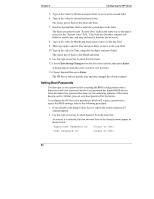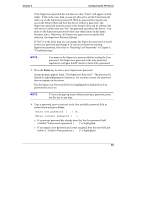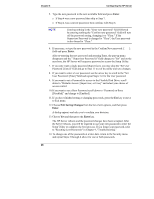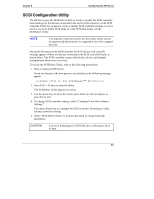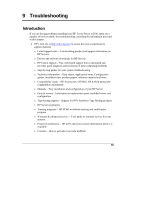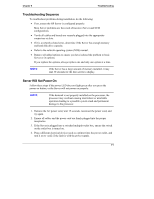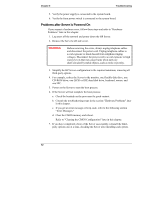HP Tc2100 hp server tc2100 installation sheet (English) - Page 73
SCSI Configuration Utility, To change SCSI controller settings, select Con View Host Adapter
 |
View all HP Tc2100 manuals
Add to My Manuals
Save this manual to your list of manuals |
Page 73 highlights
Chapter 8 Configuring the HP Server SCSI Configuration Utility The HP Server uses the SCSISelect Utility to verify or modify the SCSI controller board settings for the devices connected to the active SCSI connector on the SCSI controller board. If you need to verify or modify SCSI controller settings, or if you need to low-level format SCSI disks or verify SCSI disk media, run the SCSISelect Utility. NOTE You typically would not need to use this utility unless you are an experienced administrator or requested to do so by a support provider. During the boot process the BIOS searches for SCSI devices and a specific message appears if there are devices connected to the SCSI controller board, as shown below. The SCSI controller can provide the bus, device, and channel configurations when active on screen. To access the SCSISelect Utility, refer to the following instructions. 1. Boot or reboot the HP Server. If you are already in the boot process, you should see the following message appear. 2. Press [Ctrl + A] keys to enter the utility. The SCSISelect Utility appears on screen. 3. Use the arrow keys to move the cursor, press Enter to select an option, or press Esc to exit. 4. To change SCSI controller settings, select "Configure/View Host Adapter Settings." This menu allows you to configure the SCSI controller ID settings or other advance controller settings. 5. Select "SCSI Disk Utilities" to format a hard disk or change hard disk parameters: CAUTION Low-level formatting of a SCSI disk drive will destroy all of its data. 67