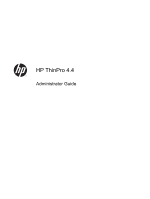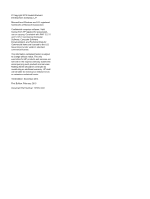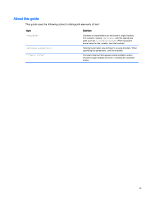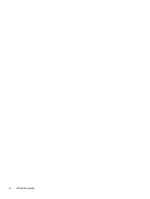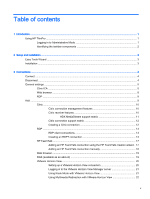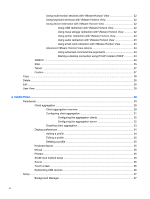HP t505 ThinPro 4.4 Administrator Guide
HP t505 Manual
 |
View all HP t505 manuals
Add to My Manuals
Save this manual to your list of manuals |
HP t505 manual content summary:
- HP t505 | ThinPro 4.4 Administrator Guide - Page 1
HP ThinPro 4.4 Administrator Guide - HP t505 | ThinPro 4.4 Administrator Guide - Page 2
Computer Software, Computer Software Documentation, and Technical Data for Commercial Items are licensed to the U.S. Government under vendor's standard commercial license. The information contained herein is subject to change without notice. The only warranties for HP products and services are - HP t505 | ThinPro 4.4 Administrator Guide - Page 3
About this guide This guide uses the following styles to distinguish elements of text: Style [optional parameters] "literal value" Definition Variables or placeholders are enclosed in angle brackets. For - HP t505 | ThinPro 4.4 Administrator Guide - Page 4
iv About this guide - HP t505 | ThinPro 4.4 Administrator Guide - Page 5
of contents 1 Introduction ...1 Using HP ThinPro ...1 Logging in to Administrative Mode 1 Identifying the taskbar components 2 2 Setup and installation ...3 Easy Tools Wizard ...3 Installation ...3 3 Connections ...4 Connect ...4 Disconnect ...4 General settings ...5 Citrix ICA ...5 Web browser - HP t505 | ThinPro 4.4 Administrator Guide - Page 6
client aggregation 31 Configuring the aggregation clients 32 Configuring the aggregation server 32 Disabling client aggregation 33 Display preferences ...34 Adding a profile 34 Editing a profile 35 Deleting a profile 35 Keyboard layout ...35 Mouse ...35 Printers ...35 SCIM input method setup - HP t505 | ThinPro 4.4 Administrator Guide - Page 7
Factory reset ...43 HP Automatic Update ...43 HPDM Agent ...44 SSHD Manager ...44 ThinState ...44 Manage the HP ThinPro image 45 Capture HP ThinPro image to an FTP server 45 Deploy HP ThinPro image from a remote site 45 Capture HP ThinPro image to a bootable USB flash drive 46 Deploy HP ThinPro - HP t505 | ThinPro 4.4 Administrator Guide - Page 8
5 System Information ...55 General ...55 Network ...55 Net tools ...56 Software information ...56 System logs ...56 Index ...57 viii - HP t505 | ThinPro 4.4 Administrator Guide - Page 9
Easy Config setup wizard, Control Panel, and System Information layers. Using HP ThinPro HP ThinPro allows you to launch and manage host and remote application connections. Set up connections and connection types that are visible in User Mode while logged in as an administrator. An administrator can - HP t505 | ThinPro 4.4 Administrator Guide - Page 10
HP ThinPro taskbar 1. HP button-Allows access to the basic functionality of the HP ThinPro operating system, such as access to the control center and the logout, reboot, and power change the sound volume for the thin client. 5. Virtual keyboard-Displays a software keyboard. Input from the virtual - HP t505 | ThinPro 4.4 Administrator Guide - Page 11
Easy Tools thin client management suite is documented in the HP Easy Tools Administrator's Guide which can be found at http://www.hp.com/support. Installation Once you have set up and configured a thin client, copy that image or configuration and deploy it to other thin clients of identical model - HP t505 | ThinPro 4.4 Administrator Guide - Page 12
and manage remote connections. To access all HP ThinPro functionality, you must log in as an Administrator. As a User, you can only run connections and have limited access to HP ThinPro functionality. The HP ThinPro display, when configured, lists all server and/or application connections assigned - HP t505 | ThinPro 4.4 Administrator Guide - Page 13
processing power and multimedia capability of the thin client. Enable Windows Alert Sound Enable the Windows alert sound. ICA Acceleration (LAN Only) Enable ICA Acceleration. Allow Backing Store Allow for backing store. Use Server Redraw Use the server's redraw functionality. Disable Info - HP t505 | ThinPro 4.4 Administrator Guide - Page 14
from the thin client. Auto Printer Creation Automatically create a printer. Drive Mapping Enable Drive Mapping Allows you to specify drive mappings to local paths. Table 3-3 Citrix ICA connection window options Option Enable Seamless Window Default Window Size Default Window Colors Default 256 - HP t505 | ThinPro 4.4 Administrator Guide - Page 15
. If you do not launch an application after the initial login, use the Auto Logout Delay option to set the number of seconds that pass before a user automatically logs out and returns to the initial login screen. NOTE: Citrix processing delays may extend the auto-logout processing time. TIP: If - HP t505 | ThinPro 4.4 Administrator Guide - Page 16
Web browser The configuration options for a web browser connection are: Table 3-8 Web browser connection general options Option Description Web Browser preferences Pressing this button starts the web browser options - HP t505 | ThinPro 4.4 Administrator Guide - Page 17
general options Option Description Send hostname as Send your thin client's MAC address or hostname as the hostname specified to the remote system. Multimedia Redirection Select 1 to enable multimedia redirection. Select 0 to disable multimedia redirection. Add The Add button is used to - HP t505 | ThinPro 4.4 Administrator Guide - Page 18
) services. Configure a Citrix remote connection with the connection wizard. If the default values do not meet your requirements, use the extended options to complete the connection setup process. Citrix connection management features When using a Citrix connection, you can configure the client to - HP t505 | ThinPro 4.4 Administrator Guide - Page 19
most models) ● HDX Flash Redirection (x86-only) ● HDX Webcam Compression ● HDX RealTime (MS Lync Optimization) (x86-only) ● Authentication to Citrix Access Gateway 5.0 and NetScaler Gateway 9.x/10.x using ICA Proxy mode NOTE: Only CA-issued SHA-1 based certificates are supported. Self-signed and SHA - HP t505 | ThinPro 4.4 Administrator Guide - Page 20
Fully Qualified Domain Name (FQDN) of the site and the local root certificate in the Citrix certificate store. 2. In the HP ThinPro interface, log in as the administrator. 3. Under Connections, select Add > Citrix. 4. In the Configuration dialog box, fill in the following information: Table 3-13 - HP t505 | ThinPro 4.4 Administrator Guide - Page 21
USB devices on page 36 for instructions. RDP Microsoft Remote Desktop Protocol (RDP) enables Windows-based applications to communicate over network connections. It is installed on all versions of Windows later than Windows NT. RDP client connections The RDP client is based on FreeRDP 1.0 and - HP t505 | ThinPro 4.4 Administrator Guide - Page 22
Password Type the password for this network connection. Domain Type the domain name for this network connection. Allow smart card login Mode, select one of the following options: a. Standard Desktop b. Remote Application c. Alternate Shell 6. Depending on the mode sure that HP ThinPro does not - HP t505 | ThinPro 4.4 Administrator Guide - Page 23
Option Description If using RDP Seamless Windows mode, do the following: ● Type the path of the seamlessrdp on your server. ● Type the path of the application. For example, if you installed seamlessrdp in c: \seamless and want to run Microsoft Word, in the Application box type the following command - HP t505 | ThinPro 4.4 Administrator Guide - Page 24
method requires both that the printer be configured on the client and a Windows driver be specified on the client because the RDP client needs to specify to the remote host which driver to use for the remote printer. This Windows driver must match the driver that the printer would use when locally - HP t505 | ThinPro 4.4 Administrator Guide - Page 25
to continue. 4. Set the desired advanced options. Table 3-23 HP TeemTalk advanced options Option Description Emulation Printer The HP TeemTalk emulation printer settings. Auto Logon The HP TeemTalk auto login settings. Key Macros The HP TeemTalk key macros settings. Mouse Actions The - HP t505 | ThinPro 4.4 Administrator Guide - Page 26
your settings and close the wizard. Adding an HP TeemTalk connection manually 1. Click Connections > Add. 2. Select HP TeemTalk and set the appropriate configuration options: Table 3-27 HP TeemTalk manual connection configuration settings Option Description Name The connection name. System - HP t505 | ThinPro 4.4 Administrator Guide - Page 27
RGS, see the HP Remote Graphics Software User Guide. Table 3-29 New RGS connection configuration settings Option Description Name The connection name. Mode - Servers Select one of the RGS connection modes, either Normal Mode or Directory Mode. If you select Normal Mode, type the hostname - HP t505 | ThinPro 4.4 Administrator Guide - Page 28
Table 3-29 New RGS connection configuration settings (continued) Option Description Use Global Image Updates When enabled, the entire or IP address, of a remote VMware Horizon View server. Username The username to use for the connection. Password The password to use for the connection. - HP t505 | ThinPro 4.4 Administrator Guide - Page 29
+Alt+End. To set up a Kiosk mode login: 1. As the administrator, select Connections on the HP ThinPro desktop. 2. Choose a connection and click Edit. 3. Under Network, fill in the following settings: a. Server name (hostname or IP address) b. Username c. Password d. Domain e. Desktop (if applicable - HP t505 | ThinPro 4.4 Administrator Guide - Page 30
the Microsoft RDP protocol. Using multi-monitor sessions with VMware Horizon View VMware Horizon View supports multi-monitor sessions. To enhance the virtualization experience, the default VMware Horizon View sessions use full-screen and span all monitors. To choose a different window size, select - HP t505 | ThinPro 4.4 Administrator Guide - Page 31
will play out of the 3.5 mm jack or, by default, a USB headset if it is plugged in. Use the local audio manager to adjust the input/output level, select playback, and capture devices. The VMware Horizon View client does not support high level audio-record redirection via the PCoIP connection type - HP t505 | ThinPro 4.4 Administrator Guide - Page 32
NOTE: To log in to the VMware Horizon View Manager administrator server with a smart card, the local smart card driver must be installed on the client. Once logged in to the remote host, the smart card will be passed to the remote host using a virtual channel, not USBR This virtual channel - HP t505 | ThinPro 4.4 Administrator Guide - Page 33
a remote X font server instead of locally installed fonts. Font server Font server is not enabled unless the Use font server option is checked. Configure display Click to set the display configuration for the XDM connection. If you do not set this configuration, the default configuration will - HP t505 | ThinPro 4.4 Administrator Guide - Page 34
Table 3-33 New SSH connection configuration settings (continued) Option Description terminate. If no command is specified, then the session will run normally as if the option were not selected. Style Foreground color The default color of the text in the SSH session. Background color The - HP t505 | ThinPro 4.4 Administrator Guide - Page 35
configuration options: Table 3-34 New Telnet connection configuration settings Option Description Name The name of the connection. Address The IP address of the remote to install a custom Linux application, you can use the Custom connection to allow you to open this application through the - HP t505 | ThinPro 4.4 Administrator Guide - Page 36
that connection opens. 2. Edit the connection and click Apply. 3. Click OK. User View NOTE: This feature is available only in the Administrative Mode. 1. To select connections to be visible in the User Mode, click User View. The Allow and Deny buttons appear above the Connection Name bar. 2. Select - HP t505 | ThinPro 4.4 Administrator Guide - Page 37
to configure your peripherals. The following utilities are available on this tab: ● Client aggregation ● Display preferences ● Keyboard layout ● Mouse ● Printers ● SCIM input method setup ● Sound ● Touch screen ● Redirecting USB devices Client aggregation The thin client supports up to four monitors - HP t505 | ThinPro 4.4 Administrator Guide - Page 38
off the right side of the thin client A monitors, for example, the pointer will appear on the left side of the thin client C monitors. Likewise, keyboard input will be redirected from thin client A to thin client C. Following is another arrangement of the thin clients on the 4x4 grid, and the - HP t505 | ThinPro 4.4 Administrator Guide - Page 39
software is also installed on the HP dc72 Blade Workstation Client and the HP dc73 Blade Workstation Client (running Embedded OS versions 9.xx and 10.xx), these client computers can be interconnected to the HP gt7725 Thin Client in client aggregation configurations. Configuring client aggregation - HP t505 | ThinPro 4.4 Administrator Guide - Page 40
aggregation server in the field. 4. Click Apply to apply the changes. Configuring the aggregation server To configure the aggregation server: 1. Double-click Client Aggregation. 2. Click Server. 3. The aggregation server thin client is displayed in a purple box that contains its hostname. Click and - HP t505 | ThinPro 4.4 Administrator Guide - Page 41
. Once the aggregation clients and the aggregation server have been configured, they automatically attempt to establish encrypted communications with each other. Click Status to view the connection status between computers. Disabling client aggregation To disable client aggregation: Peripherals 33 - HP t505 | ThinPro 4.4 Administrator Guide - Page 42
resolution or bit depth in order to function properly ● The administrator wants to standardize on one display profile, even though there are many different monitors across the organization ● One or more users run applications that require their monitor to be rotated (portrait versus landscape mode - HP t505 | ThinPro 4.4 Administrator Guide - Page 43
Keyboard Shortcuts to minimize the number of keyboard shortcuts mapped to the thin client, if desired. 5. Click OK to save your changes and close Printers This Control Panel item starts the CUPS printer configuration tool. For more details, see http://cyberelk.net/tim/software/system-config-printer - HP t505 | ThinPro 4.4 Administrator Guide - Page 44
. The touch screen will not track correctly on the screen if the display is rotated. Redirecting USB devices 1. In the client, log in as the Administrator. 2. In the Control Panel, double-click USB Manager. 3. Select one of the following remote protocols: ● Citrix ● Local 36 Chapter 4 Control Panel - HP t505 | ThinPro 4.4 Administrator Guide - Page 45
set up the thin client to your requirements. The following utilities are available on the Setup tab: ● Background Manager ● Date and Time ● Language ● Network ● Screensaver ● Security ● HP ThinPro configuration Background Manager Use HP Background Manager to change the desktop background image file - HP t505 | ThinPro 4.4 Administrator Guide - Page 46
restore the default background images, select Restore Default and click Apply . 6. To save your changes and close the HP Linux Timezone ◦ Windows Timezone 3. If desired, display week numbers in the calendar by clicking Show Week Numbers under Time Servers in the Time Settings screen. 4. To manually - HP t505 | ThinPro 4.4 Administrator Guide - Page 47
To configure network settings: 1. In the HP ThinPro Control Panel, double-click Network. 2. Configure the Wired tab: a. Enable IPv6-Enables the IPv6 connection. The default is IPv4. b. Ethernet Speed-List of Link speed/Duplex mode pairings available. c. Connection Method-Option to use Auto or - HP t505 | ThinPro 4.4 Administrator Guide - Page 48
of private key ◦ Identity-User's identity string ◦ Private Key Password-User's key password 3. Configure the DNS tab: ● Hostname-Hostname of the thin client ● DNS Server-DNS Server name ● Search Domains-Domain to which the thin client belongs ● HTTP Proxy-Proxy to be used for HTTP communications - HP t505 | ThinPro 4.4 Administrator Guide - Page 49
both the user and administrator passwords from their default values. HP ThinPro configuration You can select: ● Connections: Authorized actions on connections ● Control Panel: Authorized applications ● Desktop: Desktop options ● System: Asset information and WakeOnLAN mode NOTE: This option is - HP t505 | ThinPro 4.4 Administrator Guide - Page 50
the Management tab: ● AD/DDNS Manager ● Easy Deploy ● Easy Config ● Easy Update ● Factory reset ● HP Automatic Update ● HPDM Agent ● SSHD Manager ● ThinState ● VNC Shadow AD/DDNS Manager This control allows you to add the thin client to an Organizational Unit of the Active Directory Server, and to - HP t505 | ThinPro 4.4 Administrator Guide - Page 51
the Easy Tools Management suite. See the HP Easy Tools Administrator's Guide at http://www.hp.com/support for full details. Factory reset In Factory Reset, you can ● Save the current configuration ● Restore the factory settings ● Restore the factory image To access these functions: 1. Double-click - HP t505 | ThinPro 4.4 Administrator Guide - Page 52
the HP ThinPro configuration on page 47 Use the captured images and settings to replicate (deploy) on different systems or to restore the current capture back to its original setting after settings are altered. NOTE: HP ThinState is not a standalone tool and can only be accessed by the administrator - HP t505 | ThinPro 4.4 Administrator Guide - Page 53
An HP Thin Client unit that contains the latest HP-provided HP ThinPro image Manage the HP ThinPro image HP ThinState allows you to: ● Capture HP ThinPro image to an FTP server on page 45 ● Deploy HP ThinPro image from a remote site on page 45 ● Capture HP ThinPro image to a bootable USB flash drive - HP t505 | ThinPro 4.4 Administrator Guide - Page 54
flash drive to the thin client. Select the USB key and click Finish. When the image capture begins, all applications stop and a new window appears showing the copy progress. If a problem occurs, click Details for information. The desktop reappears after capture is complete. HP ThinPro image capture - HP t505 | ThinPro 4.4 Administrator Guide - Page 55
the thin client fails to boot from the USB flash drive, try unplugging all other USB devices and repeat the procedure. Manage the HP ThinPro configuration The HP ThinPro configuration file contains the connections set and the settings set through the Control Panel applications. A configuration file - HP t505 | ThinPro 4.4 Administrator Guide - Page 56
Capture an HP ThinPro configuration to a USB drive 1. Attach a USB key to the thin client. 2. Double-click ThinState. 3. Select the HP ThinPro configuration, and then click Next. 4. Select save the configuration, and then click Next. 5. Click on a USB key, and then click Next. 6. Select the USB key. - HP t505 | ThinPro 4.4 Administrator Guide - Page 57
OK to reset the VNC server. 7. Click OK to save the settings and exit the dialog box. NOTE: You will need to restart the thin client for CDA mode can also be enabled by configuring DHCP tag 191 as a string whose value is the URL to the Citrix environment. To disable CDA mode: 1. Press Ctrl+Alt+End - HP t505 | ThinPro 4.4 Administrator Guide - Page 58
certificates from a URL or file. To import certificates: 1. In the HP ThinPro Control Panel, double-click Certificates. 2. In the Certificate Manager, from the Certificate Manager. To remove certificates: 1. In the HP ThinPro Control Panel, double-click Certificates. 2. In the Certificate Manager - HP t505 | ThinPro 4.4 Administrator Guide - Page 59
View HTTPS and certificate management requirements VMware Horizon View Client 1.5 and VMware Horizon View Server 5.0 and later require HTTPS. By default, the VMware Horizon View client HP recommends that a signed certificate verified by a standard trusted root CA be used on the VMware Horizon View - HP t505 | ThinPro 4.4 Administrator Guide - Page 60
server without being prompted or required to do any configuration. If using an internal CA, the VMware Horizon View client connection returns an error until you complete one of the following tasks: ● In Administrator Mode, under Control Panel > Advanced, select Certificates. Then, import the - HP t505 | ThinPro 4.4 Administrator Guide - Page 61
you can learn more about how that option is used, both on the thin client and on the DHCP server. The drop-down list in the lower left corner Text Editor. X Terminal To access the command line of the local thin client: ▲ Double-click X Terminal. Keyboard shortcuts Keyboard Shortcuts allows the user - HP t505 | ThinPro 4.4 Administrator Guide - Page 62
i. Click Command if you would like to edit the command. Enter in the comment or Select from directory and browse for the program/action you would like to run. ii. Click Shortcut if you would like to edit the shortcut. Perform the key combination you would like to trigger this new program/action you - HP t505 | ThinPro 4.4 Administrator Guide - Page 63
/Output System) and OS (operating system) ◦ Serial Number ◦ BIOS Version ◦ BIOS Release Date ◦ OS Build ID ◦ OS Kernel Version ● System ◦ Platform ◦ CPU (Central Processing Unit) Speed ◦ Processor ● Flash and Memory ◦ Free ◦ Used ◦ Installed Network The Network tab displays the following information - HP t505 | ThinPro 4.4 Administrator Guide - Page 64
◦ DHCP Server Address ◦ Interface Statistics ● Network ◦ Default Gateway ● DNS Settings ◦ Hostname ◦ Default Domain ◦ Nameservers Net tools The Net Tools tab allows Clear Log. Software information The Software Information tab displays the name and version of the main software installed. System logs - HP t505 | ThinPro 4.4 Administrator Guide - Page 65
view 28 Control Panel 29 Active Directory manager 42 AD/DDNS Manager 42 advanced utilities 49 Agent Configure Manager 44 CDA mode 49 client aggregation 29 Date and Time 38 DHCP Option Manager 53 display preferences 34 Dynamic Domain Name System manager 42 Easy Config 43 Easy Update 43 factory reset - HP t505 | ThinPro 4.4 Administrator Guide - Page 66
ThinPro Configuration 41 ThinPro, installation 3 ThinState 44 capture thin client configuration to USB drive 48 capture ThinPro image to FTP server 45 capture ThinPro image to USB flash drive 46 deploy ThinPro image from a Remote Site 45 deploy ThinPro image from USB flash drive 46 manage HP ThinPro

HP ThinPro 4.4
Administrator Guide