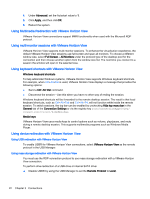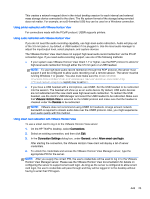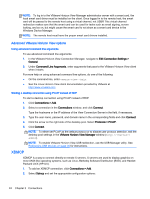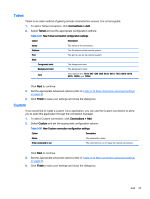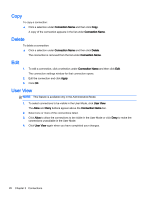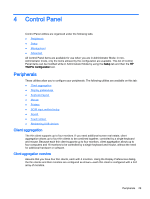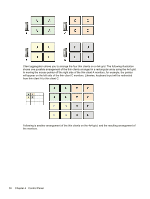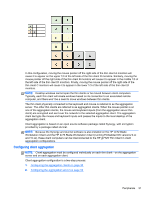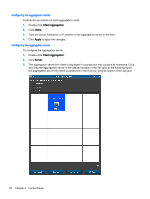HP t505 ThinPro 4.4 Administrator Guide - Page 35
Telnet, Custom, Connections > Add, Finish
 |
View all HP t505 manuals
Add to My Manuals
Save this manual to your list of manuals |
Page 35 highlights
Telnet Telnet is an older method of gaining remote command line access. It is not encrypted. 1. To add a Telnet connection, click Connections > Add. 2. Select Telnet and set the appropriate configuration options: Table 3-34 New Telnet connection configuration settings Option Description Name The name of the connection. Address The IP address of the remote system. Port The port to use on the remote system. Style Foreground color The foreground color. Background color Font The background color. Valid options are: 7X14, 5X7, 5X8, 6X9, 6X12, 6X13, 7X13, 8X13, 8X16, 9X15, 10X20, and 12X24. Click Next to continue. 3. Set the appropriate advanced options (refer to Table 3-10 New connection advanced settings on page 9). 4. Click Finish to save your settings and close the dialog box. Custom If you would like to install a custom Linux application, you can use the Custom connection to allow you to open this application through the connection manager. 1. To add a Custom connection, click Connections > Add. 2. Select Custom and set the appropriate configuration options: Table 3-35 New Custom connection configuration settings Option Description Name The connection name. Enter command to run The command to run to make the remote connection. Click Next to continue. 3. Set the appropriate advanced options (refer to Table 3-10 New connection advanced settings on page 9). 4. Click Finish to save your settings and close the dialog box. Add 27