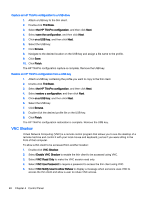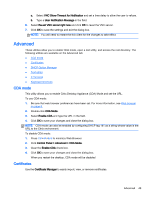HP t505 ThinPro 4.4 Administrator Guide - Page 56
Capture an HP ThinPro configuration to a USB drive, VNC Shadow, VNC Notify User to Allow Refuse
 |
View all HP t505 manuals
Add to My Manuals
Save this manual to your list of manuals |
Page 56 highlights
Capture an HP ThinPro configuration to a USB drive 1. Attach a USB key to the thin client. 2. Double-click ThinState. 3. Select the HP ThinPro configuration, and then click Next. 4. Select save the configuration, and then click Next. 5. Click on a USB key, and then click Next. 6. Select the USB key. 7. Click Browse. 8. Navigate to the desired location on the USB key and assign a file name to the profile. 9. Click Save. 10. Click Finish. The HP ThinPro configuration capture is complete. Remove the USB key. Restore an HP ThinPro configuration from a USB key 1. Attach a USB key containing the profile you want to copy to the thin client. 2. Double-click ThinState. 3. Select the HP ThinPro configuration, and then click Next. 4. Select restore a configuration, and then click Next. 5. Click on a USB key, and then click Next. 6. Select the USB key. 7. Click Browse. 8. Double-click the desired profile file on the USB key. 9. Click Finish. The HP ThinPro configuration restoration is complete. Remove the USB key. VNC Shadow Virtual Network Computing (VNC) is a remote control program that allows you to see the desktop of a remote machine and control it with your local mouse and keyboard, just as if you were sitting in the front of that computer. To allow a thin client to be accessed from another location: 1. Double-click VNC Shadow. 2. Select Enable VNC Shadow to enable the thin client to be accessed using VNC. 3. Select VNC Read Only to make the VNC session read only. 4. Select VNC Use Password to require a password to access the thin client using VNC. 5. Select VNC Notify User to Allow Refuse to display a message when someone uses VNC to access the thin client and allow a user to refuse VNC access. 48 Chapter 4 Control Panel