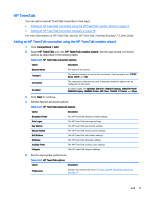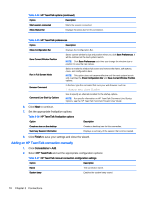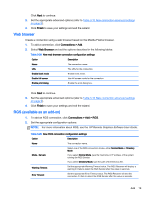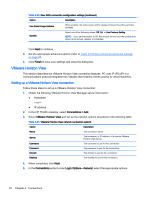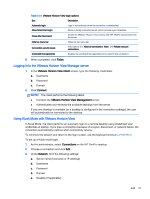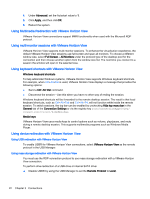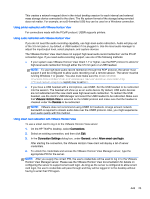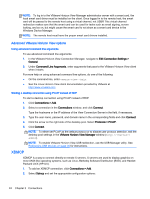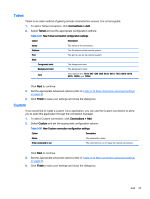HP t505 ThinPro 4.4 Administrator Guide - Page 30
Using Multimedia Redirection with VMware Horizon View
 |
View all HP t505 manuals
Add to My Manuals
Save this manual to your list of manuals |
Page 30 highlights
4. Under Advanced, set the Autostart value to 1. 5. Click Apply, and then clickOK. 6. Reboot the system. Using Multimedia Redirection with VMware Horizon View VMware Horizon View connections support MMR functionality when used with the Microsoft RDP protocol. Using multi-monitor sessions with VMware Horizon View VMware Horizon View supports multi-monitor sessions. To enhance the virtualization experience, the default VMware Horizon View sessions use full-screen and span all monitors. To choose a different window size, select Full Screen - All Monitors under the protocol type of the desktop pool for the connection and then choose another option from the window size list. The next time you connect to a session the window will open in the selected size. Using keyboard shortcuts with VMware Horizon View Windows keyboard shortcuts To help administer Windows systems, VMware Horizon View supports Windows keyboard shortcuts. For example, when Ctrl+Alt+Del is used, VMware Horizon View displays a message that provides the following options: ● Send a Ctrl+Alt+Del command. ● Disconnect the session-Use this when you have no other way of ending the session. Windows keyboard shortcuts will be forwarded to the remote desktop session. The result is that local keyboard shortcuts, such as Ctrl+Alt+Tab and Ctrl+Alt+F4, will not function while inside the remote session. To switch sessions, the top bar can be enabled by unchecking Hide top menu bar in the General tab of the Connection Settings or via the registry key root/ConnectionType/view/ connections/{UUID}/hideMenuBar. Media keys VMware Horizon View uses media keys to control options such as volume, play/pause, and mute during a remote desktop session. This supports multimedia programs such as Windows Media Player. Using device redirection with VMware Horizon View Using USB redirection with VMware Horizon View To enable USBR for VMware Horizon View connections, select VMware Horizon View as the remote protocol in the USB Manager. Using mass storage redirection with VMware Horizon View You must use the RDP connection protocol to use mass storage redirection with a VMware Horizon View connection. To perform drive redirection of a USB drive or internal SATA drive: ▲ Disable USBR by using the USB Manager to set the Remote Protocol to Local. 22 Chapter 3 Connections