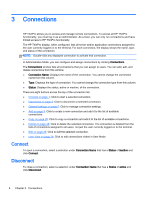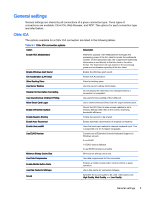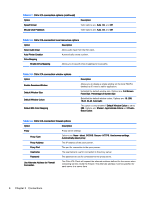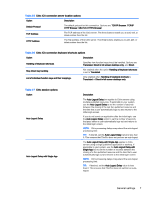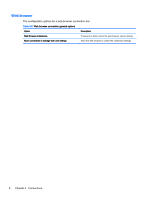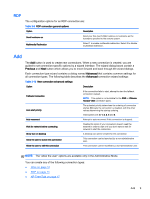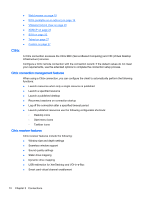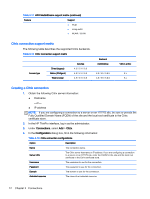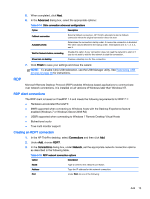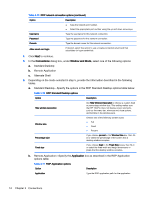HP t505 ThinPro 4.4 Administrator Guide - Page 17
RDP, Add, Previous, Advanced
 |
View all HP t505 manuals
Add to My Manuals
Save this manual to your list of manuals |
Page 17 highlights
RDP The configuration options for an RDP connection are: Table 3-9 RDP connection general options Option Description Send hostname as Send your thin client's MAC address or hostname as the hostname specified to the remote system. Multimedia Redirection Select 1 to enable multimedia redirection. Select 0 to disable multimedia redirection. Add The Add button is used to create new connections. When a new connection is created, you are guided to set connection-specific options by a wizard interface. The wizard dialog boxes contain a Previous and Next button which allows you to move forward and back through the wizard dialogs. Each connection type wizard contains a dialog named Advanced that contains common settings for all connection types. The following table describes the Advanced connection wizard settings: Table 3-10 New connection advanced settings Option Description Fallback Connection If the connection fails to start, attempt to start the fallback connection instead. NOTE: This option is not available for the RGS or VMware Horizon View connection types. Auto start priority The autostart priority determines the ordering of connection startup. 0 means the connection is disabled, with the other values determining the startup ordering. Valid options are: 0, 1, 2, 3, 4 and 5. Auto reconnect Attempt to auto-reconnect if this connection is dropped. Wait for network before connecting Disable this option if your connection doesn't need the network in order to start or if you don't want to wait for network to start the connection. Show icon on desktop A desktop icon will be created for this connection. Allow the user to launch this connection This connection can be launched by a non-administrative user. Allow the user to edit this connection This connection can be modified by a non-administrator user. NOTE: The "allow the user" options are available only in the Administrative Mode. You can create any of the following connection types: ● Citrix on page 10 ● RDP on page 13 ● HP TeemTalk on page 17 Add 9