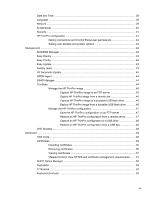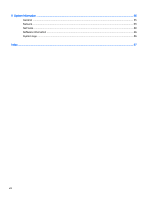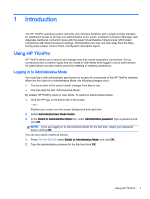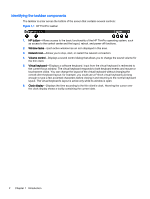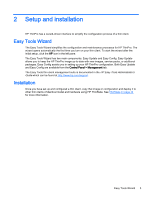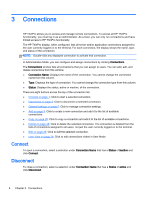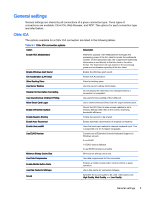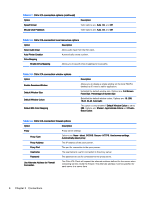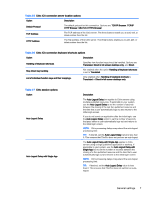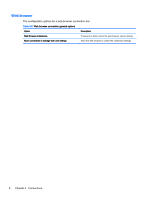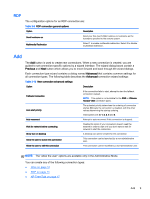HP t505 ThinPro 4.4 Administrator Guide - Page 12
Connections, Connect, Connection Name, Status, inactive
 |
View all HP t505 manuals
Add to My Manuals
Save this manual to your list of manuals |
Page 12 highlights
3 Connections HP ThinPro allows you to access and manage remote connections. To access all HP ThinPro functionality, you must log in as an Administrator. As a User, you can only run connections and have limited access to HP ThinPro functionality. The HP ThinPro display, when configured, lists all server and/or application connections assigned to the user currently logged on to the terminal. For each connection, the display shows the name, type, and status of the connection. NOTE: Double-click any displayed connection to activate that connection. In Administrative Mode, you can configure and assign connections by clicking Connections. The Connections window lists all connections that you can assign to users. You can add, edit, and delete connections from this window. ● Connection Name: Displays the name of the connection. You cannot change the connection name from this column. ● Type: Displays the type of connection. You cannot change the connection type from this column. ● Status: Displays the status, active or inactive, of the connection. There are eight buttons across the top of the connection list: ● Connect on page 4: Click to start a selected connection. ● Disconnect on page 4: Click to disconnect a selected connection. ● General settings on page 5: Click to manage connection settings. ● Add on page 9: Click to create a new connection and add it to the list of available connections. ● Copy on page 28: Click to copy a connection and add it to the list of available connections. ● Delete on page 28: Click to delete the selected connection. The connection is deleted from the lists of connections assigned to all users, not just the user currently logged on to the terminal. ● Edit on page 28: Click to edit the selected connection. ● User View on page 28: Click to edit connections visible in User Mode. Connect To open a connection, select a selection under Connection Name that has a Status of inactive and click Connect. Disconnect To close a connection, select a selection under Connection Name that has a Status of active and click Disconnect. 4 Chapter 3 Connections