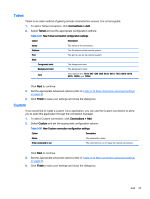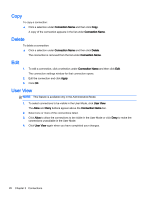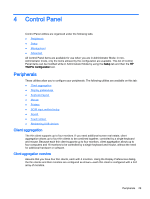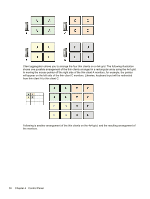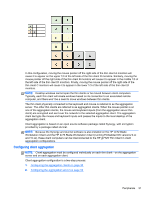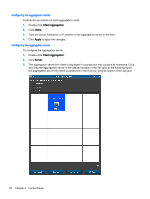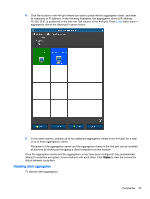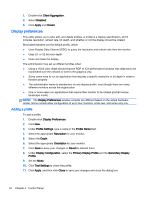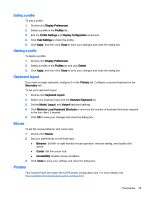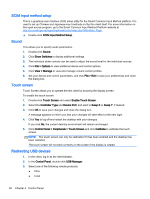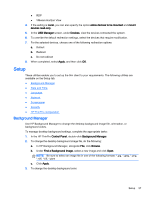HP t505 ThinPro 4.4 Administrator Guide - Page 40
Configuring the aggregation clients
 |
View all HP t505 manuals
Add to My Manuals
Save this manual to your list of manuals |
Page 40 highlights
Configuring the aggregation clients Perform this procedure on each aggregation client: 1. Double-click Client Aggregation. 2. Click Client. 3. Type the server hostname or IP address of the aggregation server in the field. 4. Click Apply to apply the changes. Configuring the aggregation server To configure the aggregation server: 1. Double-click Client Aggregation. 2. Click Server. 3. The aggregation server thin client is displayed in a purple box that contains its hostname. Click and drag the aggregation server to the desired location in the 4x4 grid. In the following figure, the aggregation server thin client is positioned in the first row, second column of the 4x4 grid. 32 Chapter 4 Control Panel
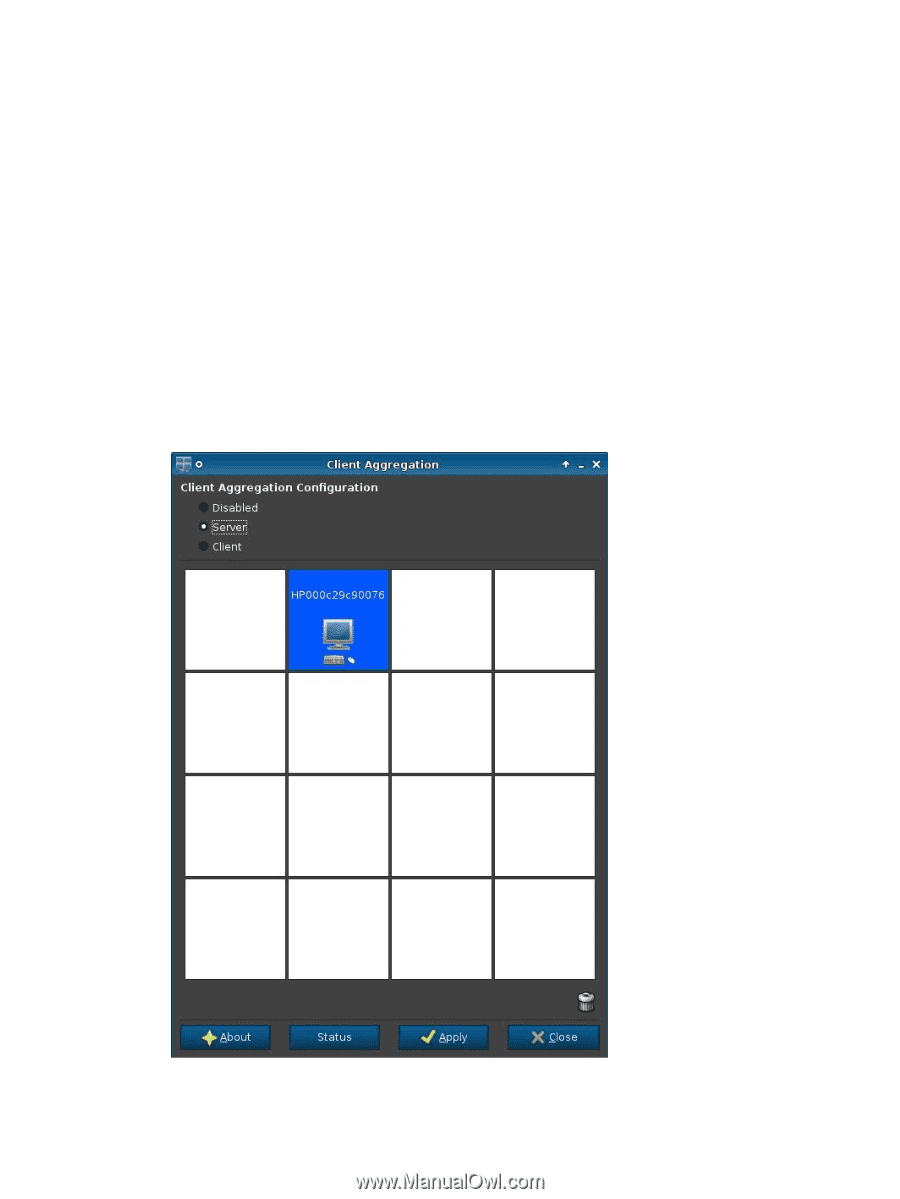
Configuring the aggregation clients
Perform this procedure on each aggregation client:
1.
Double-click
Client Aggregation
.
2.
Click
Client
.
3.
Type the server hostname or IP address of the aggregation server in the field.
4.
Click
Apply
to apply the changes.
Configuring the aggregation server
To configure the aggregation server:
1.
Double-click
Client Aggregation
.
2.
Click
Server
.
3.
The aggregation server thin client is displayed in a purple box that contains its hostname. Click
and drag the aggregation server to the desired location in the 4x4 grid. In the following figure,
the aggregation server thin client is positioned in the first row, second column of the 4x4 grid.
32
Chapter 4
Control Panel