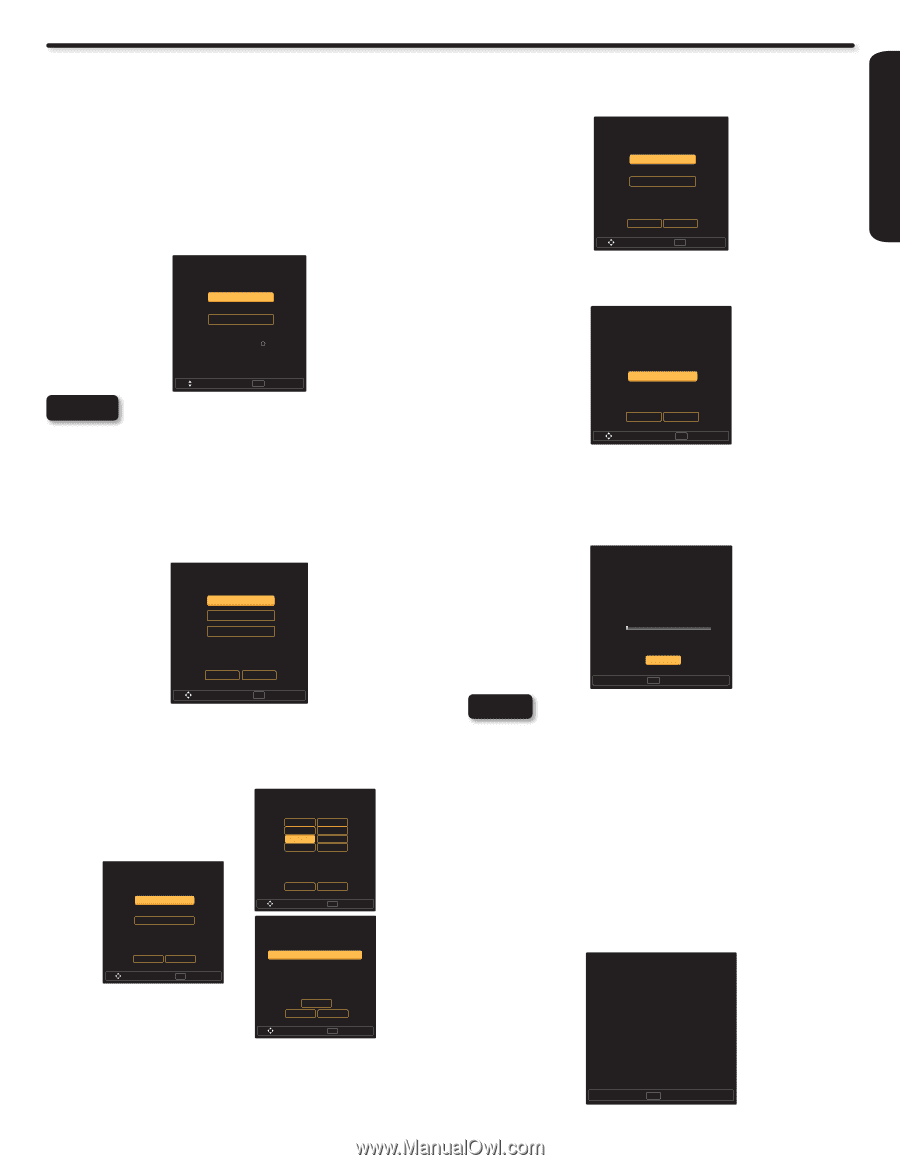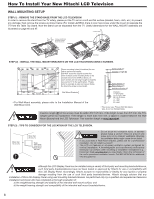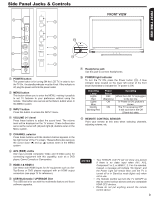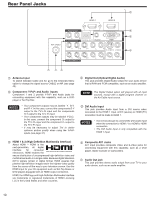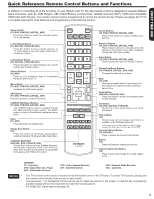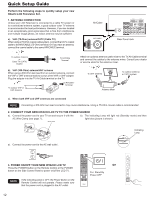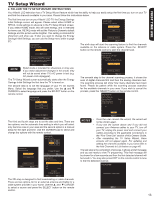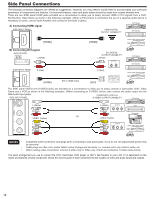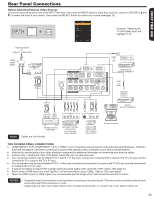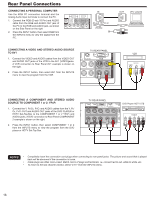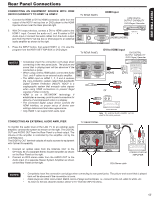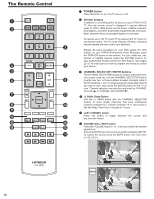Hitachi L42S504 Owners Guide - Page 13
Follow The Tv Setup Wizard Instructions - remote
 |
View all Hitachi L42S504 manuals
Add to My Manuals
Save this manual to your list of manuals |
Page 13 highlights
FIRST TIME USE TV Setup Wizard 4. FOLLOW THE TV SETUP WIZARD INSTRUCTIONS Your Hitachi LCD television has a TV Setup Wizard feature which has the ability to help you easily setup the first time you turn on your TV and find the channels available in your area. Please follow the instructions below. The first time you turn on your Hitachi LCD TV, the Energy Savings Initial Settings screen will appear. Please select either HOME or RETAIL mode settings to advance to the TV Setup Wizard screen. If you select HOME mode, this will save energy, and is intended for home use. RETAIL mode will set the Picture to Dynamic default Settings and the picture will be brighter. This setting is intended for showroom and shop use. If later you want to change the Energy Savings Initial Settings, you can use the Setup menu (refer to page 37). Setup Wizard (1/8) Please select Home/Retail ... Home Setup Wizard (5/8) Please select TV RF tuning band ... Air Cable Previous Cancel Move SEL Select The sixth step will start the scanning feature to find the channels available on the antenna or cable system. Press the SELECT button on the remote control to start the channel scan. Retail Home mode default settings are recommended for in-home use. ENERGY STAR R qualified. Retail mode is intended for in-store display and resets video settings at AC Power On. Move SEL Select NOTE Retail mode is intended for showroom or shop use. If you make adjustment changes in this mode, they will not be saved when TV's AC power is lost (e.g. AC power cord unplugged). The TV Setup Wizard screen automatically starts after the Energy Savings Initial Settings the first time the TV is turned on. The second step is to set the language of your TV On Screen Menu. Select the language that you prefer. Use the p and q CURSOR to select language and press the SELECT button on the remote control. Setup Wizard (2/8) Please select language ... English Español Français Setup Wizard (6/8) Please check that the RF cable is connected properly. Scan time may take over 20 minutes. Start Previous Cancel Move SEL Select The seventh step is the channel scanning process, it shows the scan of digital channels first and then the analog channels next. The scanning process will show how many channels have been found. Please be patient while the scanning process searches for the available channels in your area. If you wish to cancel the process, press the SELECT button on the remote control. Setup Wizard (7/8) Searching, Please wait... Searching Digital CH Digital Channels Found Analog Channels Found Channel 3 0 0 1% Previous Cancel Move SEL Select The third and fourth steps are to set the date and time. There are two options; one for automatic time setting in which you will select only the time zone in your area and the second option is a manual setup for the date and time. Use the CURSOR pad to select and change the options with the remote control. Setup Wizard (4/8) Please select Time Zone ... NST MST AST PST EST AKST CST HST Setup Wizard (3/8) Please select Time mode ... Auto Previous Move Cancel SEL Select manual Setup Wizard (4/8) Please enter the date and time ... Previous Move Cancel SEL Select Year Month Date Time 2010 Jan 1 3:59 AM OK Previous Cancel Move SEL Select The fifth step is designed to find broadcasting or cable channels. There are two options, Air for an external antenna and Cable for a cable system provider in your home. Use the p and q CURSOR to select a source and press the SELECT button on the remote control. Skip SEL Select NOTES • Once the user cancels the wizard, the wizard will not be shown again. • If you see the screen above and if you did not connect your Antenna cables to your TV, turn off your TV, unplug the power cord and connect your cables according to the applicable connections in the "First Time Use" section of this Owners Guide. • After completing the TV Setup Wizard, these screens will not appear again. For updating and adding the channels available in your area refer to the Add Channels to List feature on page 40. The last step is the completion of process, it shows a brief message and you are ready to view TV programing. This final message will be shown for a few seconds and then the first detected channel will be tuned in. You may also press EXIT on the remote control to tune to the first detected channel. Setup Wizard (8/8) Congratulations. TV Setup is done. EXIT Exit 13