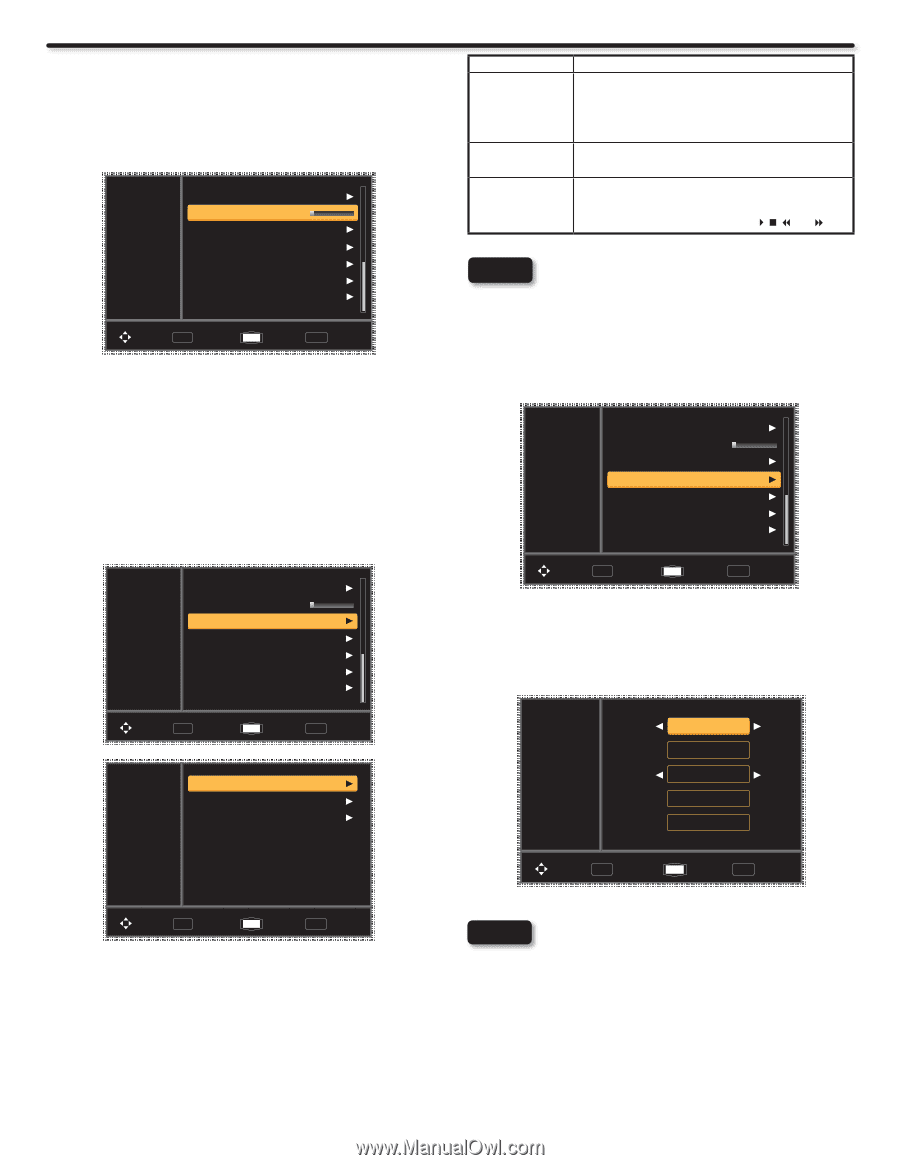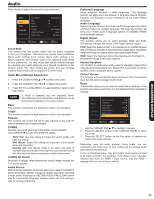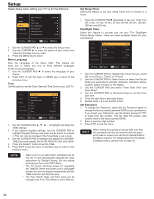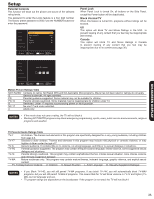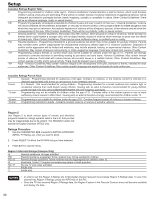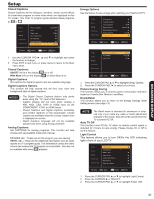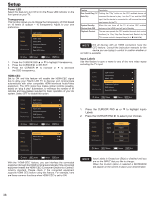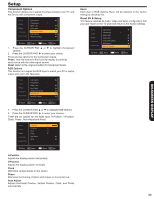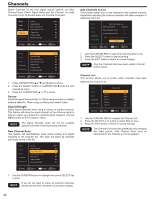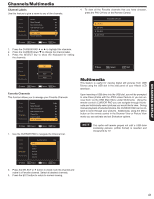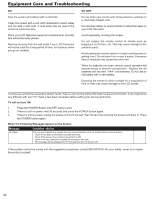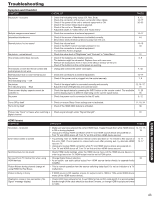Hitachi L42S504 Owners Guide - Page 38
Power LED, Transparency, HDMI-CEC, Input Labels
 |
View all Hitachi L42S504 manuals
Add to My Manuals
Save this manual to your list of manuals |
Page 38 highlights
Setup Power LED Select this feature to turn Off or On the Power LED indicator on the front panel on your TV. Transparency This function allows you to change the transparency of OSD based on 10 levels (0 opaque ~ 10 transparent). Adjust to your own preference. Video Light Control Transparency 1 Audio HDMI - CEC Setup Input Labels Channels Multimedia Component Options RGB Options Reset AV & Setup Move SEL Select Return EXIT Exit 1. Press the CURSOR PAD ▲ or ▼ to highlight Transparency. 2. Press the CURSOR ► or SELECT. 3. Press the CURSOR ► to increase or ƒ to decrease the OSD transparency. HDMI-CEC Set to ON and this feature will enable the HDMI-CEC signal bus to allow your Hitachi LCD TV to discover and communicate automatically with other compatible HDMI-interfaced Audio/Video equipment. The CEC signal bus makes global controls possible, based on "plug & play" automation, to minimize the number of IR remotes and key-presses required for basic operation of your AV system. Select OFF to disable this option. Video Light Control Transparency 1 Audio HDMI - CEC Setup Input Labels Channels Multimedia Component Options RGB Options Reset AV & Setup Move SEL Select Return EXIT Exit Video CEC Enable On Device Auto Off On Audio TV Auto On On Setup Channels Multimedia Feature Description One-Touch Play (TV Pushing the "Play" button on the CEC enabled device will Auto On) command the device to play , turn the TV on, and the HDMI input, that the device is connected to, will become the active input source for the TV. System Standby When the user turns off the TV, all active CEC enabled (Device Auto Off) devices on the HDMI input will go to Standby. Playback Control The user can operate the CEC enabled device's deck control functions (i.e. Play, Stop,Fast Forward and Rewind) by the TV's remote control's transport keys (ie. , , and ). NOTE Not all devices with an HDMI connection have the CEC feature. Consult the instruction manuals for the device you are trying to control to confirm whether or not CEC is available. Input Labels Use this feature to give a name to any of the nine video inputs excluding the TV input. Video Light Control Transparency 1 Audio HDMI - CEC Setup Input Labels Channels Multimedia Component Options RGB Options Reset AV & Setup Move SEL Select Return EXIT Exit 1. Press the CURSOR PAD ▲ or ▼ to highlight Inputs Labels. 2. Press the CURSOR PAD ► to select your choices. Video Audio Setup Channels Multimedia Input Name Select HDMI 1 HDMI 1 Default Save Reset Move SEL Select Return EXIT Exit Move SEL Select Return EXIT Exit With the "HDMI-CEC" feature, you can interface the connected equipment through the HDMI terminal automatically if the connected equipment meets the"HDMI CEC (Consumer Electronics Control)" industry standard. Please check if the connected equipment supports HDMI CEC before using this feature. For example, here are three common functions when HDMI CEC is set to ON. NOTE Input Labels is Grayed out (Skip) or disabled until you are on the INPUT that you like to change. When the Custom option is selected a KEYBOARD will appear on the screen to place your desired label. 38