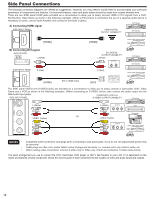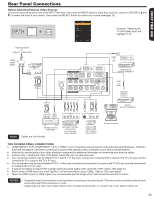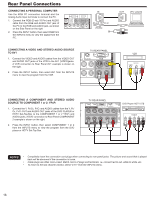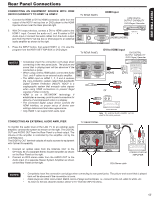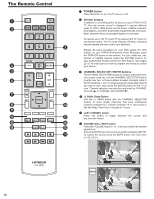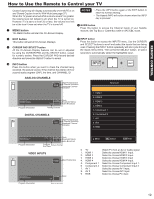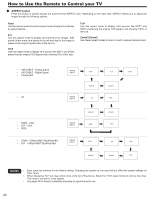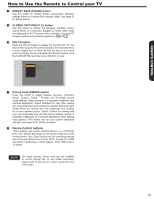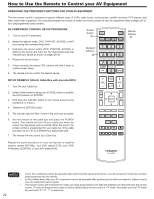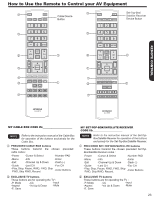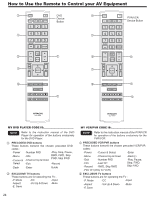Hitachi L42S504 Owners Guide - Page 19
How to Use the Remote to Control your TV - rating
 |
View all Hitachi L42S504 manuals
Add to My Manuals
Save this manual to your list of manuals |
Page 19 highlights
REMOTE CONTROL How to Use the Remote to Control your TV Closed Captioning will display automatically when MUTE is on and Closed Caption is set to With Mute (see page 37). When the TV power is turned off at a volume level 21 or greater, the volume level will default to 20 when the TV is turned on. However, if it is set to a level 20 or less, the volume level will be at the level it was set when the TV is turned off. MENU button The MENU button will start the On-Screen Display. NOTES • Press the INFO button again or the EXIT button to return to normal viewing. • The Aspect INFO will not be shown when the INFO key is pressed. GUIDE button Press this button to access the Channel Guide of your Satellte receiver, Set Top Box or Cable Box while in SAT/CBL mode. EXIT button This button will exit all On-Screen Displays. CURSOR PAD /SELECT button All the On-Screen Display features can be set or adjusted by using the CURSOR PAD and the SELECT button, except for numeric entries. Press the CURSOR PAD toward desired direction and press the SELECT button to select. INFO button Press this button when you want to check the channel being received, the picture source, if the channel has stereo (ST) or second audio program (SAP), the time, and CHANNEL ID. INPUT button Press this button to access the INPUTS menu. Use the CURSOR and SELECT buttons to scroll and select the inputs that are being used. Pressing the INPUT button repeatedly will also cycle through the Inputs menu items. Then press the SELECT button or wait 4 seconds to automatically select the highlighted input. + + ANALOG CHANNELS INFO ATV 39-0 NBC Main Picture Source & Channel Indication BInrdoiacadtcioanst Channel No Program Title. No Program Description. Program Information 3:17PM TV-G Analog Stereo+SAP Clock Broadcast Rating Audio Broadcast Analog Channel DIGITAL CHANNELS INFO DTV 15-1 KPBS-HD Main Picture Source & Channel Indication Broadcast Channel Indication Input List 0. TV 1. HDMI 1 2. HDMI 2 3. HDMI 3 4. HDMI 4 5. Component 1 6. Component 2 7. AV1 8. AV2 9. RGB Sesame Street Program Description. 3:00PM- 3:30PM 1080i 3:17PM TV-G Multi Clock Broadcast Rating Audio Broadcast Move SEL Select EXIT Exit Program Information Program Run Time Picture Format 0. TV Watch TV from an Air or Cable signal. VIDEO INPUTS 1. HDMI 1 2. HDMI 2 Select to choose HDMI 1 Input. Select to choose HDMI 2 Input. 3. HDMI 3 Select to choose HDMI 3 Input. INFO HDMI Main Picture Source 4. HDMI 4 Select to choose HDMI 4 Input. 5. Component 1 Select to choose Component Input 1. 6. Component 2 Select to choose Component Input 2. 7. AV 1 Select to choose AV1 Input. 8. AV 2 Select to choose AV2 Input. 9. RGB Select to choose PC input No Program Title. No Program Description. 1080i 3:17PM Clock Program Information Picture Format 19