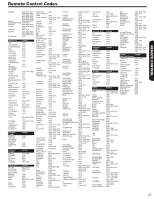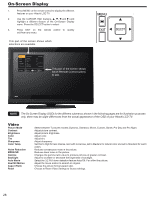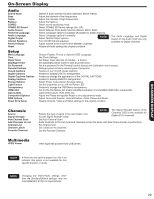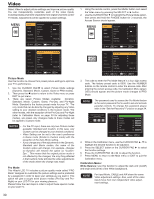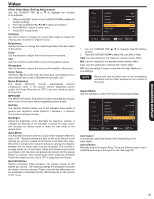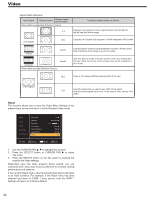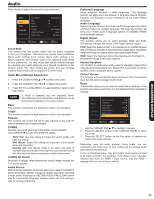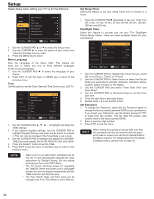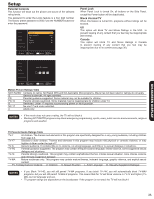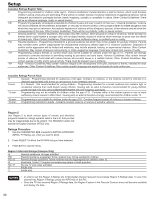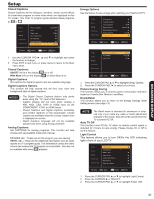Hitachi L42S504 Owners Guide - Page 32
Press the SELECT button or CURSOR PAD
 |
View all Hitachi L42S504 manuals
Add to My Manuals
Save this manual to your list of manuals |
Page 32 highlights
Video Aspect Ratio reference Input Signal Display Screen Display Aspect Recomended When Watching Standard Definition Pictures: 4:3 To display suitable screen as follows. Displays 4:3 programs in there original aspect ratio with bars to the left and right of the image. (4:3 Signal) 16:9 Expands a 4:3 aspect ratio program to fill the widescreen 16:9 screen (Vista) Zoom1 (Cinema) When Watching High Definition Pictures: Zoom2 Use this aspect mode to expand letterbox movies to fill the screen. Note that some of the image may not be visible. Use this aspect mode to fill the screen with very widescreen movies. Note that some of the image may not be viewable in this mode. 16:9 Plays a 16:9 image faithfully showing 95% of the size. (16:9 Signal) Full Use this mode when you want to see 100% of the signal. Note that some signals have noise. In the case of noise use the 16:9 mode. Reset This function allows you to reset the Video Menu Settings of the present input source and return it to the Standard video mode Video Audio Setup Channels Multimedia MPEG NR Gamma Backlight Auto Movie Reel120 Motion Aspect Ratio Reset Off Gamma 2 20 Auto Mid Auto Move SEL Select Return EXIT Exit 1. Use the CURSOR PAD , to highlight this function. 2. Press the SELECT button or CURSOR PAD to select Yes or No. 3. Press the SELECT button on the Yes option to execute the reset of the Video settings. Depending upon the video program being viewed, you can customize each video input to your preference to increase viewing performance and pleasure. If you run this Reset menu, only the present input source will reset to its initial condition. For example, if the Reset menu has been selected and done for HDMI 1 input source, only the HDMI 1 settings will return to its factory default. 32