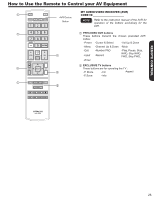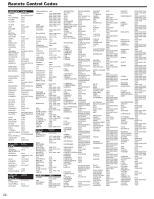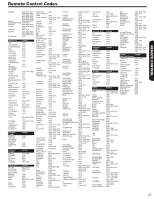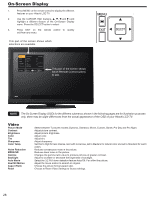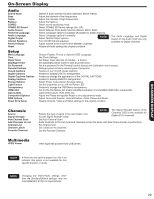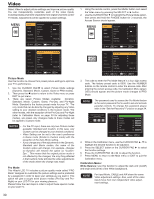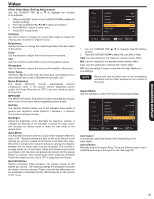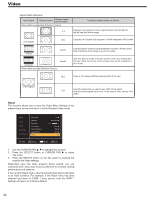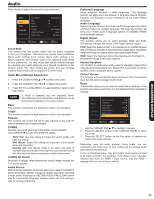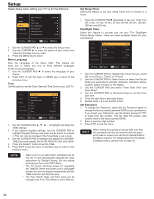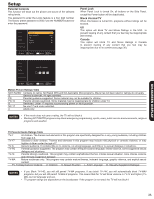Hitachi L42S504 Owners Guide - Page 30
Picture Mode, Pro Mode, Calibration Menu
 |
View all Hitachi L42S504 manuals
Add to My Manuals
Save this manual to your list of manuals |
Page 30 highlights
Video Select Video to adjust picture settings and improve picture quality. You can independently customize each of the video inputs, including Analog channels separately from Digital Channels (under TV Mode). Adjustments will be applied to Custom settings. Video Audio Setup Channels Multimedia Picture Mode Contrast Brightness Color Tint Sharpness Color Temp. Standard 53 45 65 0 56 Medium Move SEL Select Return EXIT Exit Video Audio Setup Channels Multimedia Picture Mode Contrast Brightness Color Tint Sharpness Color Temp. Standard 53 45 65 0 56 Medium Move SEL Select Return EXIT Exit Picture Mode Use this function to choose from preset picture settings to optimize your TV's performance. 1. Use the CURSOR PAD to select Picture Mode settings (Dynamic, Standard, Movie, Custom, Game or PRO modes). 2. Then press the button to return to the Video menu or press EXIT to quit menu. 3. There are seven Picture Modes available: Dynamic, Standard, Movie, Custom, Game, Pro-Day, and Pro-Night Mode. Standard is the factory preset mode for your TV. The only mode that can be directly changed by adjusting any Video setting to your desired conditions is the Custom mode. The other modes, with the exception of the Pro-Day and Pro-Night (refer to Calibration Menu on page 30 for adjusting these modes), are preset. Any changes made to these modes will be applied to Custom mode. NOTES • For the PC input, there are only two Picture modes available: Standard and Custom. In this case, only Custom can be changed to your desired conditions. • Video Setting can be set to the user's preference in Game mode (Similar to Custom mode) with the exception of the Auto Movie setting. • If you change any of the adjustments in the Dynamic, Standard and Movie modes, the name of the Custom option will change. For example, changes on Dynamic will rename the option as "CustomDyn.". This means that the original picture mode is not affected by the changes; the only thing affected is that Custom mode will take the video adjustments of the mode where the change was made. Pro Mode This Hitachi LCD TV includes a picture quality mode called "PRO Mode" designed to customize the picture settings and is protected by a password in order to keep your settings as you want it. This option will give a couple extra picture modes (Pro-Day and ProNight) on your LCD TV for your viewing pleasure. Please follow the next steps in order to adjust these special modes on your LCD TV. 1. Using the remote control, press the MENU button and select the Video menu by pressing the SELECT or ► button. 2. Use the CURSOR PAD ▼ to highlight the Picture Mode option, then press and hold the P.MODE button for 3 seconds, the Access Screen should appear. Video Audio Setup Channels Multimedia Picture Mode Contrast Brightness Color Tint Sharpness Color Temp. Standard 53 45 65 0 56 Medium Move SEL Select Return EXIT Exit Video Audio Setup Channels Multimedia Picture Mode Contrast Brightness Color Tint Sharpness Color Temp. Standard 53 45 65 0 56 Medium Move SEL Select Return EXIT Exit 3. The code to enter the Pro Mode feature is a four digit access code. The factory preset code is 0000. Use the NUMBER buttons on the remote control to enter the access code. After entering the correct access code, the Calibration Menu (green OSD) should appear and the picture mode changes to PRO Mode. NOTE The password used to access the Pro Mode feature is the same password that is used to set and activate parental controls. To change this password please refer to the "Set the Password" Function on page 34. Please Enter Access Code Access Code Calibration Menu Input Mode Contrast Contrast Brightness Color Tint Sharpness TV Pro-Day 53 45 65 R1 56 Move SEL Select Return EXIT Exit 4. While in the Calibration menu, use the CURSOR PAD ▲, ▼ to highlight the desired function to be adjusted. 5. Press the SELECT button or the CURSOR PAD ► to select the function settings. 6. Press the CURSOR PAD ◄ or ► to adjust the function. 7. Press MENU to return to the Main menu or EXIT to quit the Calibration menu. Calibration Menu: White Balance: Use this function to adjust the dark end (Cutoff) and bright end (drive) of the White background. NOTE For Input Mode, CABLE and AIR share the same Video adjustment settings. Also, each of the video inputs have their own independent video adjustment settings. 30