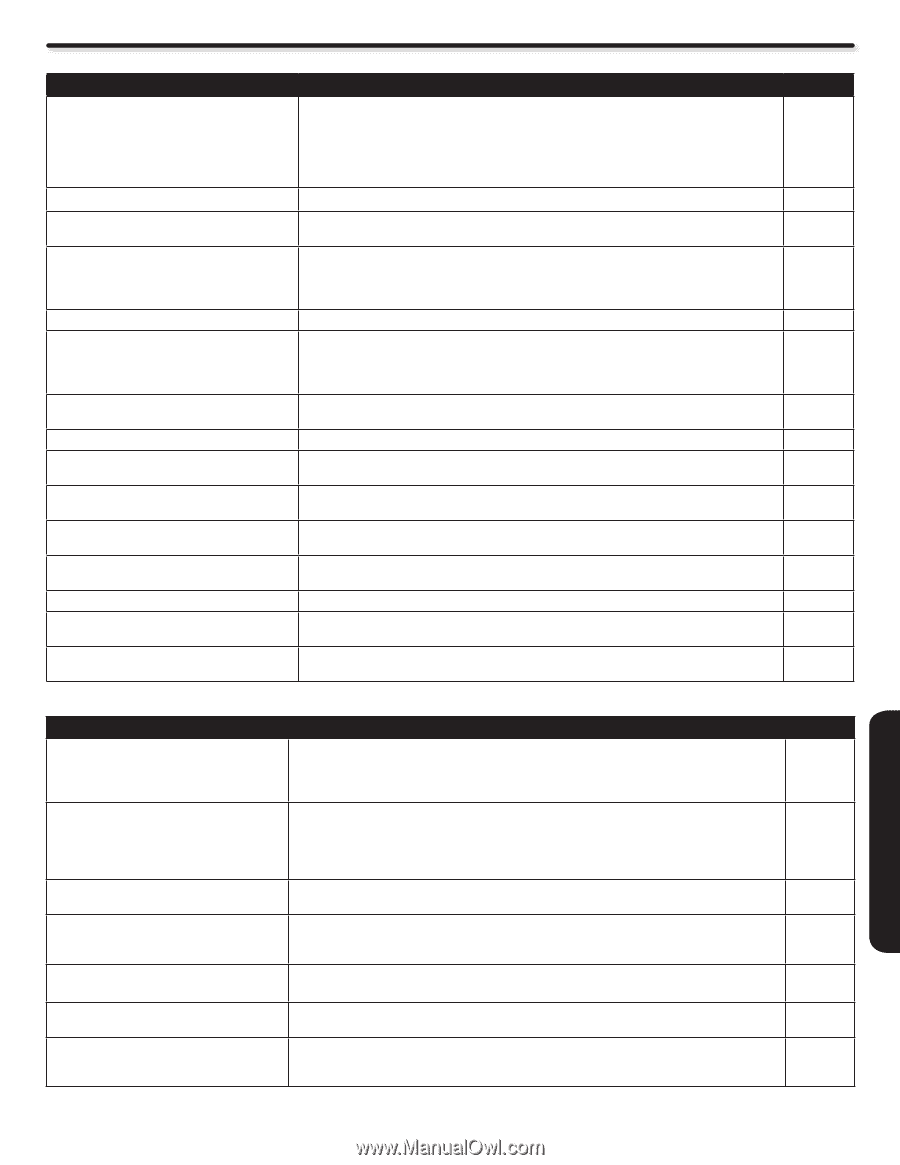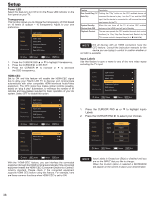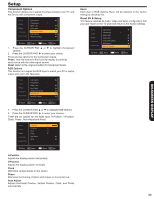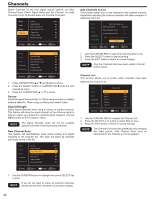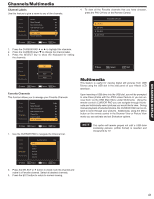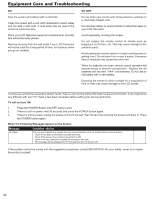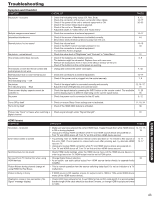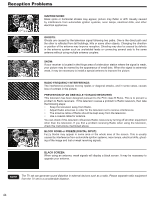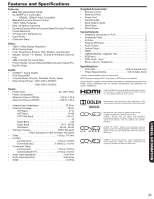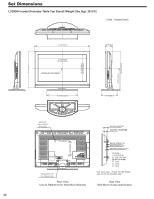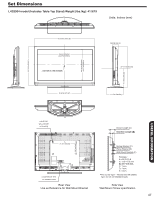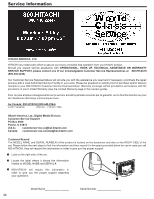Hitachi L42S504 Owners Guide - Page 43
Troubleshooting
 |
View all Hitachi L42S504 manuals
Add to My Manuals
Save this manual to your list of manuals |
Page 43 highlights
Troubleshooting Symptom and Checklist SYMPTOM No picture - no sound Multiple images-normal sound Intermittent interference Normal picture, but no sound No picture - normal sound The remote control does not work. The buttons on both the remote control and control panel do not work. Normal picture but no color-normal sound No picture The Indicating lamp → Off No picture The indicating lamp → Blue Some screen display aspects cannot be switched in. No power CHECKLIST • Check the Indicating lamp status (Off, Red, Blue). • Check the connection of the power cord and/or other cables. • Check if the power of the unit or external equipment is ON. • Check if the correct Video input is selected. • Check if the unit is in "Standby mode" . • Adjust the values in "Video menu" and "Audio menu". • Check the connections to external equipment. • Check if the source of interference is shielded correctly. • Move these kinds of electrical devices away from the unit. • Check the volume level. • Check if the MUTE button has been pressed or not. • Check the connections to external equipment. • Try next/other Audio Language. • Check the value level of "Brightness" and "Contrast" in "Video Menu". • Check if the batteries are installed correctly. • The batteries might be exhausted. Replace them with new ones. • Remove all obstructions from in front of the sensor window on the unit. • Check if the buttons on the control panel are working. • Unplug and connect the power cord again. PAGES 9, 12, 14~17 30~33 14~17 44 14~18 33 31 6, 9 7, 42 • Check the connections to external equipment. • Check if the power cord is plugged into the socket securely. 14~17 7, 9 • Check if the signal cable is connected correctly and securely. • Adjust the level of Brightness and Contrast lower. 12, 14~17, 31 • Check the signal status by pressing the INFO button on the remote control. The available 11, 20 screen display aspect is different depending on the current signal status. 55 • Check the power cord is connected to the AC oulet. 9, 12 Turns Off by itself Turns On by itself • Check or ensure Sleep Timer settings are not activated. • Check if the HDMI-CEC feature is activated. 11, 18, 34 38 Picture may "block" or freeze when watching a • Check signal strength under "Signal Strength". 40 digital channel. HDMI Issues SYMPTOM No picture - no sound Error notice comes to screen Normal picture, but no sound No sound from TV Optical Out when using HDMI devices Picture flickers during channel change w/ using HDMI Set Top Boxes Picture is blurry or fuzzy Pixelization noise or loss connection ("No Signal" message display) CHECKLIST PAGES • Make sure you have selected the correct HDMI input. Toggle through them while HDMI device 14, 15, 17, is ON or during playback. 19 • Unplug and re-plug HDMI connection while TV and HDMI source device are powered on. • Turn TV and HDMI device off. Turn TV on first and then HDMI device second. • Try pressing "exit" on HDMI device remote control and then on TV remote to find source of the error OSD. If error persist or comes back even after pressing exit, try alternate HDMI input on TV. • Unplug and re-plug HDMI connection while TV and HDMI source device are powered on. • Turn TV and HDMI device off. Turn TV on first and then HDMI device second. 9, 11 14, 17 • Check HDMI Audio settings under the HDMI device menu (of the HDMI source device). In order to get sound on TV, HDMI output must be set to PCM option. • Change Digital Output selection. 33 • As an option, use audio optical output from HDMI source device directly to separate Audio Amplifier. • This is normal operation from the source switching delay itself. It's not an indicator of a TV malfunction. • If HDMI source is HD capable, ensure it's output is set to 1080i or 720p under HDMI device menu (of the HDMI source device). • Check HDMI input picture format, if use 1080p format confirm cable length it is recommended that the length of the cable should be less than 5 meters, or change HDMI input picture format to 1080i. USEFUL INFORMATION 43