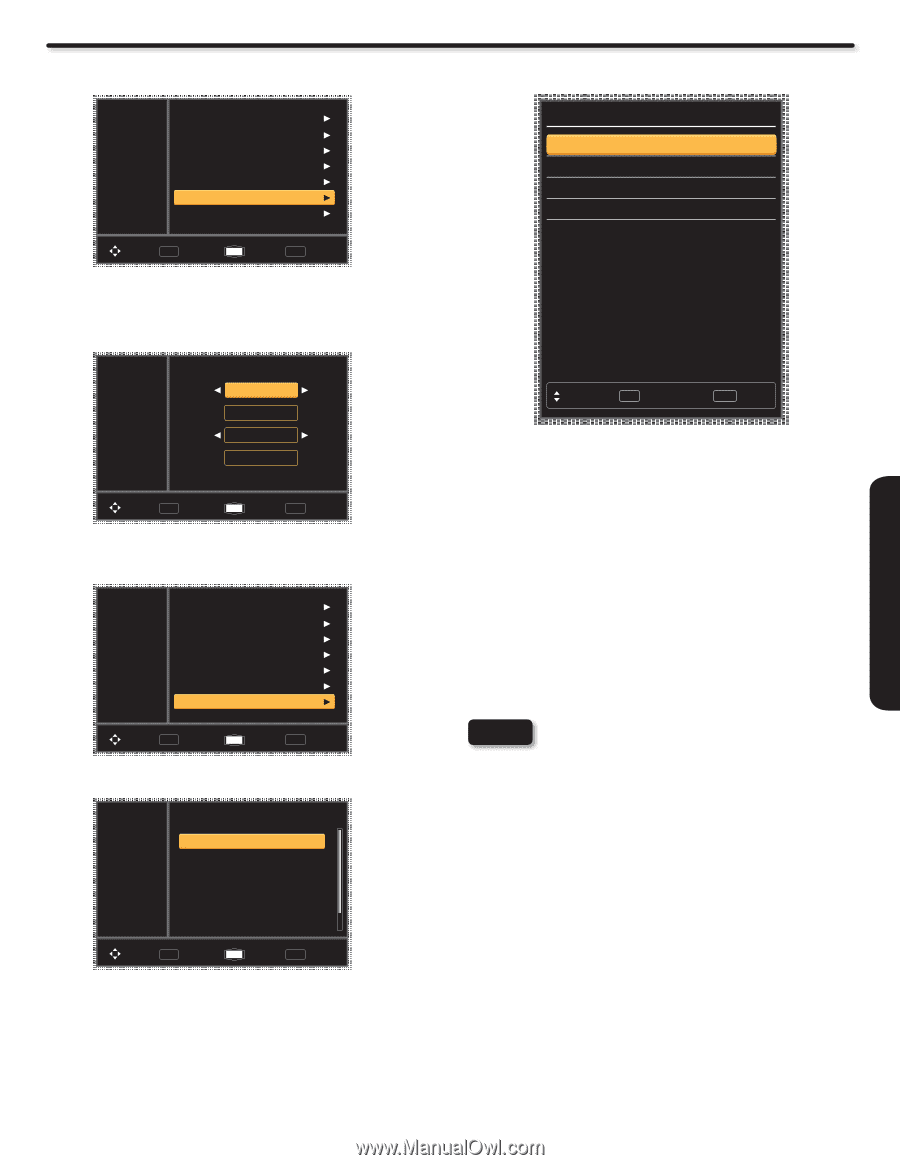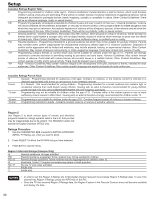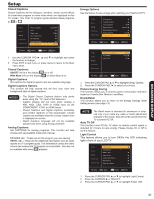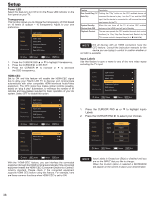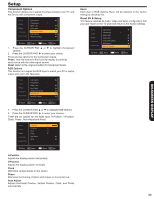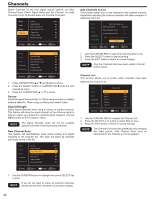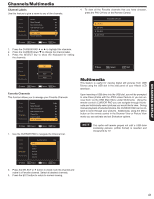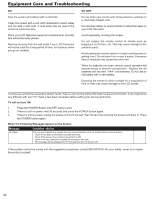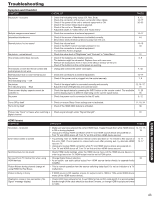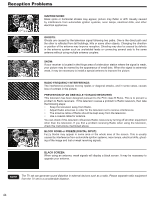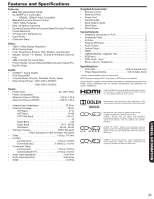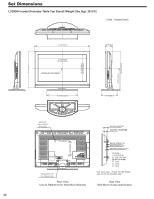Hitachi L42S504 Owners Guide - Page 41
Channels/Multimedia, Multimedia
 |
View all Hitachi L42S504 manuals
Add to My Manuals
Save this manual to your list of manuals |
Page 41 highlights
ON-SCREEN DISPLAY Channels/Multimedia Channel Labels Use this feature to give a name to any of the channels. Video Source Air Audio Setup Signal Strength New Channel Scan Add Channels to List Channels Multimedia Channel List Channel Labels Favorite Channels Move SEL Select Return EXIT Exit 1. Press the CURSOR PAD ƒ or ► to highlight the channels. 2. Press the CURSOR down q to change the channel label. 3. Press the SELECT key to show the Keyboard for editing the channels. Video Audio Setup Channels Multimedia 52-0 HDMI 1 Save Reset Move SEL Select Return EXIT Exit Favorite Channels This function allows you to manage your Favorite Channels. Video Source Air Audio Setup Signal Strength New Channel Scan Add Channels to List Channels Multimedia Channel List Channel Labels Favorite Channels Move SEL Select Return EXIT Exit 1. Use the CURSOR PAD to navigate the Channel List. Video Favorite CH List 0/50 Audio Setup Channels Multimedia Ch 5-0 Ch 7-0 Ch 9-0 Ch 11-0 Ch 43-0 Ch 47-0 Move SEL Select Return EXIT Exit 2. Press the SELECT or „ button to check mark the channel and make it a Favorite channel. Select all desired channels. 3. Press the EXIT button to return to normal viewing. 4. To view all the Favorite channels that you have choosen, press the FAV CH key on the Remote Control. Favorite CH List 0. Ch 5-0 1. Ch 7-0 2. Ch 9-0 3. Ch 11-0 Move SEL Select EXIT Exit Multimedia This feature is useful for viewing digital still pictures from USB Drives using the USB slot in the side panel of your Hitachi LCD television. Upon inserting a USB drive into the USB slot, you will be prompted to view these photos with the JPEG viewer feature or you can access them via the OSD Main Menu under Multimedia. Using the remote control's CURSOR PAD you can navigate through thumbnails and individually select pictures you would like to view. During manual playback of selected photos, the CURSOR PAD can be utilized to scroll through your pictures. Additionally, using the Menu button on the remote control in the Browser View or Picture View mode you can activate and set Slideshow options. NOTE This option will remain grayed out until a USB drive containing pictures (JPEG format) is inserted and recognized by TV. 41