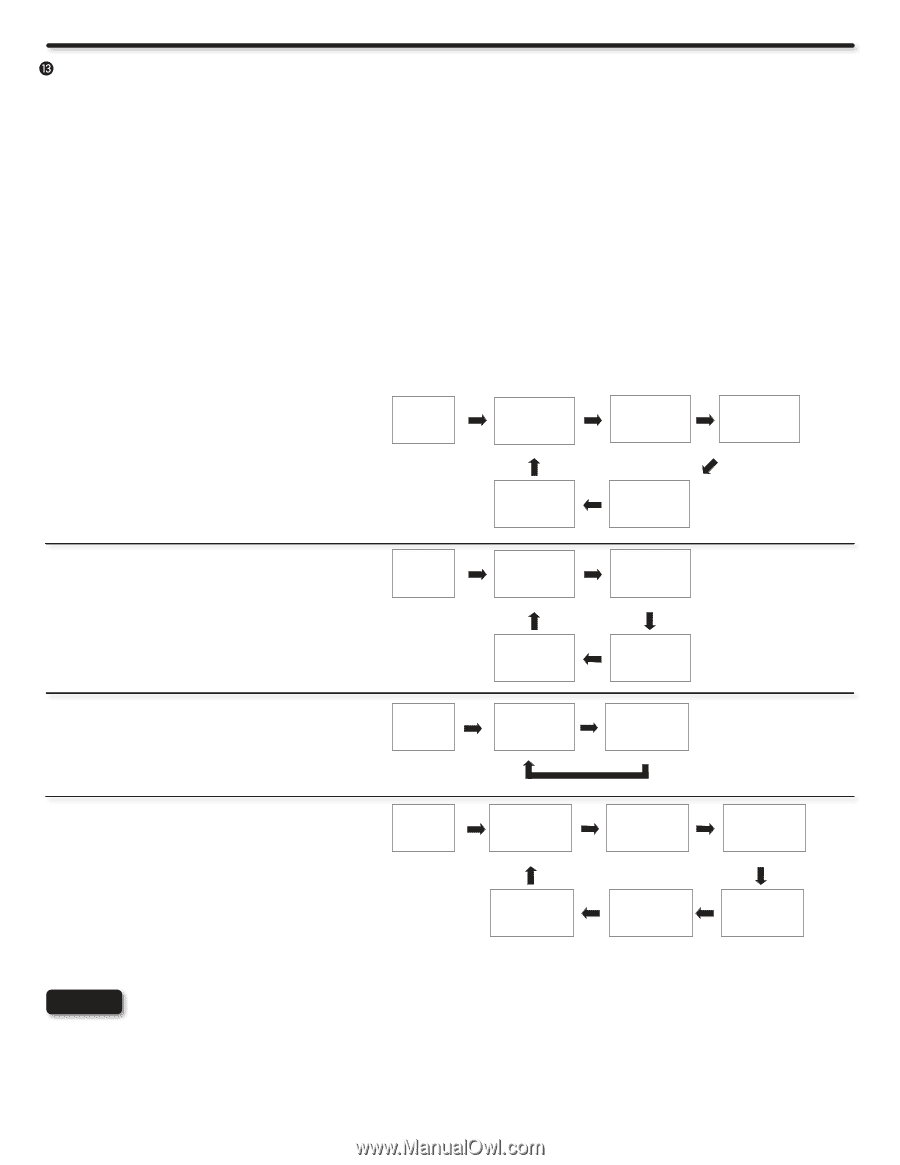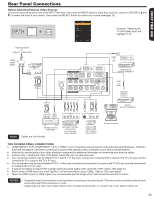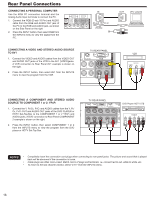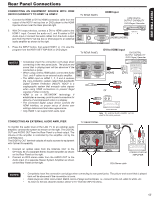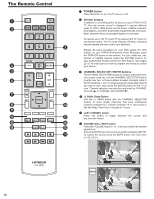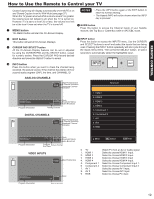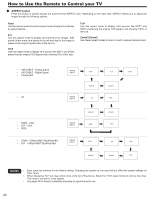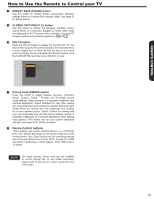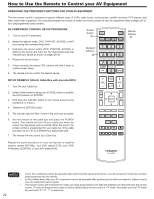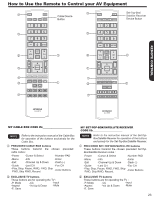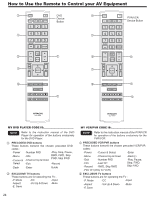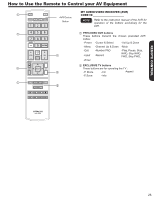Hitachi L42S504 Owners Guide - Page 20
Zoom1/Zoom2, ASPECT button
 |
View all Hitachi L42S504 manuals
Add to My Manuals
Save this manual to your list of manuals |
Page 20 highlights
How to Use the Remote to Control your TV ASPECT button Press this button to quickly change the picture format ASPECT ratio. Depending on the input ratio, ASPECT allows you to adjust the image through the following options. Auto Use this aspect mode to have the aspect mode change automatically by signal detector. 4:3 Use this aspect mode to display conventional (4:3) images. Side panels (black areas) are placed to the left and right of the image to preserve the original aspect ratio of the source. 16:9 Use this aspect mode to display 16:9 sources like HDTV and DVD's preserving the original 16:9 aspect ratio showing 95% of the size. Full Use this aspect mode to display 16:9 sources like HDTV and DVD's preserving the original 16:9 aspect ratio showing 100% of the size. Zoom1/Zoom2 Use these aspect modes to zoom in and to reduce the black bars. • AIR/CABLE - Analog Signal • AIR/CABLE - Digital Signal • Component • AV IMAGE INPUT IMAGE INPUT • HDMI - VGA • DVI - VGA • RGB • HDMI - 1080p/1080i/720p/480p/480i • DVI - 1080p/1080i/720p/480p/480i IMAGE INPUT IMAGE INPUT Auto Zoom2 4:3 Zoom2 Auto Auto Zoom2 4:3 16:9 Zoom1 16:9 Zoom1 Full 4:3 16:9 Zoom1 Full NOTES • Each input has memory for the Aspect setting. Changing the aspect on one input will not affect the aspect settings on other inputs. • When displaying "Full" you may notice noise at the top of the picture. Select the "16:9" aspect mode to remove the noise. The noise is normal for some signals. • See page 55 for Aspect availability according to signal format in use. 20