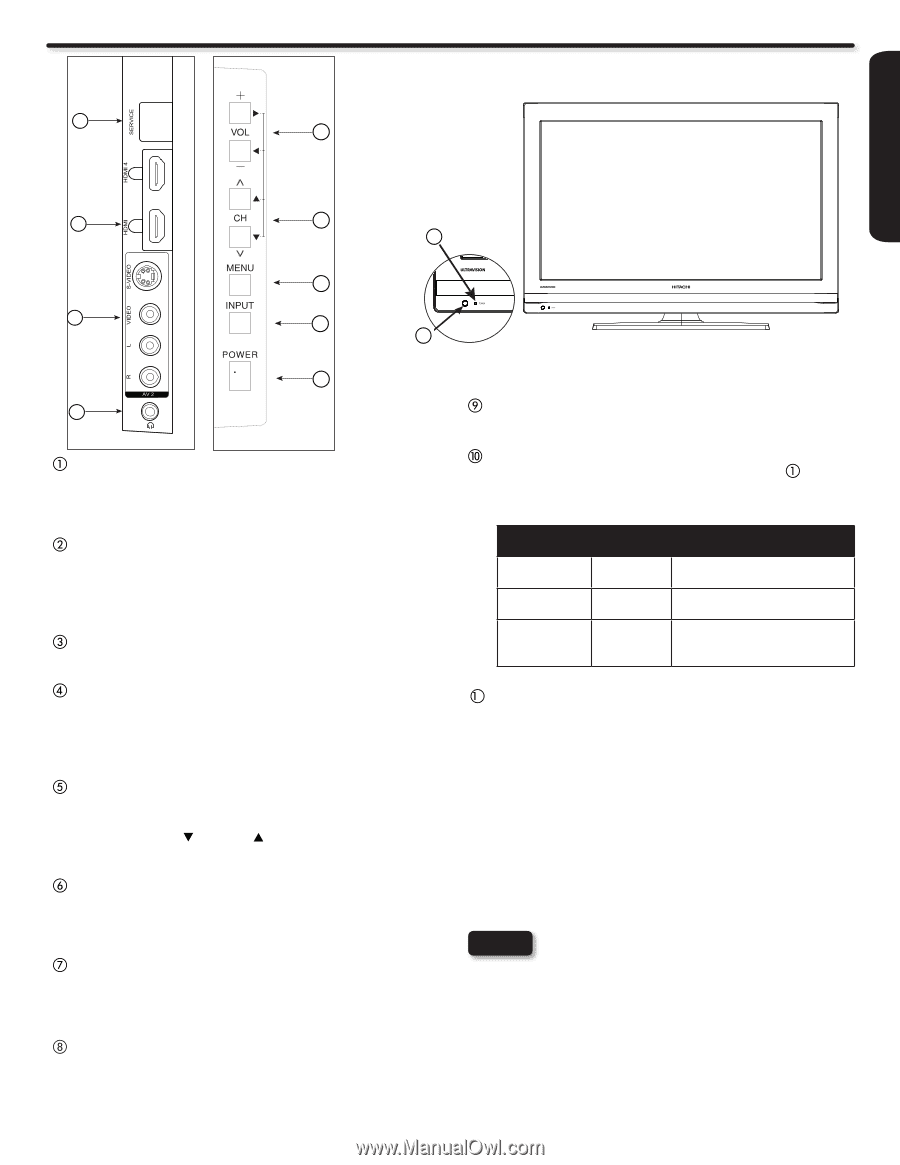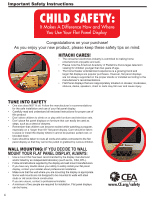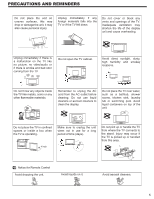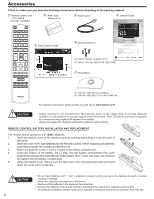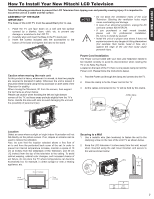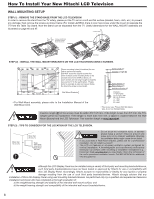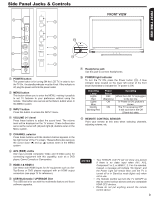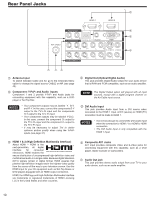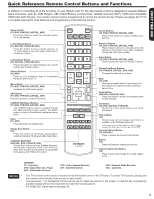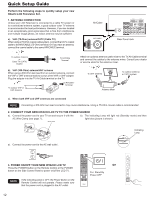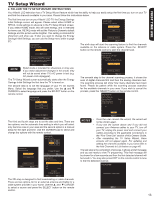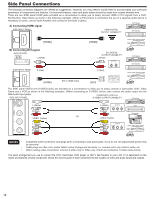Hitachi L42S504 Owners Guide - Page 9
Side Panel Jacks & Controls - usb
 |
View all Hitachi L42S504 manuals
Add to My Manuals
Save this manual to your list of manuals |
Page 9 highlights
FIRST TIME USE USB/ Side Panel Jacks & Controls 8 4 FRONT VIEW 3 7 5 10 2 6 3 11 1 9 POWER button This power button is for turning ON the LCD TV, in order to turn the TV On , the standby indicator must be lit red. If the indicator is off, plug the power cord into the power outlet. MENU button This button allows you to enter the MENU, making it possible to set TV features to your preference without using the remote. This button also serves as the Return button when in the MENU system. INPUT button Press this button to access the INPUT menu. VOLUME (+/-) level Press these buttons to adjust the sound level. The volume level will be displayed on the TV screen. These buttons also serve as the cursor left (◄) and right (►) buttons when in the Menu system. CHANNEL selector Press these buttons until the desired channel appears in the top right corner of the TV screen. These buttons also serve as the cursor down ( ) and up ( ) buttons when in the MENU system. AV2 (SIDE) Jacks AV2 input provide composite Video and S-Video jacks for connecting equipment with this capability, such as a DVD player, Game Console or Camcorders. HDMI 3 & HDMI 4 Use these side HDMI inputs for AV equipment such as SetTop-Boxes or DVD players equipped with an HDMI output connection (see page 14 for reference). USB Multimedia / UPGRADE Slot This USB slot is for use with the multimedia feature and future software upgrades. Headphone jack Use this jack to connect headphones. POWER light indicator To turn the TV ON, press the Power button ( ). A blue indicator lamp located on the lower left corner of the front bezel illuminates to indicate the TV power is ON. Indicating Lamp Lights Red Lights Blue Quickly Blinking Red Power Status OFF (Stand-by) ON ON Operating When the LCD TV is plugged to the AC line. TV Power is ON; picture is shown. The TV is powering OFF. It will soon be in the Off (Stand-by) state. 1 REMOTE CONTROL SENSOR Point your remote at this area when selecting channels, adjusting volume, etc. NOTES • Your HITACHI LCD TV will not show any picture if there is no video input when AV1, AV2, Component1 or 2, or HDMI 1, 2, 3 or 4 is selected. Instead, a message will indicate "No Signal", and the Power Light will remain Blue until the TV is turned off or in Stand-by mode (lights red) when not in use. • The Remote Control can turn the TV ON/OFF as well as control various devices and any compatible HDMI CEC devices. • Please do not put anything around the remote control sensor. 9