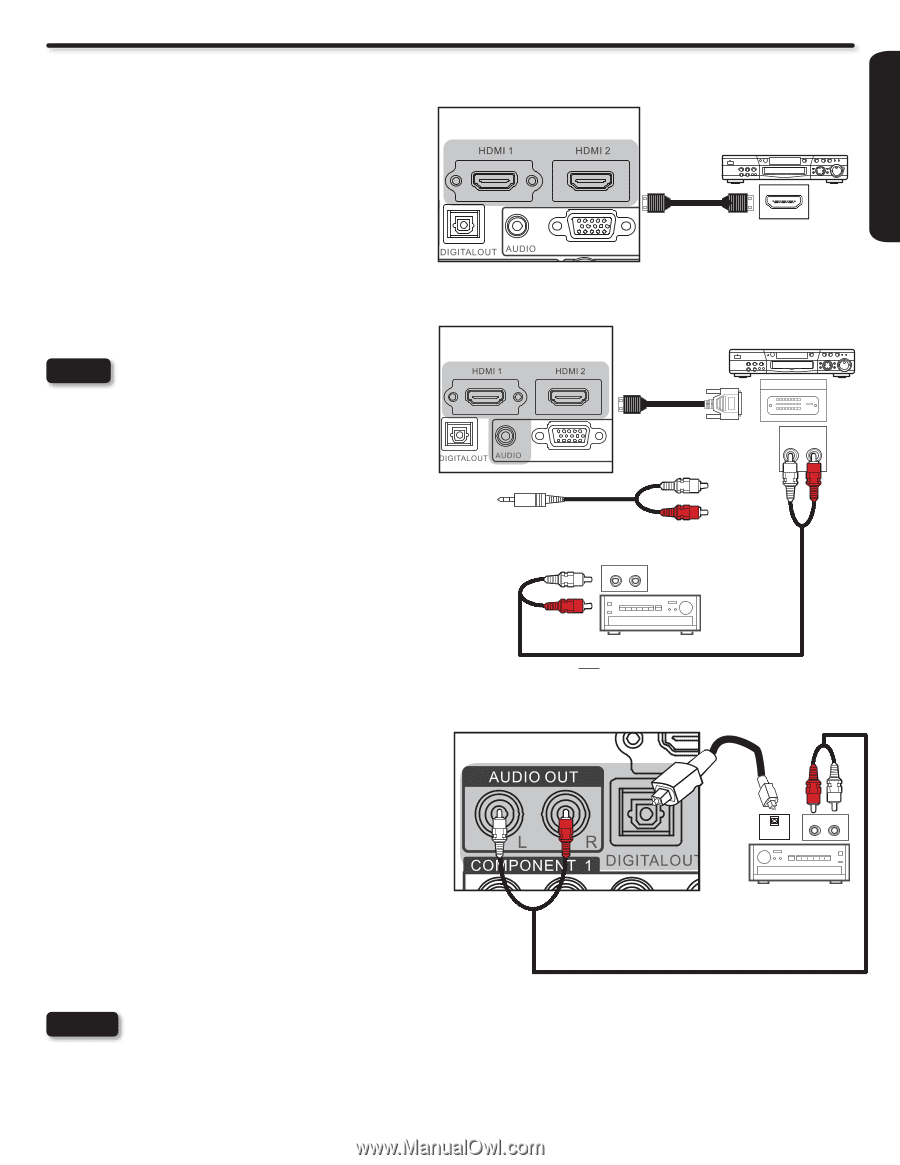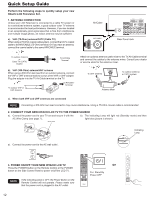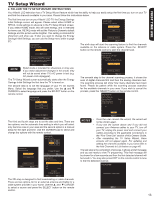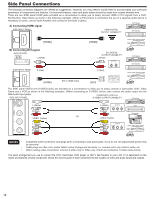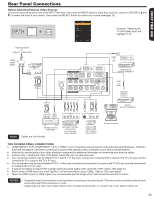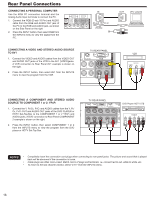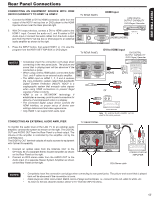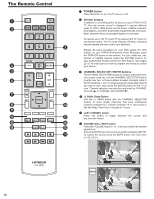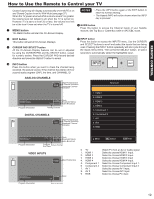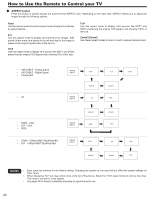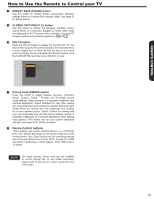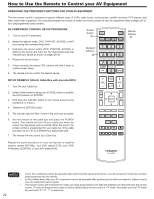Hitachi L42S504 Owners Guide - Page 17
Connecting An Equipment Source With Hdmi, Or Dvi Capability To Hdmi 1 & Hdmi 2, Hdmi Input, Dvi
 |
View all Hitachi L42S504 manuals
Add to My Manuals
Save this manual to your list of manuals |
Page 17 highlights
FIRST TIME USE Rear Panel Connections CONNECTING AN EQUIPMENT SOURCE WITH HDMI OR DVI CAPABILITY TO HDMI 1 & HDMI 2 1. Connect the HDMI or DVI to HDMI connection cable from the output of the HDTV set top box or DVD player to the HDMI input as shown near the Rear panel at right. 2. With DVI output devices, connect a DVI to HDMI cabel to the HDMI 1 input. Connect the audio out L and R cables to DVI Audio Input or connect the audio cables from the Audio output jack from the HDTV set top box or DVD player to an external audio amplifier as shown to the right. 3. Press the INPUT button, then select HDMI 1 or 2 to view the program from the HDTV SET-TOP BOX or DVD player. NOTES • Completely insert the connection cord plugs when connecting to the rear panel jacks. The picture and sound that is playing back will be abnormal if the connection is loose. • When using a DVI to HDMI cable, connect the Audio Out L and R cables to an external audio amplifier. • The HDMI input on HDMI 1, 2, 3 and 4 contains the copy protection system called High-bandwidth Digital Content Protection (HDCP). HDCP is a cryptographic system that encrypts video signals when using HDMI connections to prevent illegal copying of video contents. • HDMI is not a "NETWORK" technology. It establishes a one-way, point-to-point connection for delivery of uncompressed video to a display. • The connected digital output device controls the HDMI interface, so proper set-up of device user settings determines final video appearance. • Only HDMI 1 can support DVI audio input. CONNECTING AN EXTERNAL AUDIO AMPLIFIER To monitor the audio level of the LCD TV to an external audio amplifier, connect the system as shown on the right. The DIGITAL OUT and AUDIO OUT from the Rear Panel is a fixed output. The Volume of the amplifier is controlled by the amplifier, not by the LCD Television. The DIGITAL OUT terminal outputs all audio sources to equipment with Optical IN capability. 1. Connect an optical cable from the DIGITAL OUT to the OPTICAL IN of a separate Stereo System Amplifier as shown on the Rear Panel on the right. 2. Connect an RCA stereo cable from the AUDIO OUT to the Audio input of a separate Stereo System Amplifier as shown on the Rear Panel on the right. TV REAR PANEL HDMI Input HDMI DIGITAL OUTPUT CAPABILITY DVD PDlaVyDerp/laRyeercorder HDVMCI ORUT [HDMI] [HDMI] RGB Camcorder TV REAR PANEL DVI to HDMI Input DVI DIGITAL OHoUmTePvUidTeoCgAamPAe BsyIsLtIeTmY DVD PDlaVyDerp/laRyercorder [HDMI] RGB DIGITAVLCORUTPUT [DVI] CamAuLcdoiordOeurtRput (White) (Red) Or AUDIO IN L R Home video game system AUDIO AMPLIFIER Note : An external Audio amplifier can be used for the same purpose. TV REAR PANEL Optical cable Or OPTICAL IN AUDIO IN R L STEREO SYSTEM AMPLIFIER RCA Stereo cable NNOOTTEESS • Completely insert the connection cord plugs when connecting to rear panel jacks. The picture and sound that is played back will be abnormal if the connection is loose. • Cable plugs are often color-coded. Match colors of plugs and terminals, i.e. connect red to red, white to white, etc. • To return to the last channel viewed, select "0.TV" from the INPUTS menu. 17