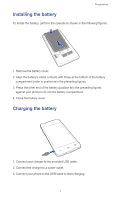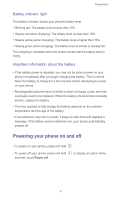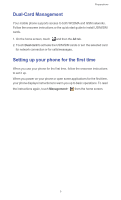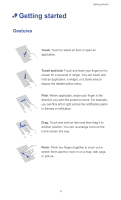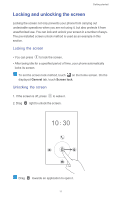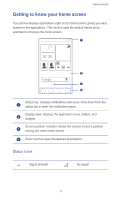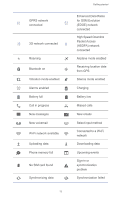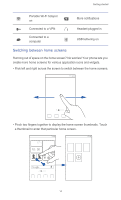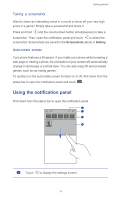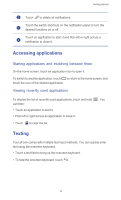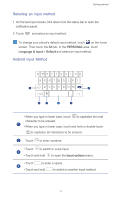Huawei Ascend G525 Ascend G525 User Guide - Page 17
Getting to know your home screen, Status icons, Google
 |
View all Huawei Ascend G525 manuals
Add to My Manuals
Save this manual to your list of manuals |
Page 17 highlights
Getting started Getting to know your home screen Your phone displays applications right on its home screen, giving you easy access to the applications. This section uses the default theme as an example to introduce the home screen. 10:30 1 2 Google 3 4 Status bar: displays notifications and icons. Flick down from the 1 status bar to open the notification panel. Display area: displays the application icons, folders, and 2 widgets. Screen position indicator: shows the current screen's position 3 among the entire home screen. 4 Dock: touch to open the desired applications. Status icons Signal strength No signal 12
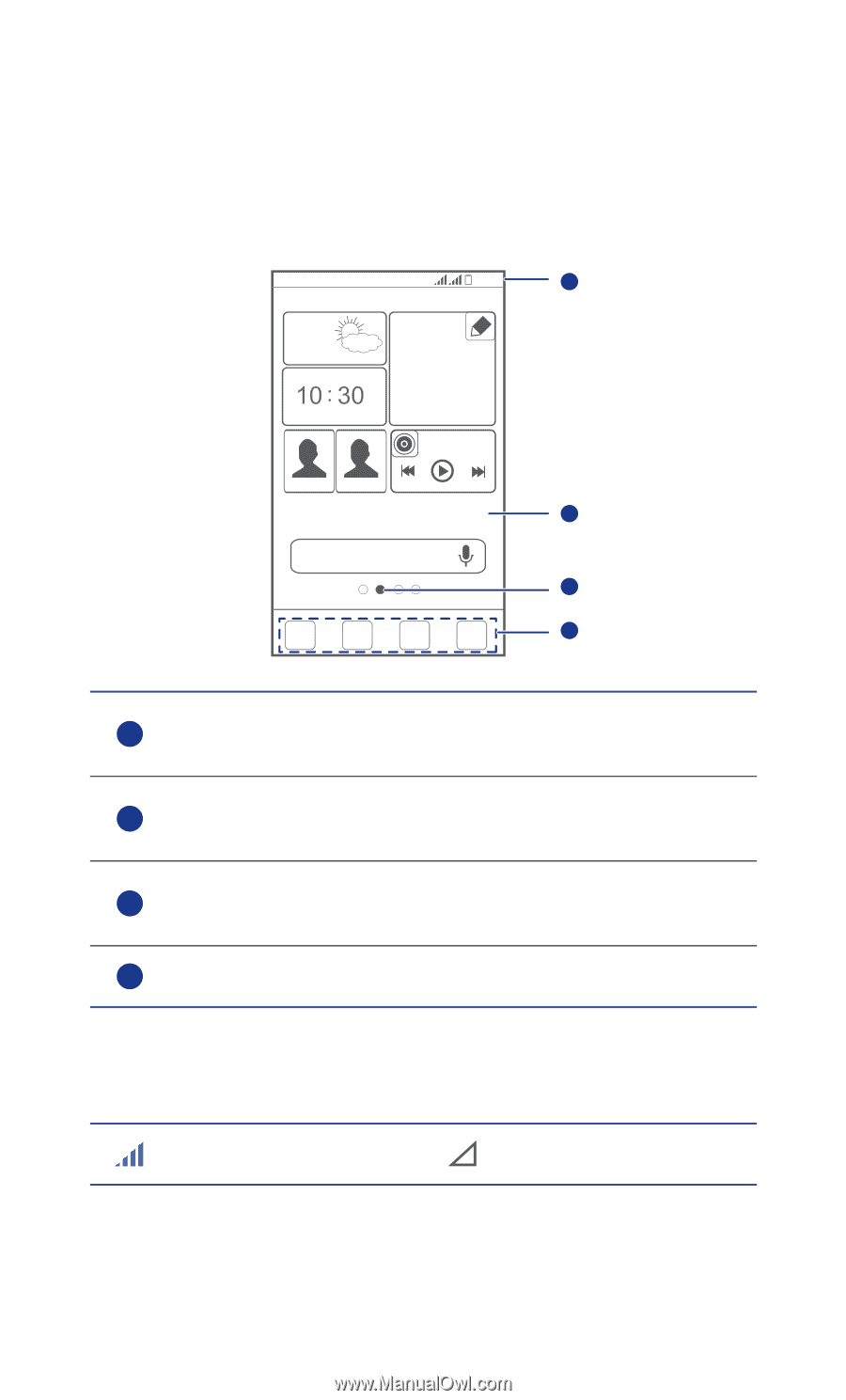
Getting started
12
Getting to know your home screen
Your phone displays applications right on its home screen, giving you easy
access to the applications. This section uses the default theme as an
example to introduce the home screen.
Status icons
Status bar: displays notifications and icons. Flick down from the
status bar to open the notification panel.
Display area: displays the application icons, folders, and
widgets.
Screen position indicator: shows the current screen's position
among the entire home screen.
Dock: touch to open the desired applications.
Signal strength
No signal
10:30
4
1
2
3
Google
1
2
3
4