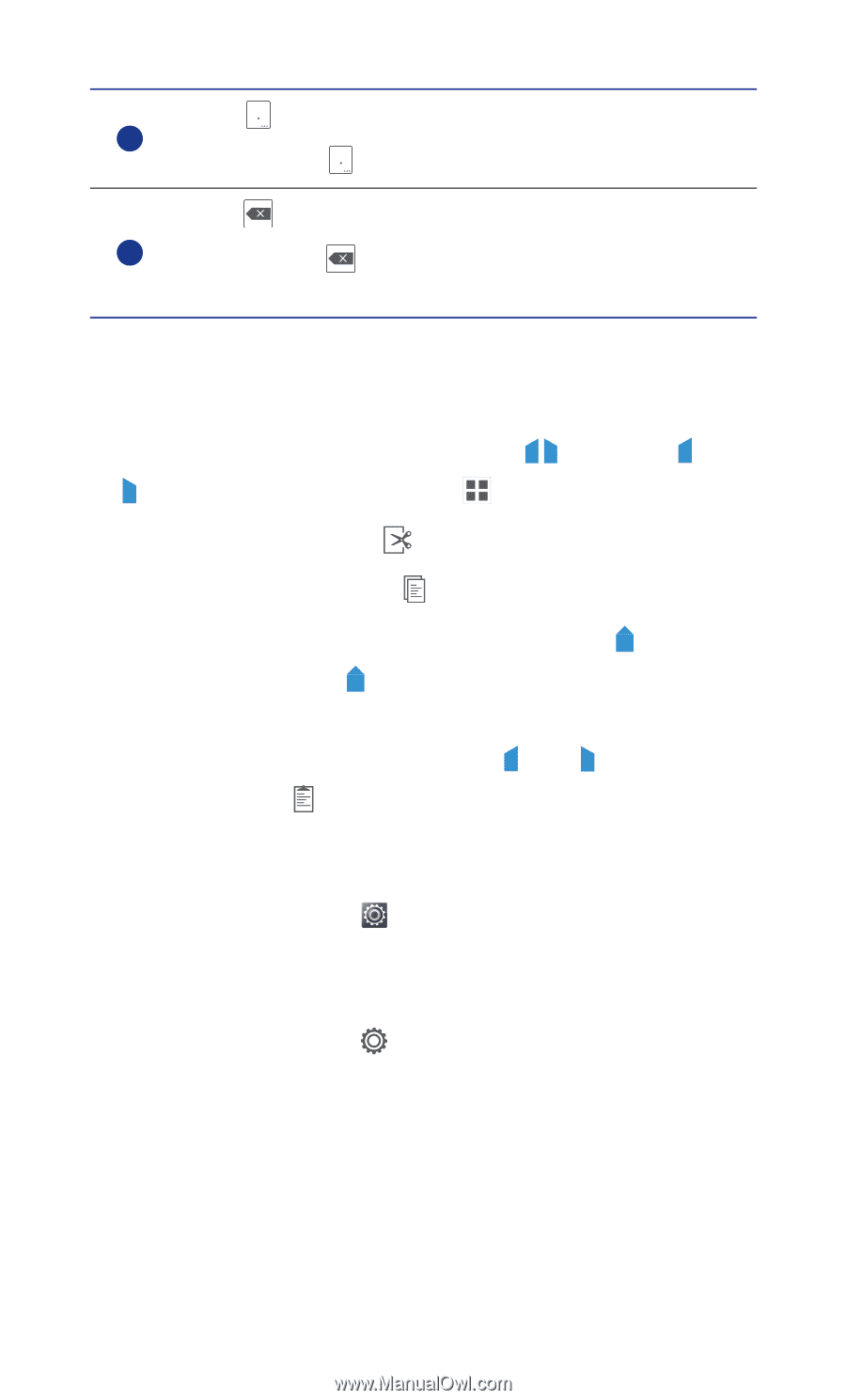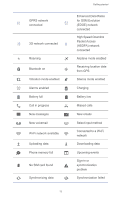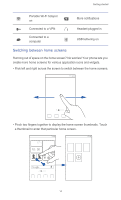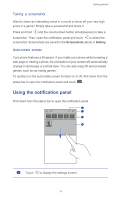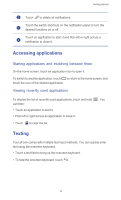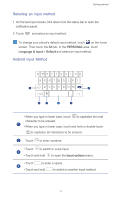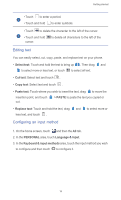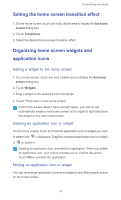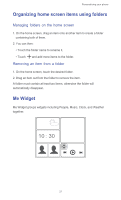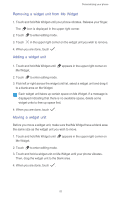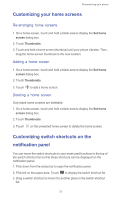Huawei Ascend G525 Ascend G525 User Guide - Page 23
Editing text, Configuring an input method, Select text, Cut text, Copy text, Paste text, PASTE
 |
View all Huawei Ascend G525 manuals
Add to My Manuals
Save this manual to your list of manuals |
Page 23 highlights
Getting started • Touch to enter a period. 5 • Touch and hold to enter symbols. • Touch to delete the character to the left of the cursor. 6 • Touch and hold cursor. to delete all characters to the left of the Editing text You can easily select, cut, copy, paste, and replace text on your phone. • Select text: Touch and hold the text to bring up . Then drag and to select more or less text, or touch to select all text. • Cut text: Select text and touch . • Copy text: Select text and touch . • Paste text: Touch where you wish to insert the text, drag to move the insertion point, and touch cut. > PASTE to paste the text you copied or • Replace text: Touch and hold the text, drag and to select more or less text, and touch . Configuring an input method 1. On the home screen, touch and then the All tab. 2. In the PERSONAL area, touch Language & input. 3. In the Keyboard & input methods area, touch the input method you wish to configure and then touch to configure it. 18