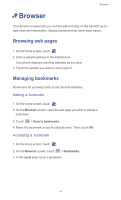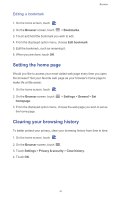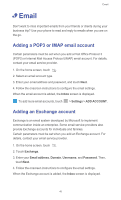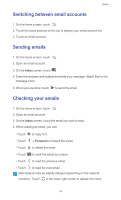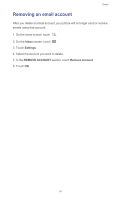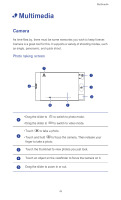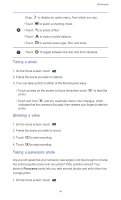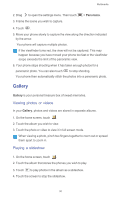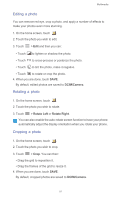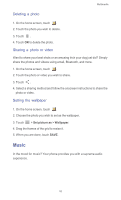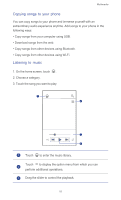Huawei Ascend G525 Ascend G525 User Guide - Page 53
• Multimedia, Camera, Photo taking screen
 |
View all Huawei Ascend G525 manuals
Add to My Manuals
Save this manual to your list of manuals |
Page 53 highlights
• Multimedia Multimedia Camera As time flies by, there must be some memories you wish to keep forever. Camera is a great tool for this. It supports a variety of shooting modes, such as single, panoramic, and quick shoot. Photo taking screen 7 1 6 2 3 5 4 • Drag the slider to 1 • Drag the slider to to switch to photo mode. to switch to video mode. • Touch to take a photo. 2 • Touch and hold to focus the camera. Then release your finger to take a photo. 3 Touch the thumbnail to view photos you just took. 4 Touch an object on the viewfinder to focus the camera on it. 5 Drag the slider to zoom in or out. 48
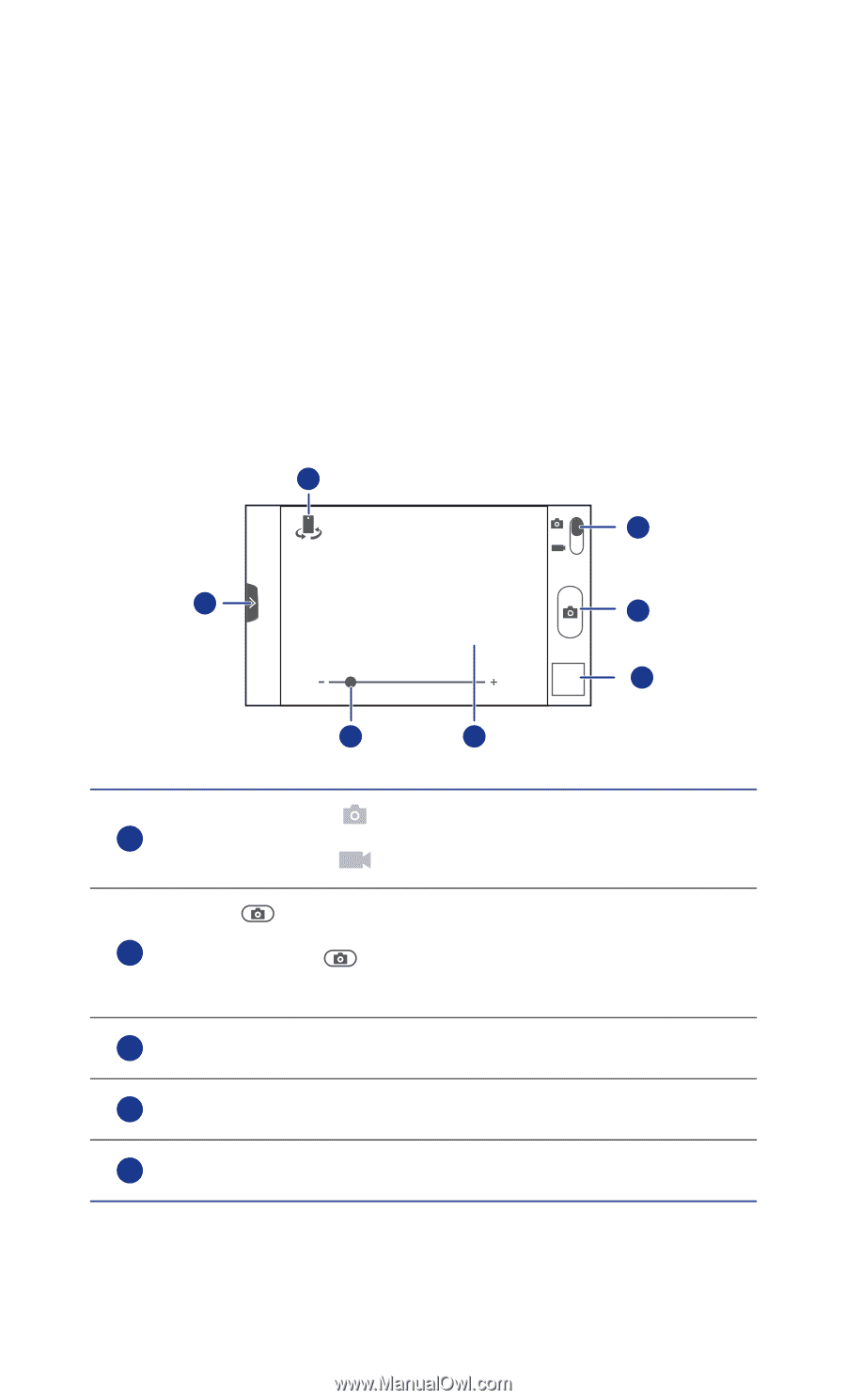
Multimedia
48
•
Multimedia
Camera
As time flies by, there must be some memories you wish to keep forever.
Camera is a great tool for this. It supports a variety of shooting modes, such
as single, panoramic, and quick shoot.
Photo taking screen
• Drag the slider to
to switch to photo mode.
• Drag the slider to
to switch to video mode.
• Touch
to take a photo.
• Touch and hold
to focus the camera. Then release your
finger to take a photo.
Touch the thumbnail to view photos you just took.
Touch an object on the viewfinder to focus the camera on it.
Drag the slider to zoom in or out.
1
2
3
4
5
6
7
1
2
3
4
5