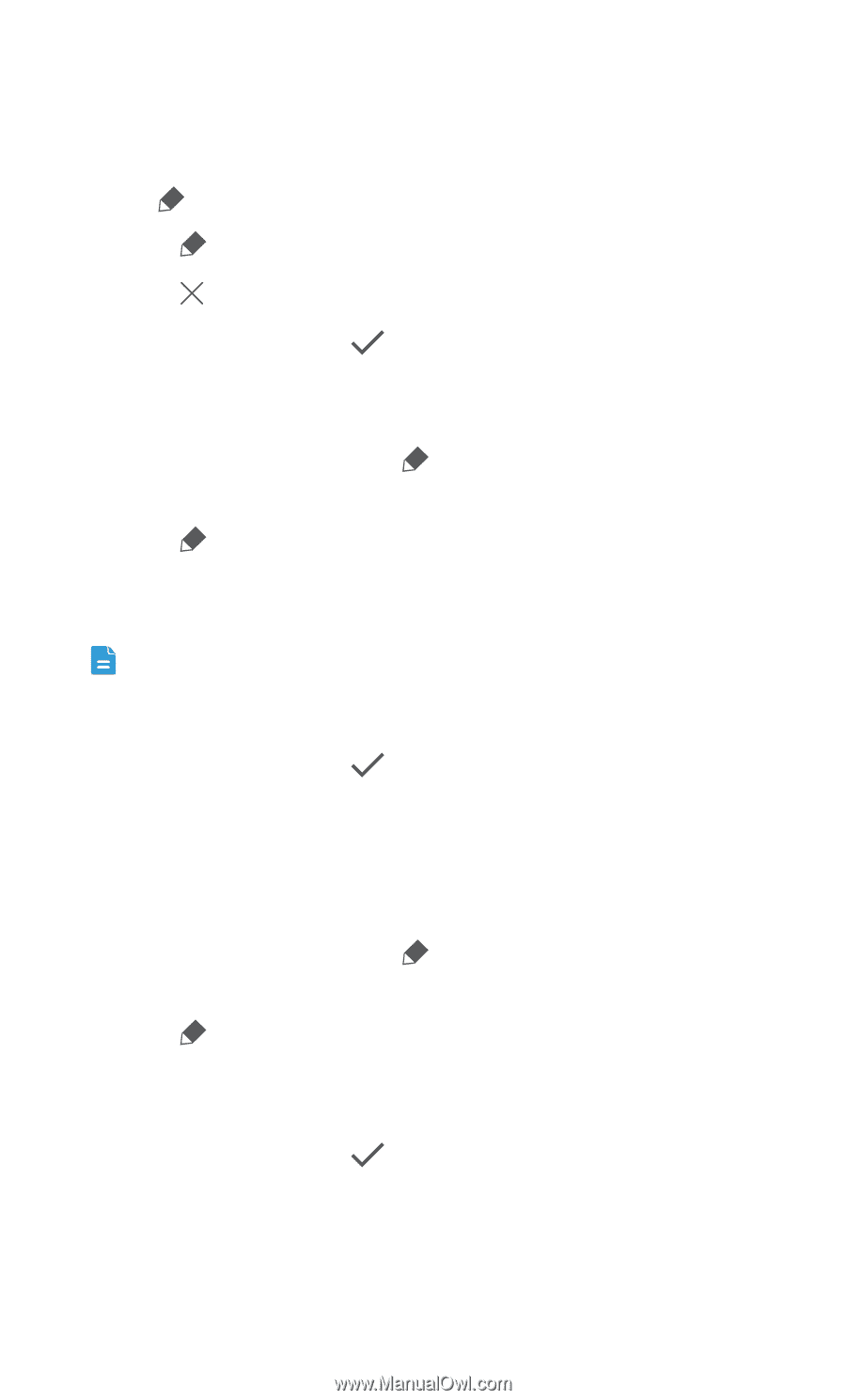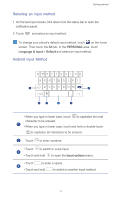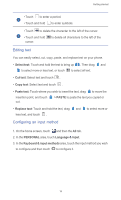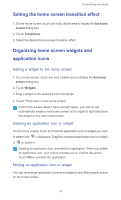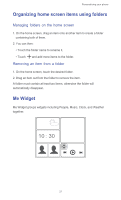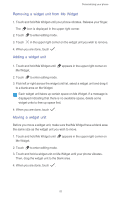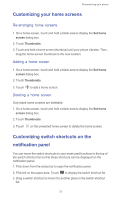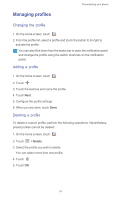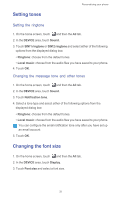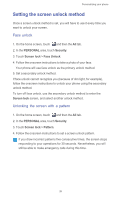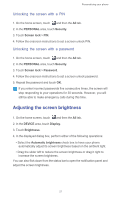Huawei Ascend G525 Ascend G525 User Guide - Page 27
Removing a widget unit from Me Widget, Adding a widget unit, Me Widget.
 |
View all Huawei Ascend G525 manuals
Add to My Manuals
Save this manual to your list of manuals |
Page 27 highlights
Personalizing your phone Removing a widget unit from Me Widget 1. Touch and hold Me Widget until your phone vibrates. Release your finger. The icon is displayed in the upper right corner. 2. Touch to enter editing mode. 3. Touch in the upper right corner on the widget unit you wish to remove. 4. When you are done, touch . Adding a widget unit 1. Touch and hold Me Widget until Me Widget. appears in the upper right corner on 2. Touch to enter editing mode. 3. Flick left or right across the widget unit list, select a widget unit and drag it to a blank area on Me Widget. Each widget unit takes up certain space on Me Widget. If a message is displayed indicating that there is no available space, delete some widget units to free up space first. 4. When you are done, touch . Moving a widget unit Before you move a widget unit, make sure that Me Widget have a blank area the same size as the widget unit you wish to move. 1. Touch and hold Me Widget until Me Widget. appears in the upper right corner on 2. Touch to enter editing mode. 3. Touch and hold a widget unit on Me Widget until your phone vibrates. Then, drag the widget unit to the blank area. 4. When you are done, touch . 22