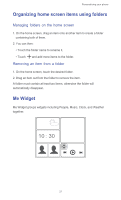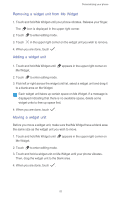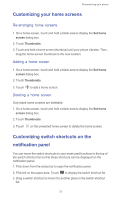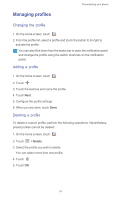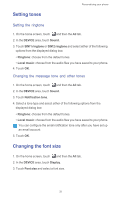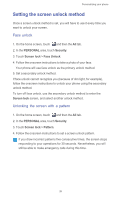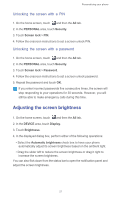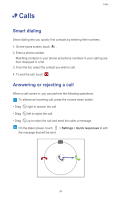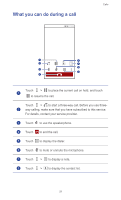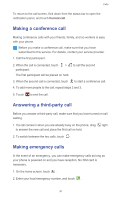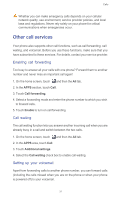Huawei Ascend G525 Ascend G525 User Guide - Page 31
Setting the screen unlock method, Face unlock, Unlocking the screen with a pattern
 |
View all Huawei Ascend G525 manuals
Add to My Manuals
Save this manual to your list of manuals |
Page 31 highlights
Personalizing your phone Setting the screen unlock method Once a screen unlock method is set, you will have to use it every time you want to unlock your screen. Face unlock 1. On the home screen, touch and then the All tab. 2. In the PERSONAL area, touch Security. 3. Touch Screen lock > Face Unlock. 4. Follow the onscreen instructions to take a photo of your face. Your phone will use face unlock as the primary unlock method. 5. Set a secondary unlock method. If face unlock cannot recognize you (because of dim light, for example), follow the onscreen instructions to unlock your phone using the secondary unlock method. To turn off face unlock, use the secondary unlock method to enter the Screen lock screen, and select another unlock method. Unlocking the screen with a pattern 1. On the home screen, touch and then the All tab. 2. In the PERSONAL area, touch Security. 3. Touch Screen lock > Pattern. 4. Follow the onscreen instructions to set a screen unlock pattern. If you draw incorrect patterns five consecutive times, the screen stops responding to your operations for 30 seconds. Nevertheless, you will still be able to make emergency calls during this time. 26