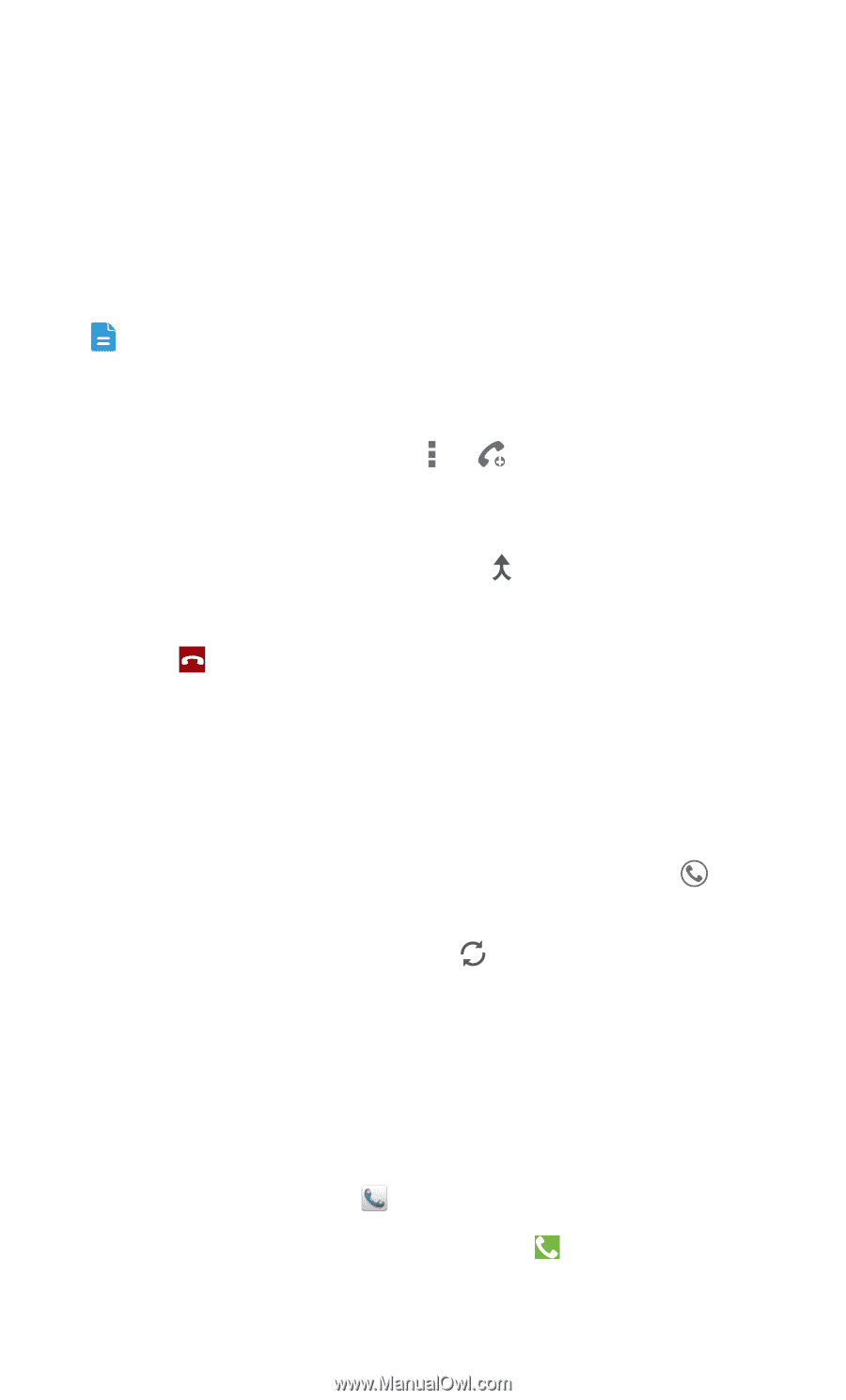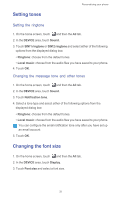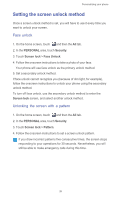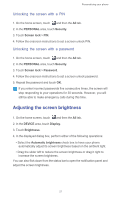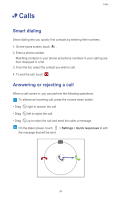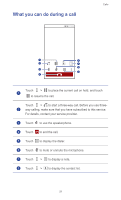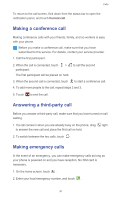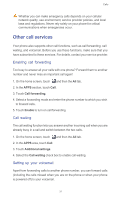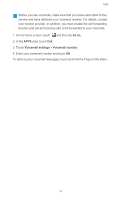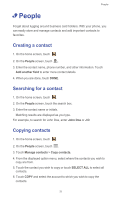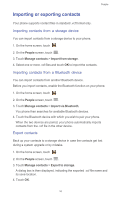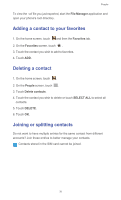Huawei Ascend G525 Ascend G525 User Guide - Page 35
Making a conference call, Answering a third-party call, Making emergency calls
 |
View all Huawei Ascend G525 manuals
Add to My Manuals
Save this manual to your list of manuals |
Page 35 highlights
Calls To return to the call screen, flick down from the status bar to open the notification panel, and touch Current call. Making a conference call Making conference calls with your friends, family, and co-workers is easy with your phone. Before you make a conference call, make sure that you have subscribed to this service. For details, contact your service provider. 1. Call the first participant. 2. When the call is connected, touch > participant. The first participant will be placed on hold. to call the second 3. When the second call is connected, touch to start a conference call. 4. To add more people to the call, repeat steps 2 and 3. 5. Touch to end the call. Answering a third-party call Before you answer a third-party call, make sure that you have turned on call waiting. 1. If a call comes in when you are already busy on the phone, drag right to answer the new call and place the first call on hold. 2. To switch between the two calls, touch . Making emergency calls In the event of an emergency, you can make emergency calls as long as your phone is powered on and you have reception. No SIM card is necessary. 1. On the home screen, touch . 2. Enter your local emergency number, and touch . 30