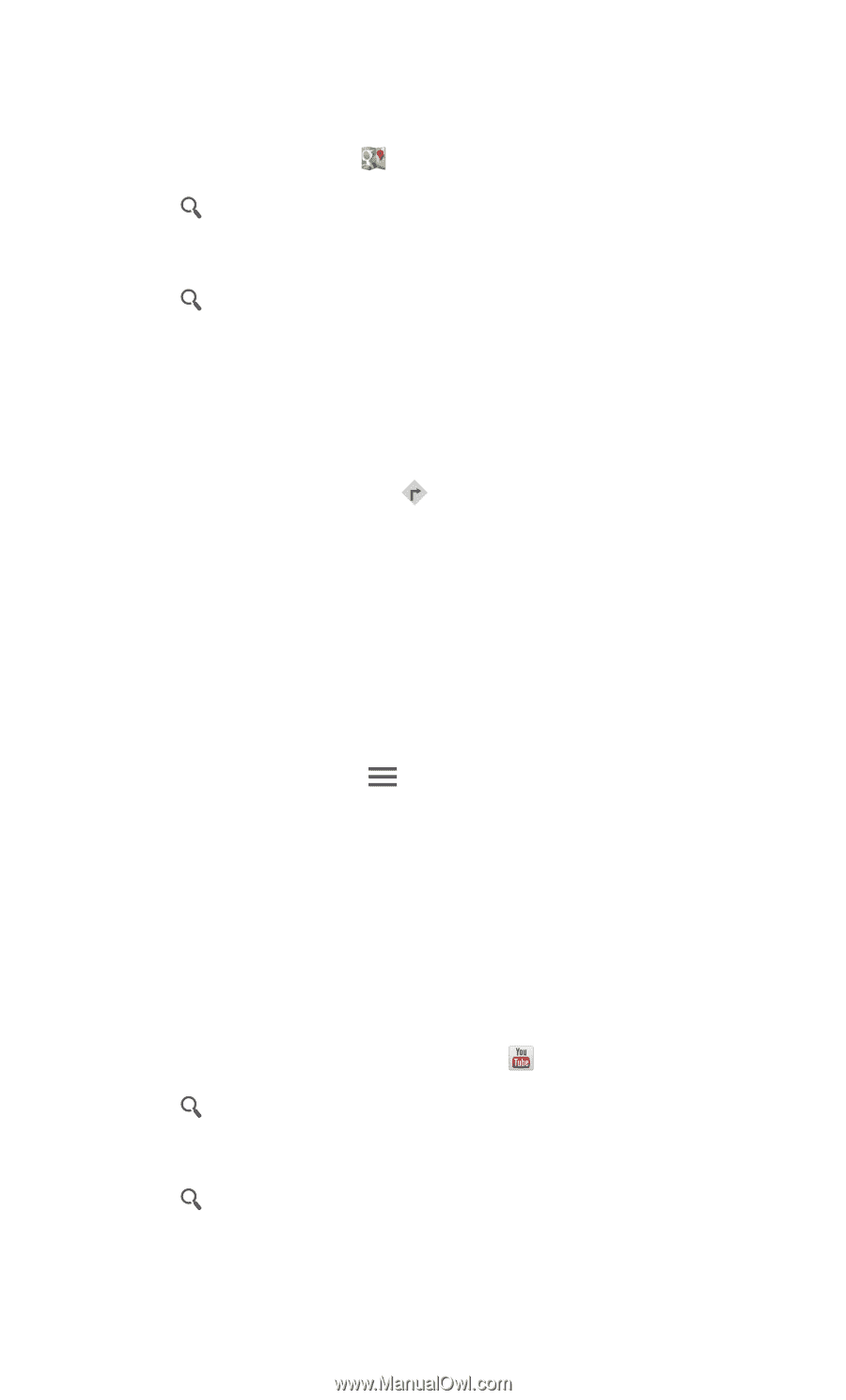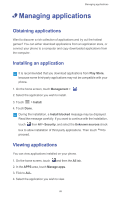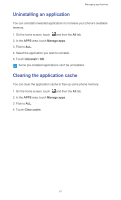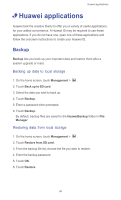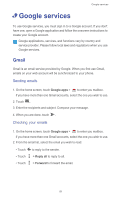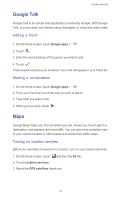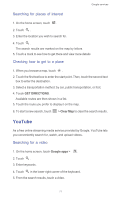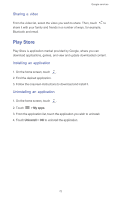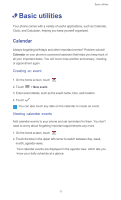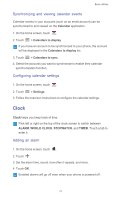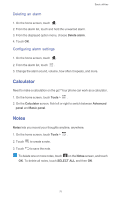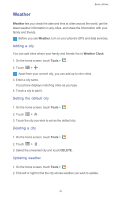Huawei Ascend G525 Ascend G525 User Guide - Page 76
Searching for places of interest, Checking how to get to a place, YouTube, Searching for a video
 |
View all Huawei Ascend G525 manuals
Add to My Manuals
Save this manual to your list of manuals |
Page 76 highlights
Google services Searching for places of interest 1. On the home screen, touch . 2. Touch . 3. Enter the location you wish to search for. 4. Touch . The search results are marked on the map by letters. 5. Touch a mark to see how to get there and view more details Checking how to get to a place 1. When you browse a map, touch . 2. Touch the first text box to enter the start point. Then, touch the second text box to enter the destination. 3. Select a transportation method: by car, public transportation, or foot. 4. Touch GET DIRECTIONS. Available routes are then shown in a list. 5. Touch the route you prefer to display it on the map. 6. To start a new search, touch > Clear Map to clear the search results. YouTube As a free online streaming media service provided by Google, YouTube lets you conveniently search for, watch, and upload videos. Searching for a video 1. On the home screen, touch Google apps > . 2. Touch . 3. Enter keywords. 4. Touch in the lower right corner of the keyboard. 5. From the search results, touch a video. 71