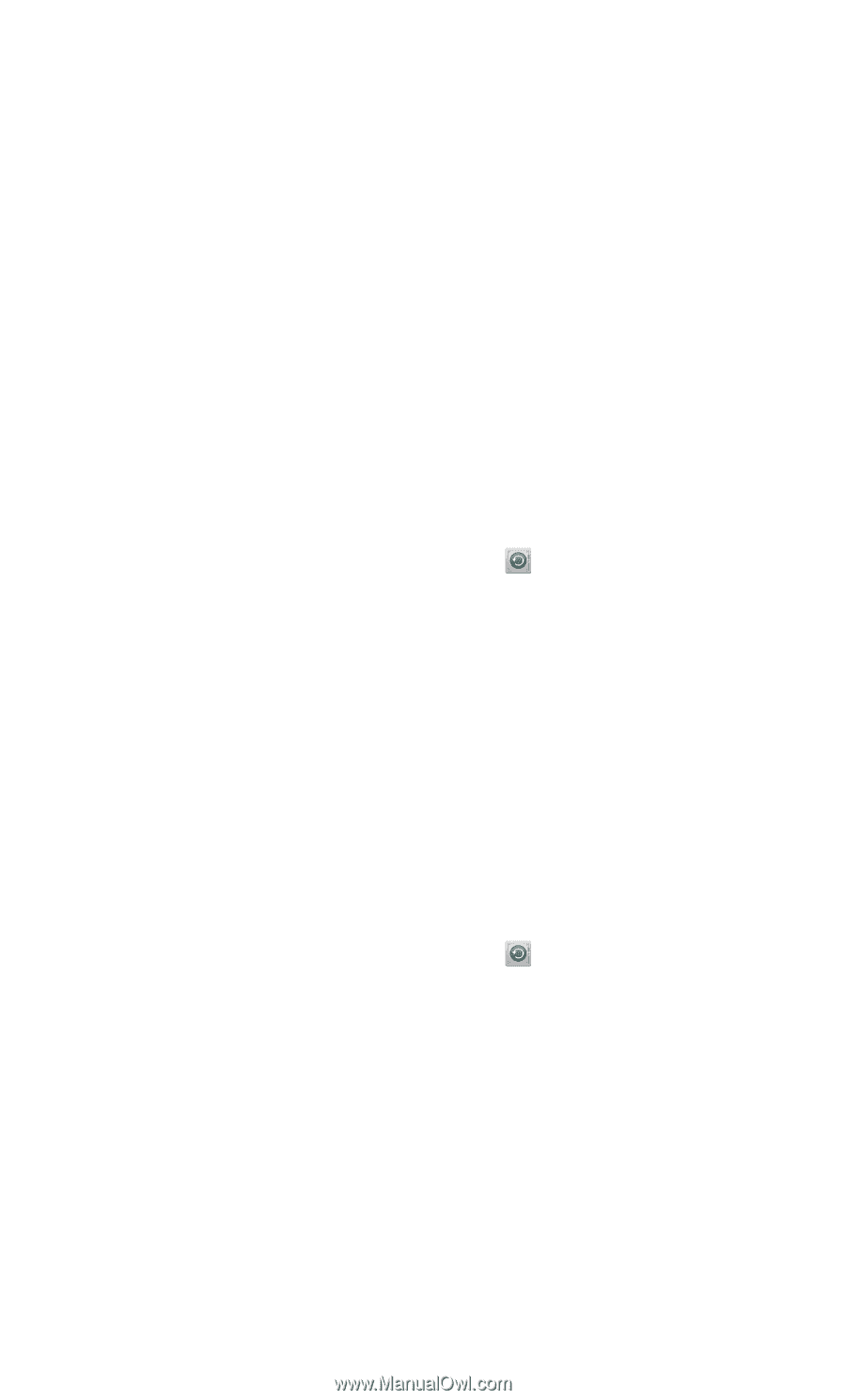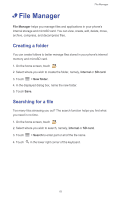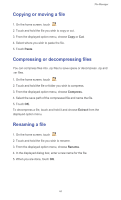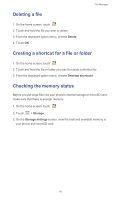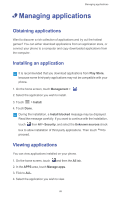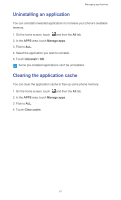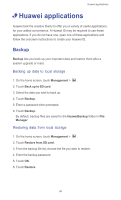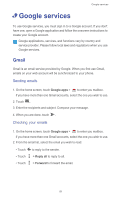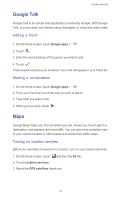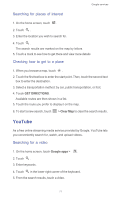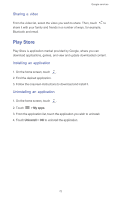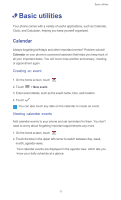Huawei Ascend G525 Ascend G525 User Guide - Page 73
• Huawei applications, Backup, Backing up data to local storage, Restoring data from local storage - reset
 |
View all Huawei Ascend G525 manuals
Add to My Manuals
Save this manual to your list of manuals |
Page 73 highlights
Huawei applications • Huawei applications Huawei took the creative liberty to offer you a variety of useful applications, for your added convenience. A Huawei ID may be required to use these applications. If you do not have one, open one of these applications and follow the onscreen instructions to create your Huawei ID. Backup Backup lets you back up your important data and restore them after a system upgrade or reset. Backing up data to local storage 1. On the home screen, touch Management > . 2. Touch Back up to SD card. 3. Select the data you wish to back up. 4. Touch Backup. 5. Enter a password when prompted. 6. Touch Backup. By default, backup files are saved to the HuaweiBackup folder in File Manager. Restoring data from local storage 1. On the home screen, touch Management > . 2. Touch Restore from SD card. 3. From the backup file list, choose the file you wish to restore. 4. Enter the backup password. 5. Touch OK. 6. Touch Restore. 68