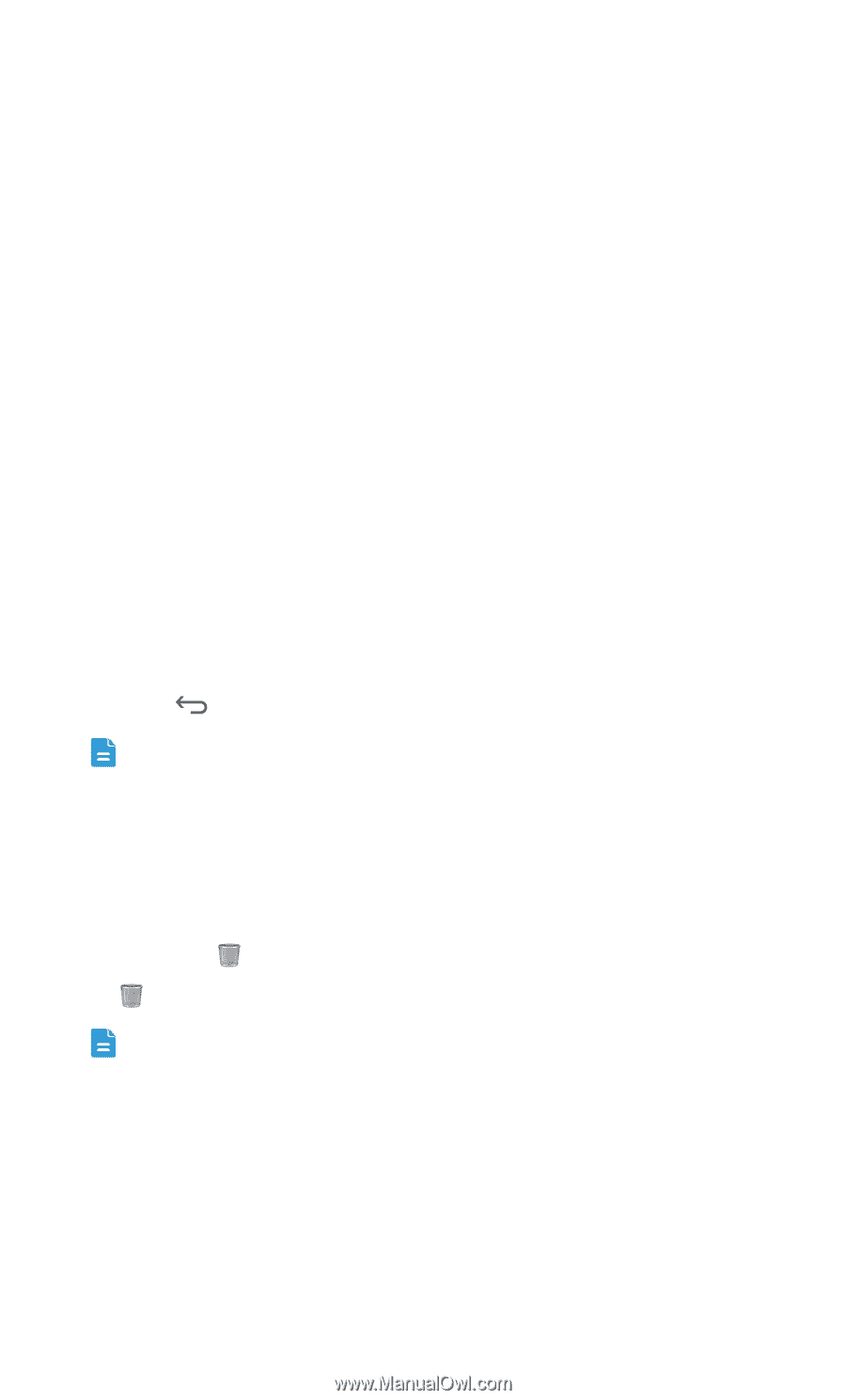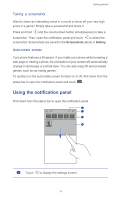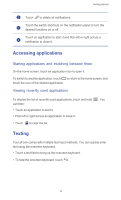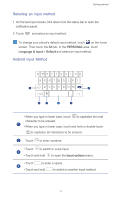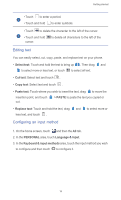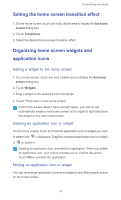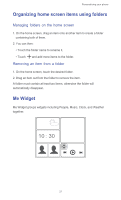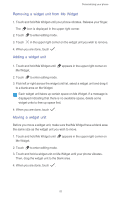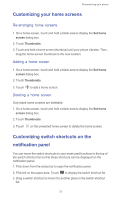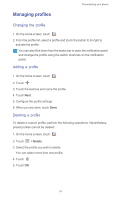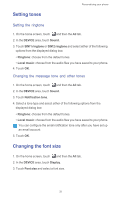Huawei Ascend G525 Ascend G525 User Guide - Page 25
Setting the home screen transition effect, Organizing home screen widgets and application icons
 |
View all Huawei Ascend G525 manuals
Add to My Manuals
Save this manual to your list of manuals |
Page 25 highlights
Personalizing your phone Setting the home screen transition effect 1. On the home screen, touch and hold a blank area to display the Set home screen dialog box. 2. Touch Transitions. 3. Select the desired home screen transition effect. Organizing home screen widgets and application icons Adding a widget to the home screen 1. On a home screen, touch and hold a blank area to display the Set home screen dialog box. 2. Touch Widgets. 3. Drag a widget to the desired screen thumbnail. 4. Touch to return to the home screen. If the home screen doesn't have enough space, your phone will automatically create a new home screen to the original's right and place the widget on the new home screen. Deleting an application icon or widget On the home screen, touch and hold the application icon or widget you wish to delete until is displayed. Drag the unwanted application icon or widget to to delete it. Deleting an application icon uninstalls the application. When you delete an application icon, your phone prompts you to confirm the action. Touch OK to uninstall the application. Moving an application icon or widget You can re-arrange application icons and widgets to any fitting empty space on the home screen. 20