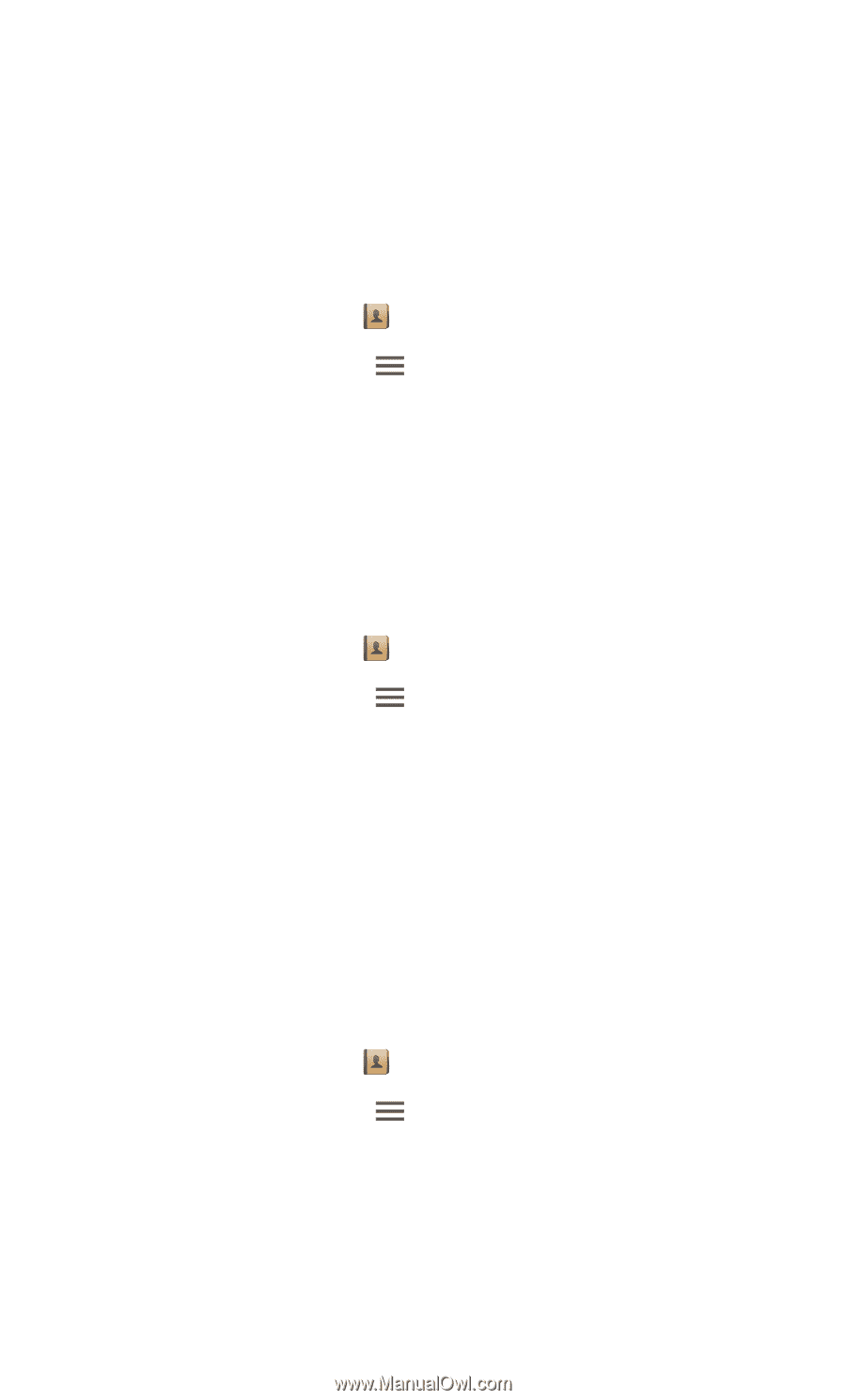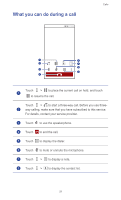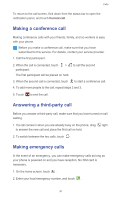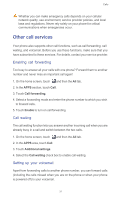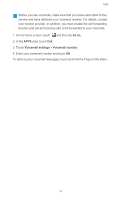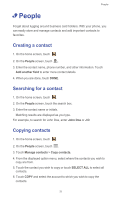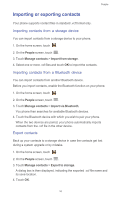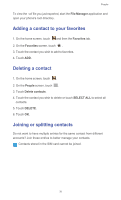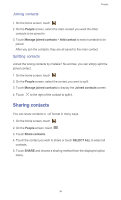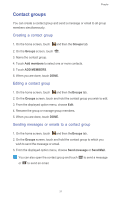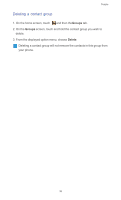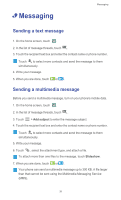Huawei Ascend G525 Ascend G525 User Guide - Page 39
Importing or exporting contacts, Importing contacts from a storage device, Export contacts
 |
View all Huawei Ascend G525 manuals
Add to My Manuals
Save this manual to your list of manuals |
Page 39 highlights
People Importing or exporting contacts Your phone supports contact files in standard .vcf format only. Importing contacts from a storage device You can import contacts from a storage device to your phone. 1. On the home screen, touch . 2. On the People screen, touch . 3. Touch Manage contacts > Import from storage. 4. Select one or more .vcf files and touch OK to import the contacts. Importing contacts from a Bluetooth device You can import contacts from another Bluetooth device. Before you import contacts, enable the Bluetooth function on your phone. 1. On the home screen, touch . 2. On the People screen, touch . 3. Touch Manage contacts > Import via Bluetooth. You phone then searches for available Bluetooth devices. 4. Touch the Bluetooth device with which you wish to pair your phone. When the two devices are paired, your phone automatically imports contacts from the .vcf file in the other device. Export contacts Back up your contacts to a storage device in case the contacts get lost during a system upgrade or by mistake. 1. On the home screen, touch . 2. On the People screen, touch . 3. Touch Manage contacts > Export to storage. A dialog box is then displayed, indicating the exported .vcf file name and its save location. 4. Touch OK. 34