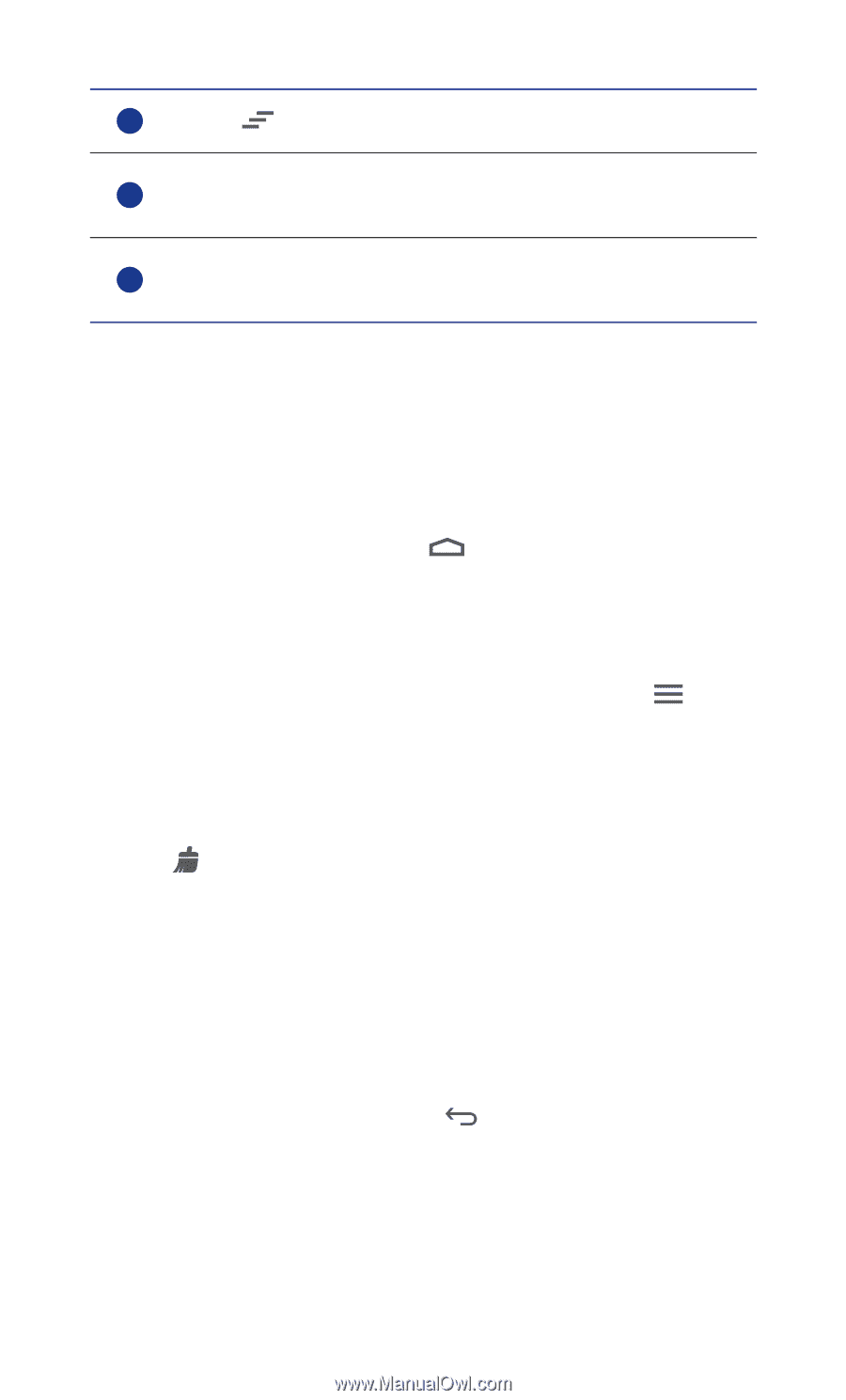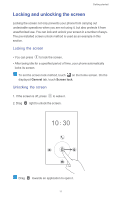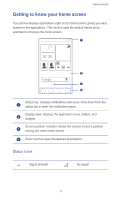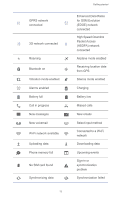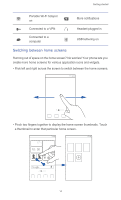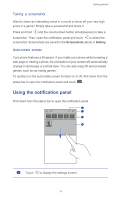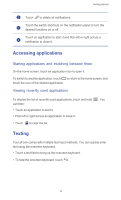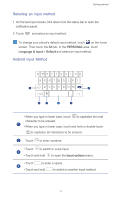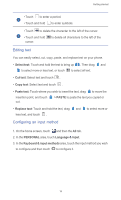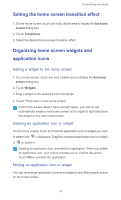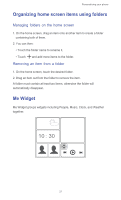Huawei Ascend G525 Ascend G525 User Guide - Page 21
Accessing applications, Starting applications and switching between them
 |
View all Huawei Ascend G525 manuals
Add to My Manuals
Save this manual to your list of manuals |
Page 21 highlights
Getting started 2 Touch to delete all notifications. Touch the switch shortcuts on the notification panel to turn the 3 desired functions on or off. Touch an application to start it and flick left or right across a 4 notification to close it. Accessing applications Starting applications and switching between them On the home screen, touch an application icon to open it. To switch to another application, touch to return to the home screen, and touch the icon of the desired application. Viewing recently used applications To display the list of recently used applications, touch and hold can then: • Touch an application to start it. • Flick left or right across an application to close it. • Touch to clear the list. . You Texting Your phone comes with multiple text input methods. You can quickly enter text using the onscreen keyboard. • Touch a text field to bring up the onscreen keyboard. • To hide the onscreen keyboard, touch . 16