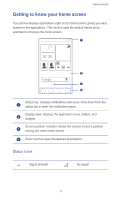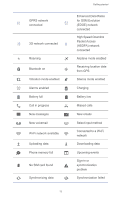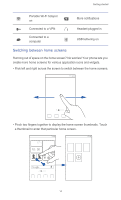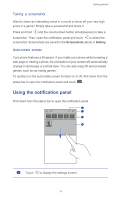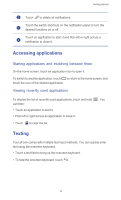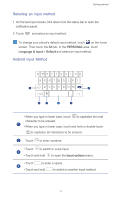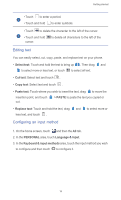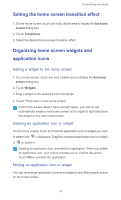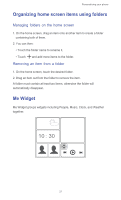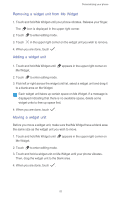Huawei Ascend G525 Ascend G525 User Guide - Page 22
Selecting an input method, Android Input Method, PERSONAL, Language & input, Default - case
 |
View all Huawei Ascend G525 manuals
Add to My Manuals
Save this manual to your list of manuals |
Page 22 highlights
Getting started Selecting an input method 1. On the text input screen, flick down from the status bar to open the notification panel. 2. Touch and select an input method. To change your phone's default input method, touch on the home screen. Then touch the All tab. In the PERSONAL area, touch Language & input > Default and select an input method. Android Input Method 1 2 3 4 5 6 7 8 9 0 q we r t y u i o p asd f gh j k l 1 z x c v b nm 6 ?123 :-) 2 3 4 5 • When you type in lower case, touch to capitalize the next character to be entered. 1 • When you type in lower case, touch and hold or double-touch to capitalize all characters to be entered. 2 Touch ?123 to enter numbers. • Touch to switch to voice input. 3 • Touch and hold to open the Input options menu. • Touch ... to enter a space. 4 • Touch and hold ... to switch to another input method. 17