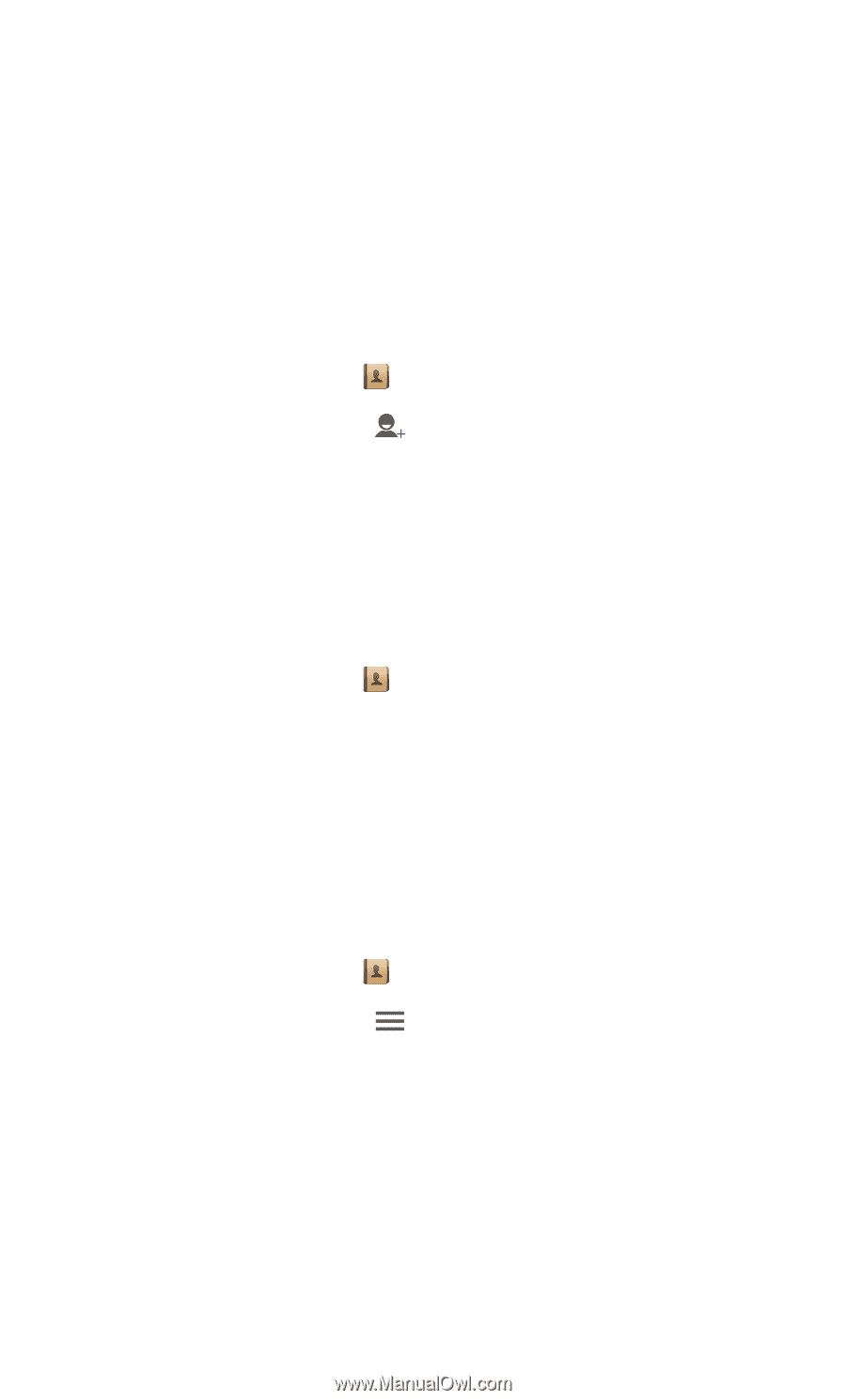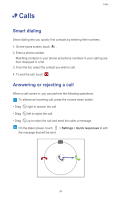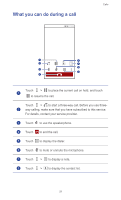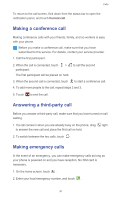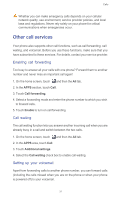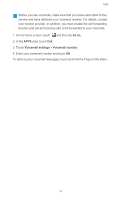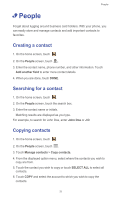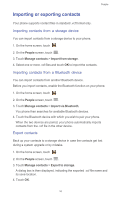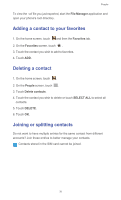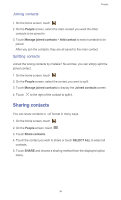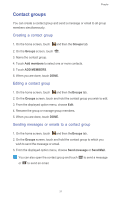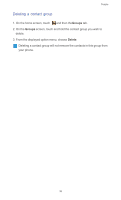Huawei Ascend G525 Ascend G525 User Guide - Page 38
• People, Creating a contact, Searching for a contact, Copying contacts
 |
View all Huawei Ascend G525 manuals
Add to My Manuals
Save this manual to your list of manuals |
Page 38 highlights
People • People Forget about lugging around business card holders. With your phone, you can easily store and manage contacts and add important contacts to favorites. Creating a contact 1. On the home screen, touch . 2. On the People screen, touch . 3. Enter the contact name, phone number, and other information. Touch Add another field to enter more contact details. 4. When you are done, touch DONE. Searching for a contact 1. On the home screen, touch . 2. On the People screen, touch the search box. 3. Enter the contact name or initials. Matching results are displayed as you type. For example, to search for John Doe, enter John Doe or J D. Copying contacts 1. On the home screen, touch . 2. On the People screen, touch . 3. Touch Manage contacts > Copy contacts. 4. From the displayed option menu, select where the contacts you wish to copy are from. 5. Touch the contact you wish to copy or touch SELECT ALL to select all contacts. 6. Touch COPY and select the account to which you wish to copy the contacts. 33