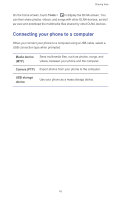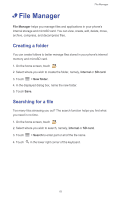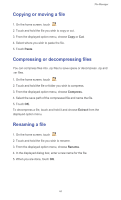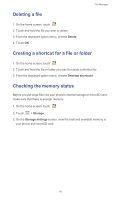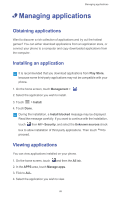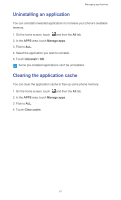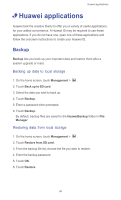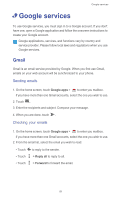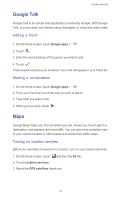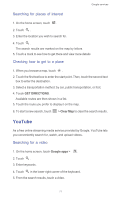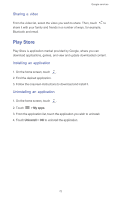Huawei Ascend G525 Ascend G525 User Guide - Page 72
Uninstalling an application, Clearing the application cache, Manage apps, Uninstall, Clear cache
 |
View all Huawei Ascend G525 manuals
Add to My Manuals
Save this manual to your list of manuals |
Page 72 highlights
Managing applications Uninstalling an application You can uninstall unwanted applications to increase your phone's available memory. 1. On the home screen, touch and then the All tab. 2. In the APPS area, touch Manage apps. 3. Flick to ALL. 4. Select the application you wish to uninstall. 5. Touch Uninstall > OK. Some pre-installed applications can't be uninstalled. Clearing the application cache You can clear the application cache to free up some phone memory. 1. On the home screen, touch and then the All tab. 2. In the APPS area, touch Manage apps. 3. Flick to ALL. 4. Touch Clear cache. 67
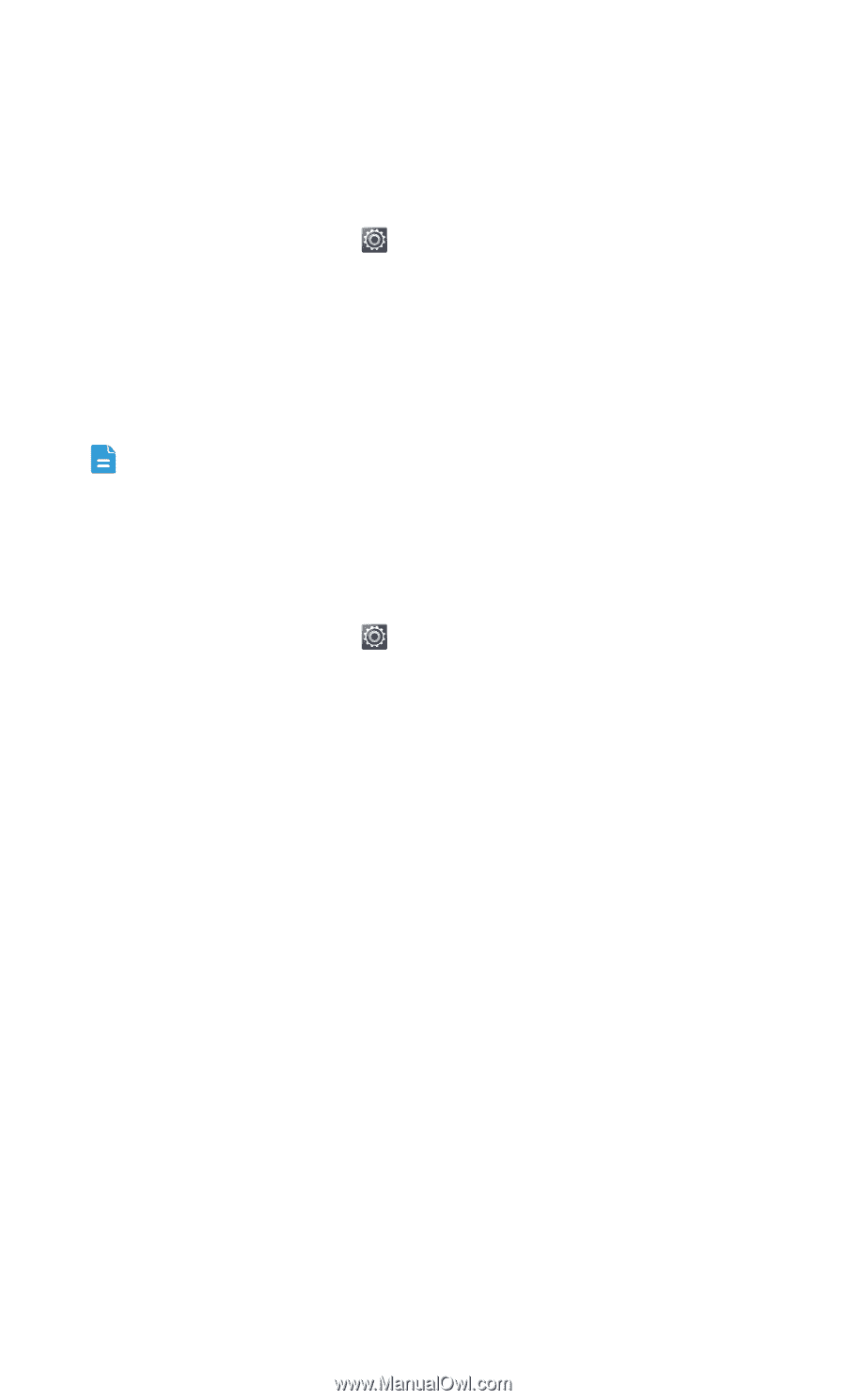
Managing applications
67
Uninstalling an application
You can uninstall unwanted applications to increase your phone's available
memory.
1. On the home screen, touch
and then the
All
tab.
2. In the
APPS
area, touch
Manage apps
.
3. Flick to
ALL
.
4. Select the application you wish to uninstall.
5. Touch
Uninstall
>
OK
.
Some pre-installed applications can't be uninstalled.
Clearing the application cache
You can clear the application cache to free up some phone memory.
1. On the home screen, touch
and then the
All
tab.
2. In the
APPS
area, touch
Manage apps
.
3. Flick to
ALL
.
4. Touch
Clear cache
.