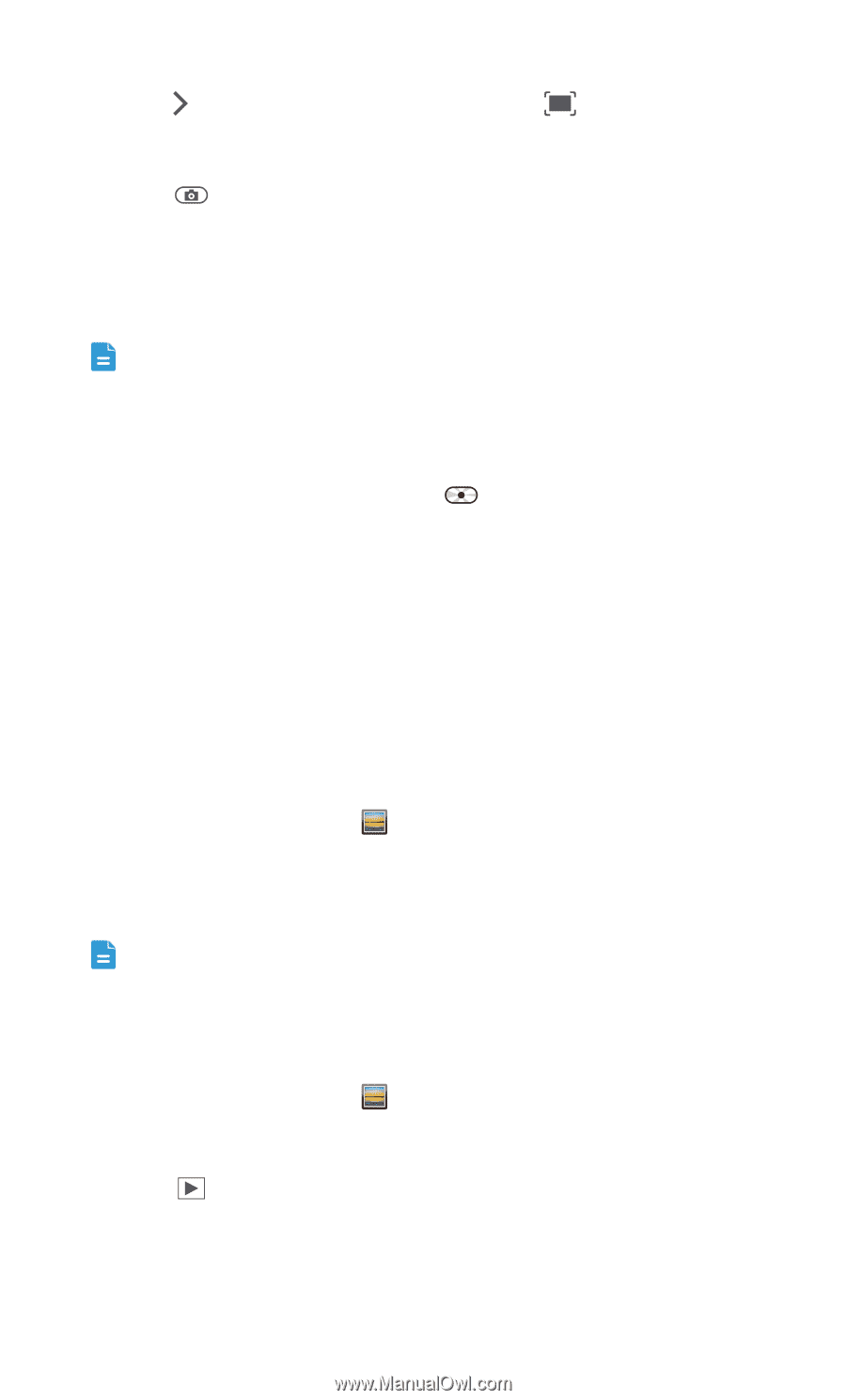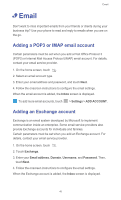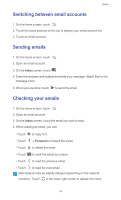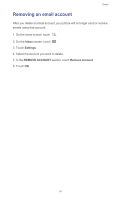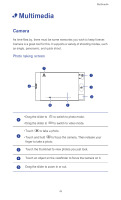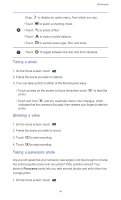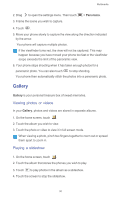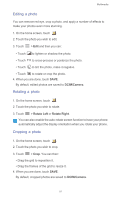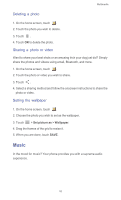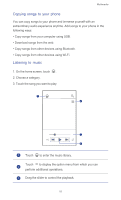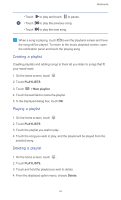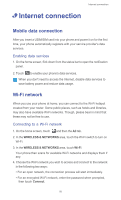Huawei Ascend G525 Ascend G525 User Guide - Page 55
Gallery, Viewing photos or videos, Playing a slideshow
 |
View all Huawei Ascend G525 manuals
Add to My Manuals
Save this manual to your list of manuals |
Page 55 highlights
Multimedia 2. Drag to open the settings menu. Then touch 3. Frame the scene you wish to capture. > Panorama. 4. Touch . 5. Move your phone slowly to capture the view along the direction indicated by the arrow. Your phone will capture multiple photos. If the viewfinder turns red, the view will not be captured. This may happen because you have moved your phone too fast or the viewfinder scope exceeds the limit of the panoramic view. 6. Your phone stops shooting when it has taken enough photos for a panoramic photo. You can also touch to stop shooting. Your phone then automatically stitch the photos into a panoramic photo. Gallery Gallery is your personal treasure box of sweet memories. Viewing photos or videos In your Gallery, photos and videos are stored in separate albums. 1. On the home screen, touch . 2. Touch the album you wish to view. 3. Touch the photo or video to view it in full screen mode. When viewing a photo, pinch two fingers together to zoom out or spread them apart to zoom in. Playing a slideshow 1. On the home screen, touch . 2. Touch the album that stores the phones you wish to play. 3. Touch to play photos in the album as a slideshow. 4. Touch the screen to stop the slideshow. 50