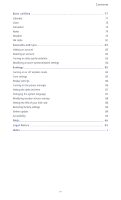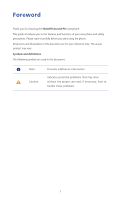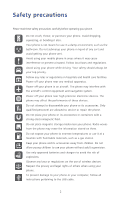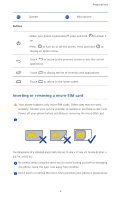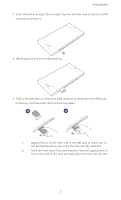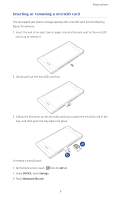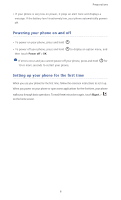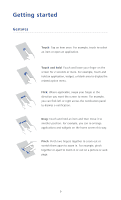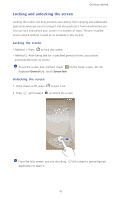Huawei Ascend P6 Ascend P6 User Guide - Page 10
not portruding out as you insert the tray into the card slot.
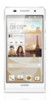 |
View all Huawei Ascend P6 manuals
Add to My Manuals
Save this manual to your list of manuals |
Page 10 highlights
Preparations 1. Insert the end of an eject tool or paper clip into the hole next to the micro-SIM card tray to release it. 2. Gently pull out the micro-SIM card tray. 3. Follow the directions on the micro-SIM card tray to place the micro-SIM card in the tray, and then push the tray back into place. a b a Apply pressure to the front end of the SIM card to make sure it's not portruding out as you insert the tray into the card slot. b Once the front end of the card has been inserted, apply pressure to the rear end of the card and fully insert the tray into the slot. 5
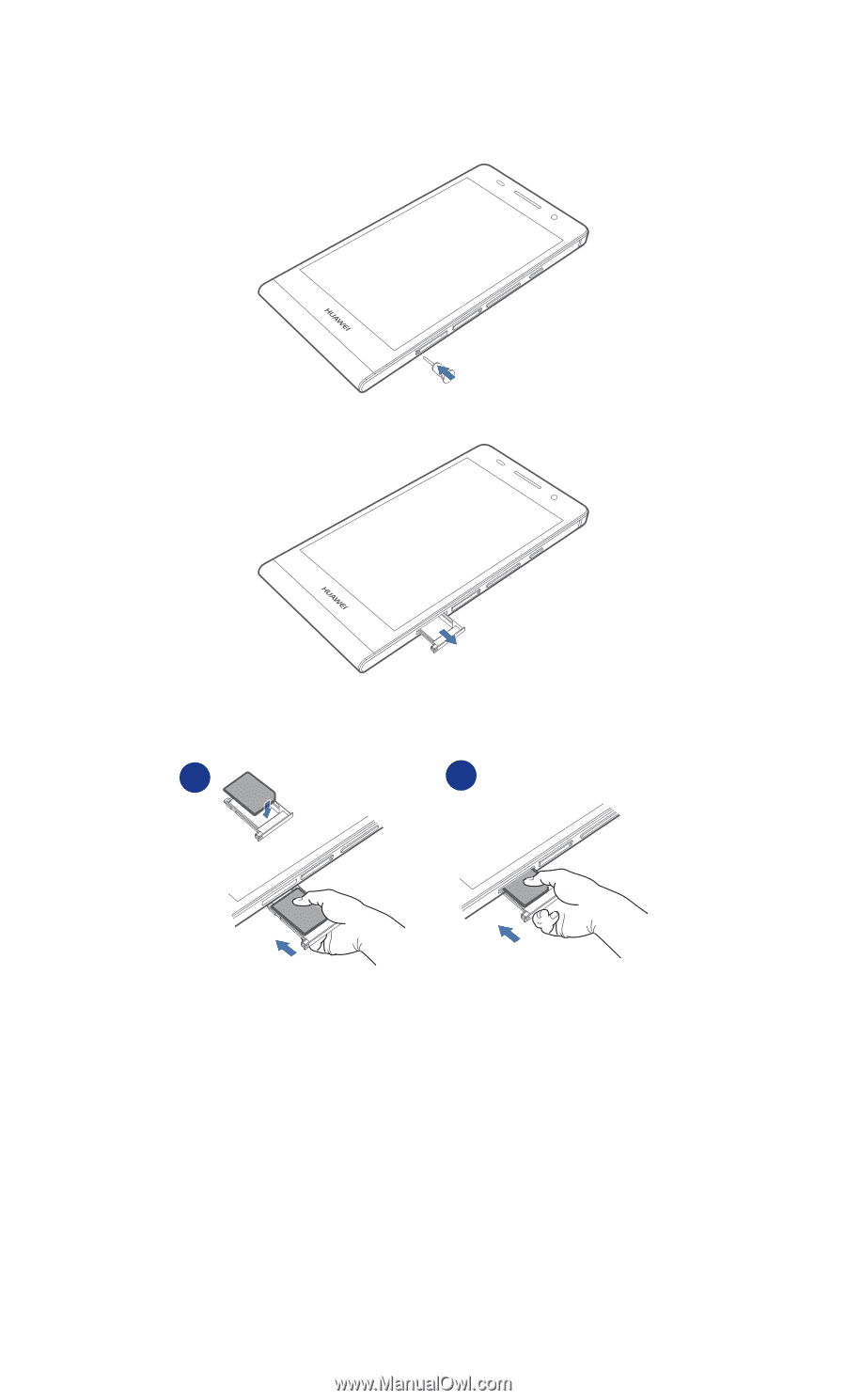
Preparations
5
1.
Insert the end of an eject tool or paper clip into the hole next to the micro-SIM
card tray to release it.
2. Gently pull out the micro-SIM card tray.
3. Follow the directions on the micro-SIM card tray to place the micro-SIM card
in the tray, and then push the tray back into place.
a
Apply pressure to the front end of the SIM card to make sure it's
not portruding out as you insert the tray into the card slot.
b
Once the front end of the card has been inserted, apply pressure
to the rear end of the card and fully insert the tray into the slot.
a
b