Huawei Ascend P6 Ascend P6 User Guide - Page 81
Play Store, Installing an application
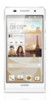 |
View all Huawei Ascend P6 manuals
Add to My Manuals
Save this manual to your list of manuals |
Page 81 highlights
Google services Play Store ...Play Store is an application market provided by Google, where you can download applications and games. Installing an application 1. On the home screen, touch . 2. Find the desired application. 3. Follow the onscreen instructions to download and install it. Uninstalling an application 1. On the home screen, touch . 2. Touch > My apps. 3. From the application list, touch the application you want to uninstall. 4. Touch Uninstall > OK to uninstall the application. 76
-
 1
1 -
 2
2 -
 3
3 -
 4
4 -
 5
5 -
 6
6 -
 7
7 -
 8
8 -
 9
9 -
 10
10 -
 11
11 -
 12
12 -
 13
13 -
 14
14 -
 15
15 -
 16
16 -
 17
17 -
 18
18 -
 19
19 -
 20
20 -
 21
21 -
 22
22 -
 23
23 -
 24
24 -
 25
25 -
 26
26 -
 27
27 -
 28
28 -
 29
29 -
 30
30 -
 31
31 -
 32
32 -
 33
33 -
 34
34 -
 35
35 -
 36
36 -
 37
37 -
 38
38 -
 39
39 -
 40
40 -
 41
41 -
 42
42 -
 43
43 -
 44
44 -
 45
45 -
 46
46 -
 47
47 -
 48
48 -
 49
49 -
 50
50 -
 51
51 -
 52
52 -
 53
53 -
 54
54 -
 55
55 -
 56
56 -
 57
57 -
 58
58 -
 59
59 -
 60
60 -
 61
61 -
 62
62 -
 63
63 -
 64
64 -
 65
65 -
 66
66 -
 67
67 -
 68
68 -
 69
69 -
 70
70 -
 71
71 -
 72
72 -
 73
73 -
 74
74 -
 75
75 -
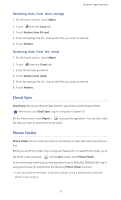 76
76 -
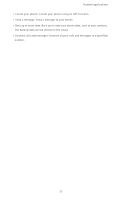 77
77 -
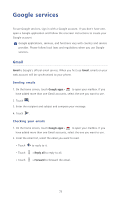 78
78 -
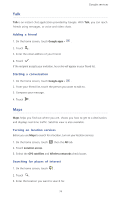 79
79 -
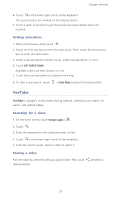 80
80 -
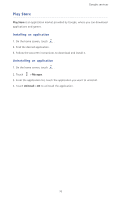 81
81 -
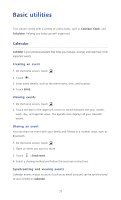 82
82 -
 83
83 -
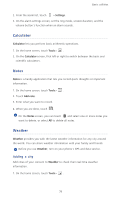 84
84 -
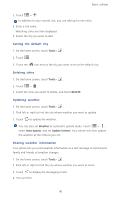 85
85 -
 86
86 -
 87
87 -
 88
88 -
 89
89 -
 90
90 -
 91
91 -
 92
92 -
 93
93 -
 94
94 -
 95
95 -
 96
96 -
 97
97 -
 98
98 -
 99
99 -
 100
100 -
 101
101 -
 102
102 -
 103
103 -
 104
104 -
 105
105 -
 106
106 -
 107
107
 |
 |

Google services
76
.........................................................................................................................................
Play Store
Play Store
is an application market provided by Google, where you can download
applications and games.
Installing an application
1.
On the home screen, touch
2. Find the desired application.
3. Follow the onscreen instructions to download and install it.
Uninstalling an application
1.
On the home screen, touch
2. Touch
>
My apps
.
3. From the application list, touch the application you want to uninstall.
4. Touch
Uninstall
>
OK
to uninstall the application.
