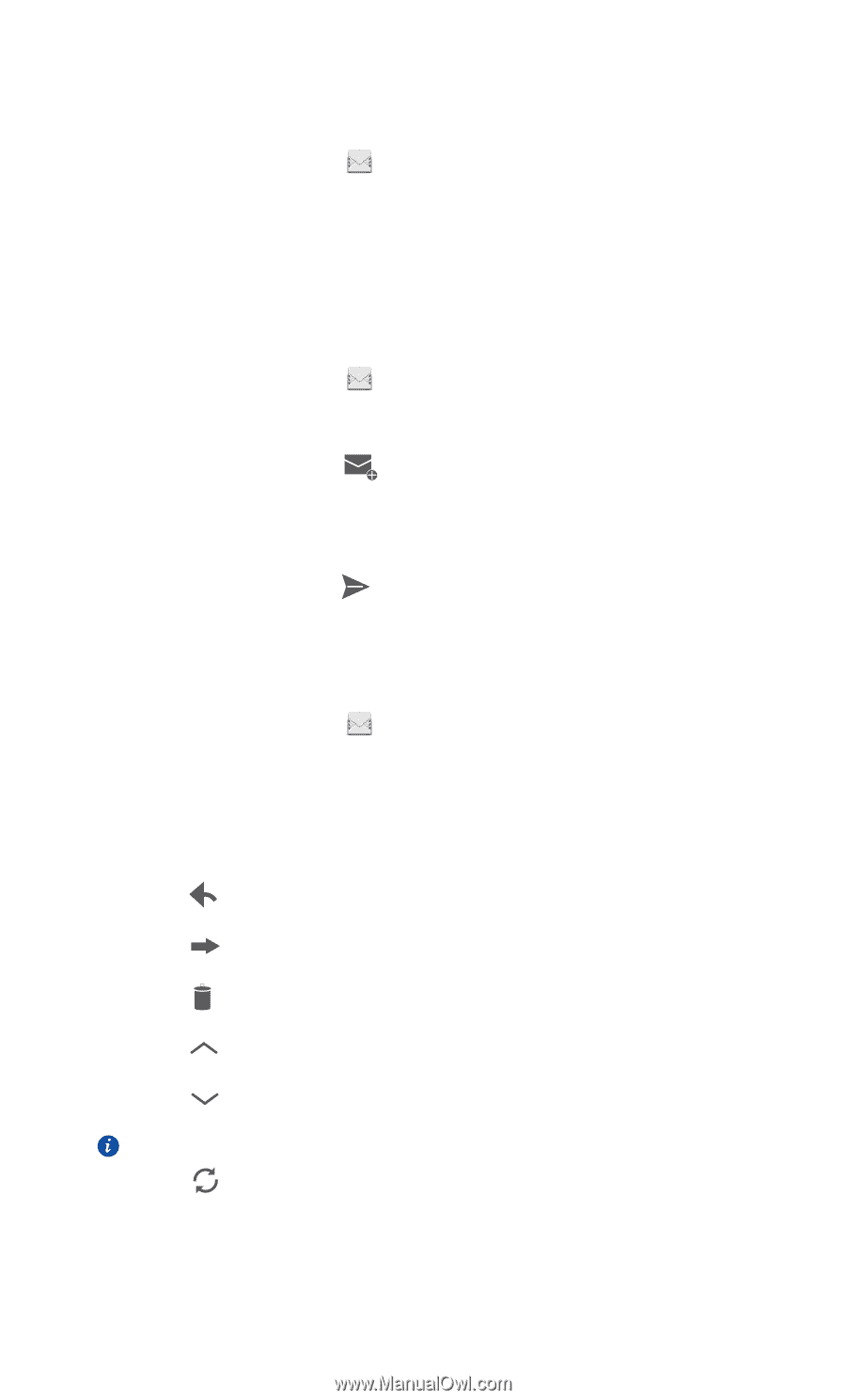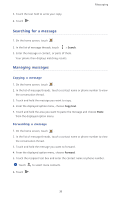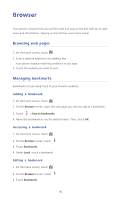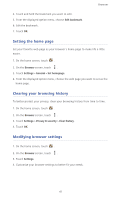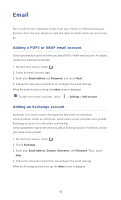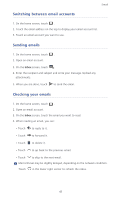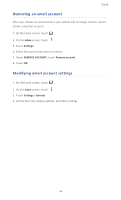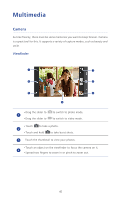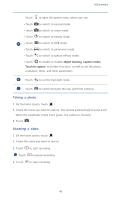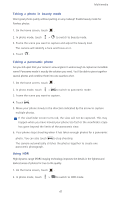Huawei Ascend P6 Ascend P6 User Guide - Page 48
Switching between email accounts, Sending emails, Checking your emails, to forward it.
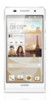 |
View all Huawei Ascend P6 manuals
Add to My Manuals
Save this manual to your list of manuals |
Page 48 highlights
Email Switching between email accounts ...1. On the home screen, touch . 2. Touch the email address on the top to display your email account list. 3. Touch an email account you want to use. Sending emails ...1. On the home screen, touch . 2. Open an email account. 3. On the Inbox screen, touch . 4. Enter the recipient and subject and write your message. Upload any attachments. 5. When you are done, touch to send the email. Checking your emails ...1. On the home screen, touch . 2. Open an email account. 3. On the Inbox screen, touch the email you want to read. 4. When reading an email, you can: • Touch to reply to it. • Touch to forward it. • Touch to delete it. • Touch to go back to the previous email. • Touch to skip to the next email. Mail retrieval may be slightly delayed, depending on the network condition. Touch in the lower right corner to refresh the inbox. 43