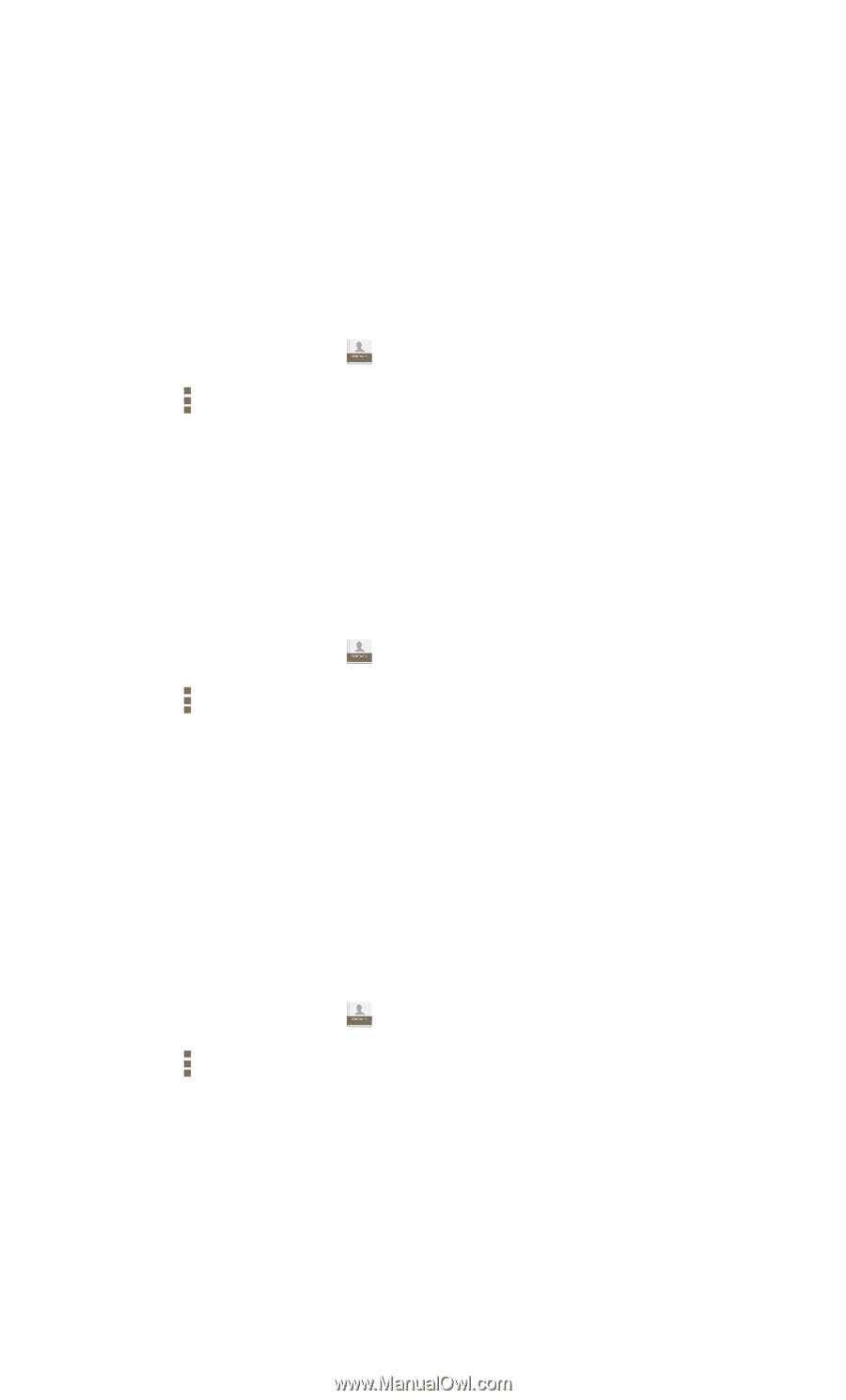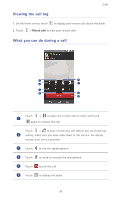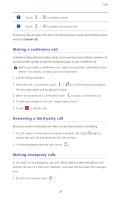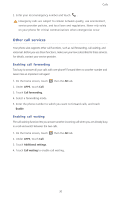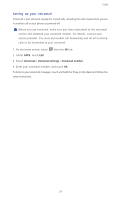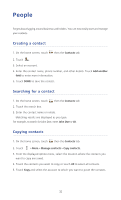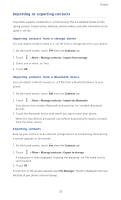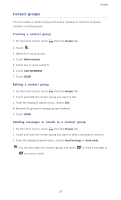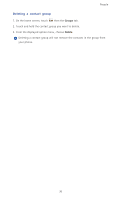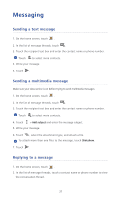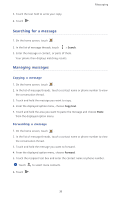Huawei Ascend P6 Ascend P6 User Guide - Page 38
Importing or exporting contacts, Importing contacts from a storage device, Exporting contacts - root
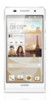 |
View all Huawei Ascend P6 manuals
Add to My Manuals
Save this manual to your list of manuals |
Page 38 highlights
People Importing or exporting contacts ...Your phone supports contact files in .vcf format only. This is a standard format for files storing contacts. Contact names, addresses, phone numbers, and other information can be saved in .vcf files. Importing contacts from a storage device You can import contacts saved in a .vcf file from a storage device to your phone. 1. On the home screen, touch then the Contacts tab. 2. Touch > More > Manage contacts > Import from storage. 3. Select one or more .vcf files. 4. Touch OK. Importing contacts from a Bluetooth device You can import contacts saved in a .vcf file from a Bluetooth device to your phone. 1. On the home screen, touch then the Contacts tab. 2. Touch > More > Manage contacts > Import via Bluetooth. Your phone then enables Bluetooth and searches for available Bluetooth devices. 3. Touch the Bluetooth device with which you want to pair your phone. When the two devices are paired, your phone automatically imports contacts from the other device. Exporting contacts Back up your contacts to an external storage device to avoid losing them during a system upgrade or by mistake. 1. On the home screen, touch then the Contacts tab. 2. Touch > More > Manage contacts > Export to storage. A dialog box is then displayed, showing the exported .vcf file name and its save location. 3. Touch OK. To view the .vcf file you just exported, open File Manager. The file is displayed in the root directory of your phone's internal storage. 33