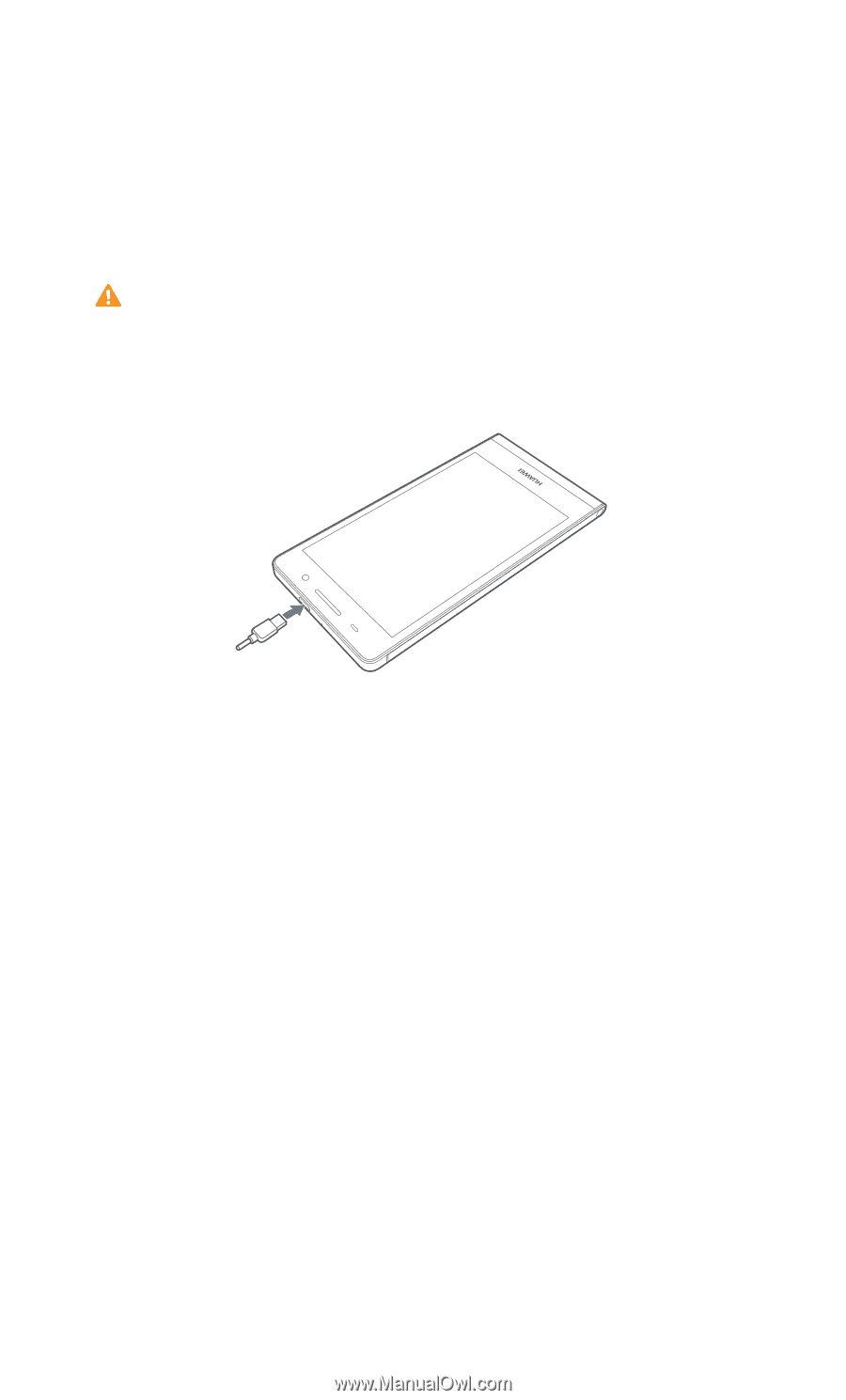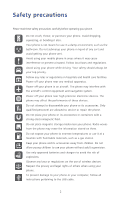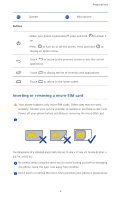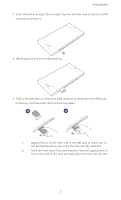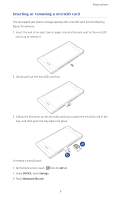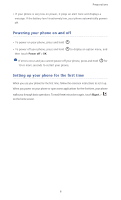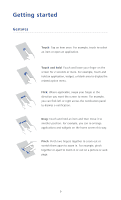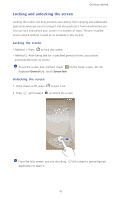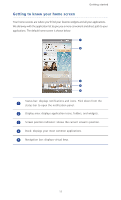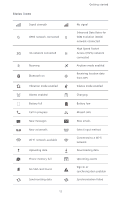Huawei Ascend P6 Ascend P6 User Guide - Page 12
Charging the battery, Battery indicator, Important information about the battery - battery life
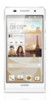 |
View all Huawei Ascend P6 manuals
Add to My Manuals
Save this manual to your list of manuals |
Page 12 highlights
Preparations 4. Insert the end of an eject tool or paper clip into the hole next to the microSD card tray to release it. 5. Carefully take out the microSD card. Charging the battery ...Your phone's built-in battery is not user-removable. To replace the battery, contact an authorized service center. Do not attempt to remove it yourself. Use the provided USB cable and power adapter to connect your phone to a power outlet, or use the USB cable itself to connect your phone to a computer. Battery indicator The battery indicator shows your phone's battery level. • Blinking red: The battery level is lower than 10%. • Steady red (when charging): The battery level is lower than 10%. • Steady yellow (when charging): The battery level is higher than 10%. • Steady green (when charging): The battery is almost or already full. Important information about the battery • If the battery power is depleted, you may not be able to power on your phone immediately after you begin charging the battery. This is normal. Allow the battery to charge for a few minutes before attempting to power on your phone. • Rechargeable batteries have a limited number of charge cycles and may eventually need to be replaced. When the battery life becomes noticeably shorter, replace the battery. • The time required to fully charge the battery depends on the ambient temperature and age of the battery. 7