Huawei Ascend P6 Ascend P6 User Guide - Page 21
Huawei input method, to switch the input language.
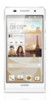 |
View all Huawei Ascend P6 manuals
Add to My Manuals
Save this manual to your list of manuals |
Page 21 highlights
Getting started Huawei input method Slide your finger left or right across the onscreen keyboard to switch between the QWERTY and 9-key keyboards. 5 4 1 2 3 1 Touch a to switch between lowercase letters, uppercase letters, and caps lock. 2 Touch *#12 to enter numbers and symbols. 3 Touch to enter emoticons. 4 Touch to switch the input language. 5 When you are typing in English, touch QWERTY and 9-key keyboards. to switch between 16
-
 1
1 -
 2
2 -
 3
3 -
 4
4 -
 5
5 -
 6
6 -
 7
7 -
 8
8 -
 9
9 -
 10
10 -
 11
11 -
 12
12 -
 13
13 -
 14
14 -
 15
15 -
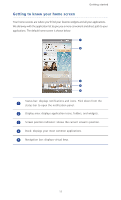 16
16 -
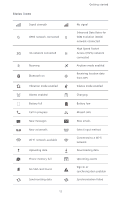 17
17 -
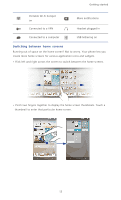 18
18 -
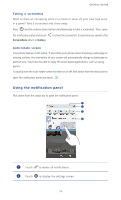 19
19 -
 20
20 -
 21
21 -
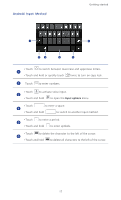 22
22 -
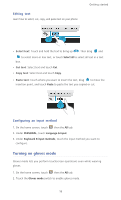 23
23 -
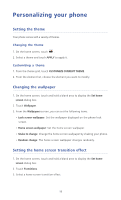 24
24 -
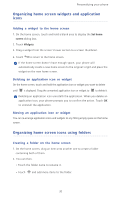 25
25 -
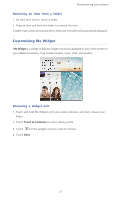 26
26 -
 27
27 -
 28
28 -
 29
29 -
 30
30 -
 31
31 -
 32
32 -
 33
33 -
 34
34 -
 35
35 -
 36
36 -
 37
37 -
 38
38 -
 39
39 -
 40
40 -
 41
41 -
 42
42 -
 43
43 -
 44
44 -
 45
45 -
 46
46 -
 47
47 -
 48
48 -
 49
49 -
 50
50 -
 51
51 -
 52
52 -
 53
53 -
 54
54 -
 55
55 -
 56
56 -
 57
57 -
 58
58 -
 59
59 -
 60
60 -
 61
61 -
 62
62 -
 63
63 -
 64
64 -
 65
65 -
 66
66 -
 67
67 -
 68
68 -
 69
69 -
 70
70 -
 71
71 -
 72
72 -
 73
73 -
 74
74 -
 75
75 -
 76
76 -
 77
77 -
 78
78 -
 79
79 -
 80
80 -
 81
81 -
 82
82 -
 83
83 -
 84
84 -
 85
85 -
 86
86 -
 87
87 -
 88
88 -
 89
89 -
 90
90 -
 91
91 -
 92
92 -
 93
93 -
 94
94 -
 95
95 -
 96
96 -
 97
97 -
 98
98 -
 99
99 -
 100
100 -
 101
101 -
 102
102 -
 103
103 -
 104
104 -
 105
105 -
 106
106 -
 107
107
 |
 |
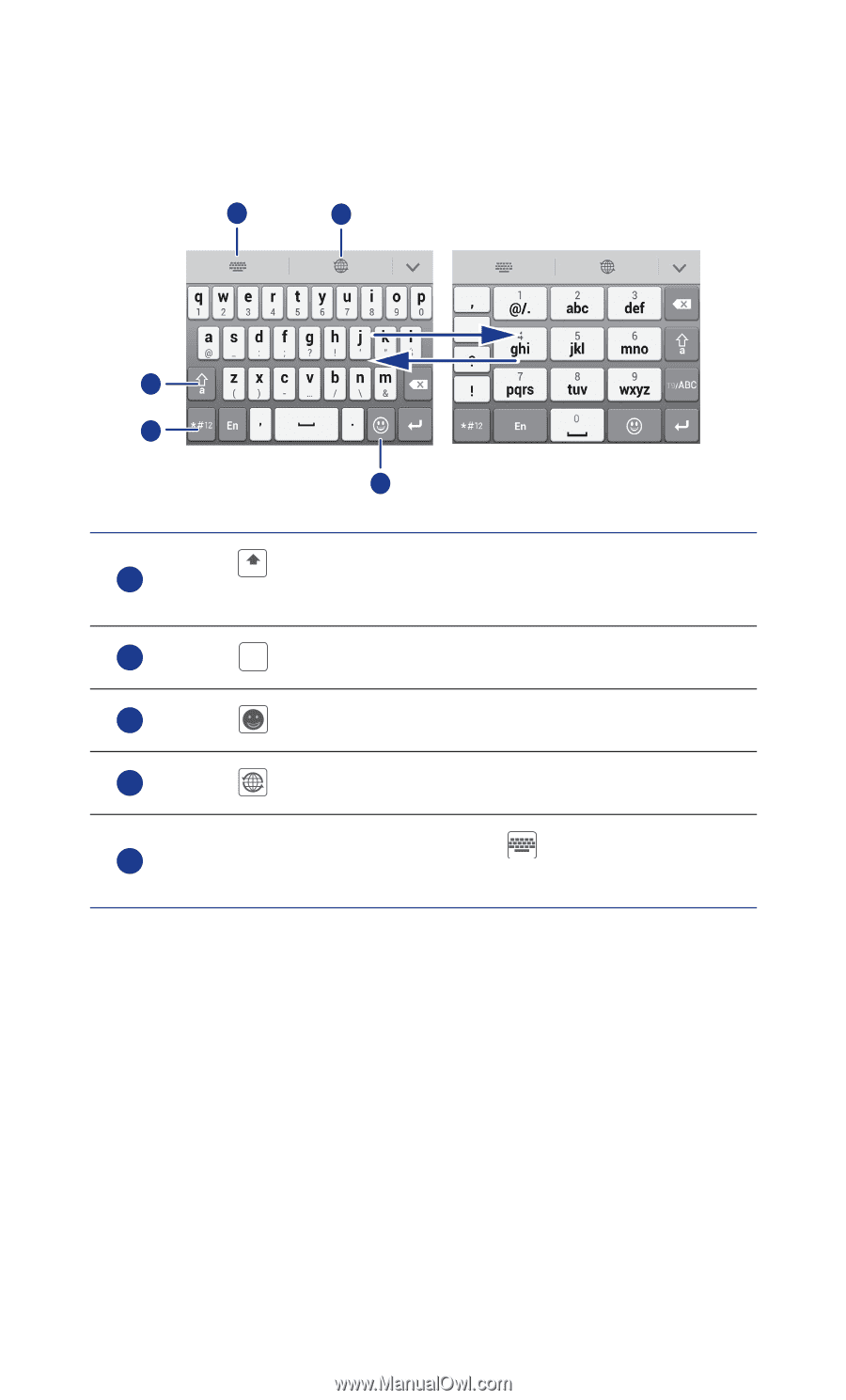
Getting started
16
Huawei input method
Slide your finger left or right across the onscreen keyboard to switch between the QWERTY
and 9-key keyboards.
Touch
to switch between lowercase letters, uppercase letters,
and caps lock.
Touch
to enter numbers and symbols.
Touch
to enter emoticons.
Touch
to switch the input language.
When you are typing in English, touch
to switch between
QWERTY and 9-key keyboards.
1
2
3
4
5
1
a
2
*#12
3
4
5
