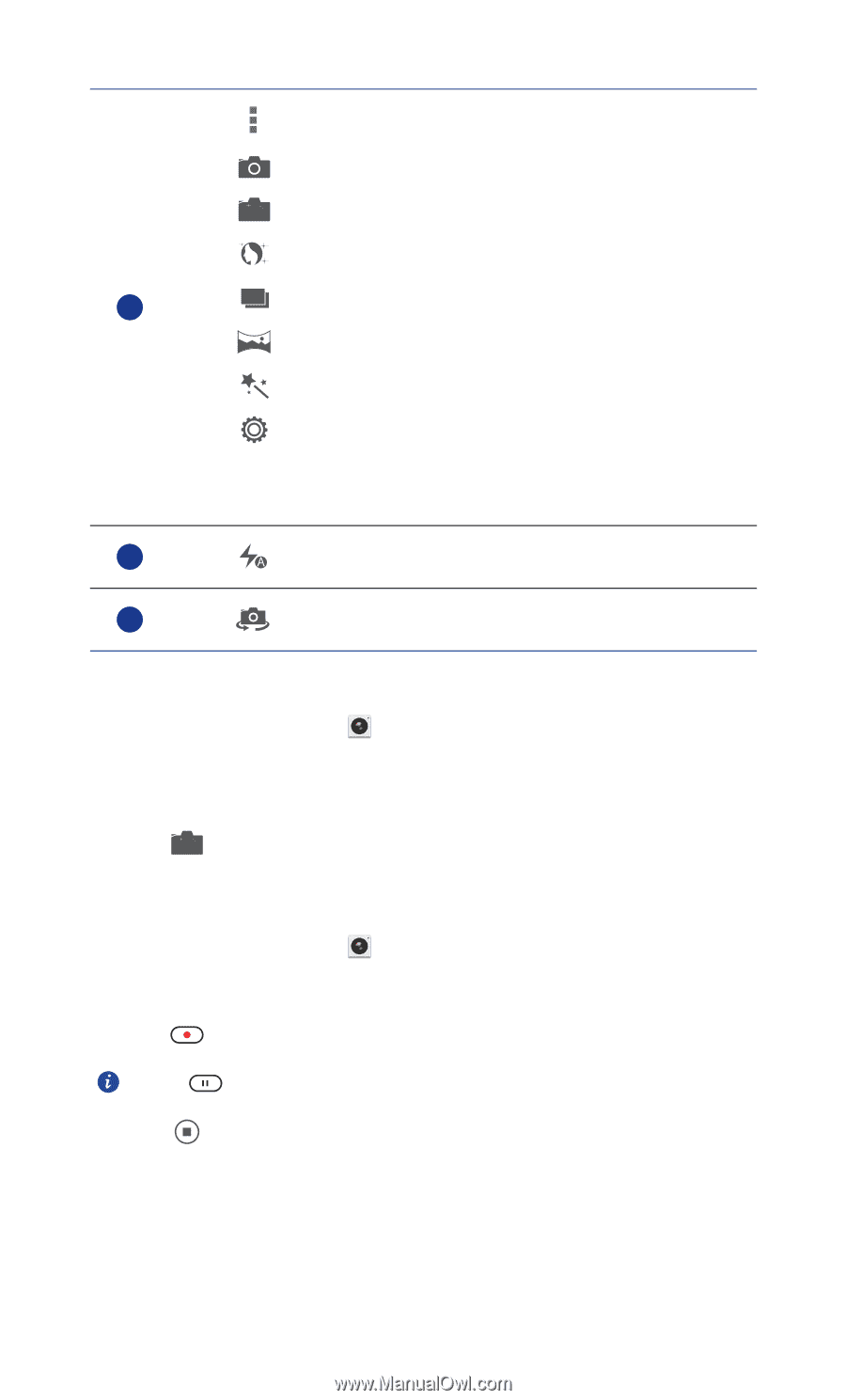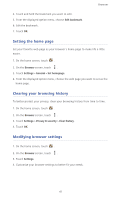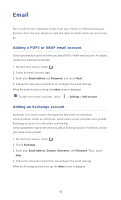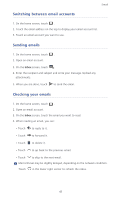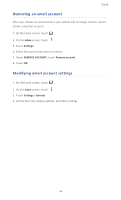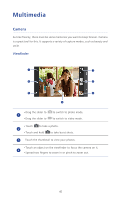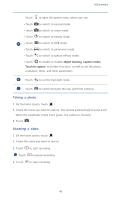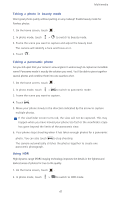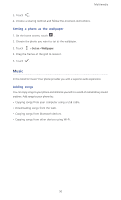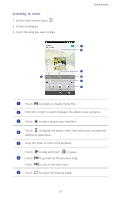Huawei Ascend P6 Ascend P6 User Guide - Page 51
Taking a photo, Shooting a video, Object tracking, Capture smiles, Touch to capture
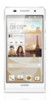 |
View all Huawei Ascend P6 manuals
Add to My Manuals
Save this manual to your list of manuals |
Page 51 highlights
Multimedia Touch to open the option menu, where you can: •Touch to switch to normal mode. •Touch S to switch to smart mode. •Touch to switch to beauty mode. 5 •Touch HDR to switch to HDR mode. •Touch to switch to panoramic mode. •Touch to switch to special effects mode. •Touch to enable or disable Object tracking, Capture smiles, Touch to capture, and other functions, as well as set the photo resolution, timer, and other parameters. 6 Touch $ to set the flashlight mode. 7 Touch to switch between the rear and front cameras. Taking a photo 1. On the home screen, touch . 2. Frame the scene you want to capture. The camera automatically focuses itself. When the viewfinder frame turns green, the camera is focused. 3. Touch S . Shooting a video 1. On the home screen, touch . 2. Frame the scene you want to record. 3. Touch to start recording. Touch to pause recording. 4. Touch to stop recording. 46