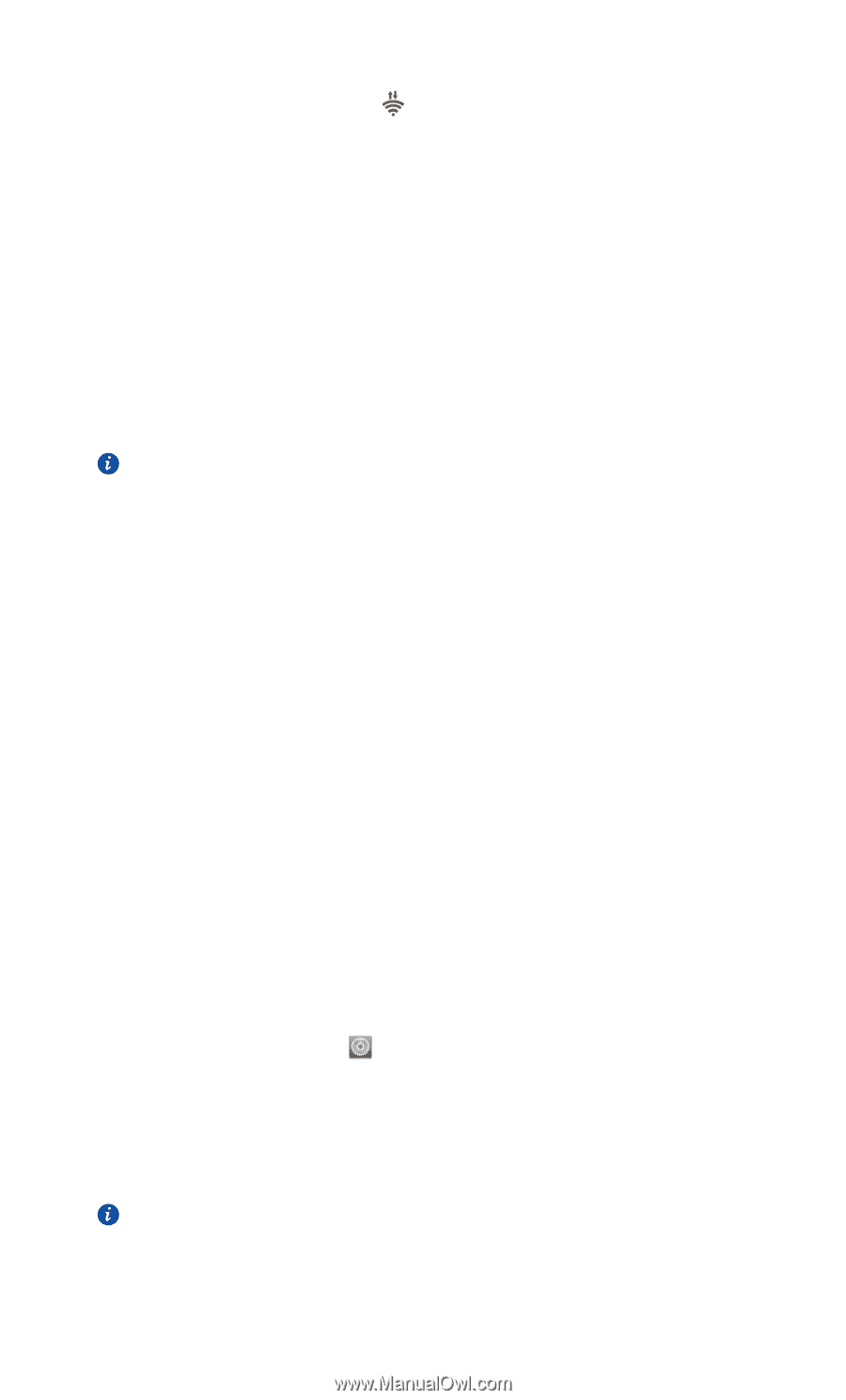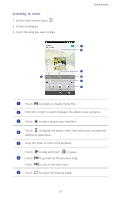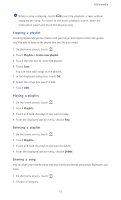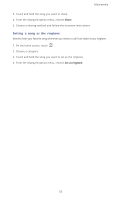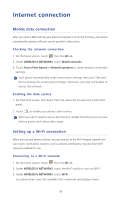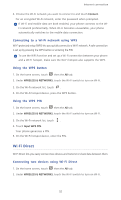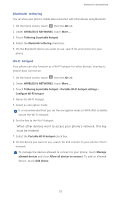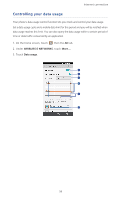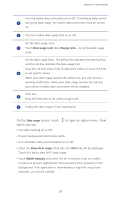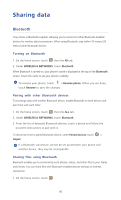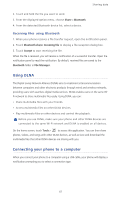Huawei Ascend P6 Ascend P6 User Guide - Page 61
Sending a file using a Wi-Fi network, Sharing your phone's mobile data connection, USB tethering - drivers
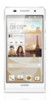 |
View all Huawei Ascend P6 manuals
Add to My Manuals
Save this manual to your list of manuals |
Page 61 highlights
Internet connection 3. In the Wi-Fi network list, touch . You phone then scans for available devices and displays them. 4. Select a device. Sending a file using a Wi-Fi network 1. Touch and hold the file you want to send. 2. From the displayed option menu, choose Share. 3. Touch Wi-Fi. You phone then scans for available devices and displays them. 4. Touch the device you want to send the file to. Specific steps may vary slightly by file type. By default, received files are saved to the Wi-Fi folder in File Manager. Sharing your phone's mobile data connection ...Want to access the Internet from multiple devices when you are on the go? Use USB tethering or set your phone as a Wi-Fi hotspot to share its data connection with other devices. USB tethering You can share your phone's data connection with a computer using a USB cable. To use USB tethering, you may need to install your phone's driver on the computer or establish a network connection, depending on your computer's operating system. If your computer runs Windows 7, Windows Vista, or a latest Linux operating system (such as Ubuntu 10.4), you can use your phone's USB tethering function without configuring any settings on the computer. If you are running an earlier version of Windows or another OS, your PC will identify and install a driver automatically. 1. Use a USB cable to connect your phone to the computer. 2. On the home screen, touch then the All tab. 3. Under WIRELESS & NETWORKS, touch More.... 4. Touch Tethering & portable hotspot. 5. Select the USB tethering check box to share your phone's data connection. You cannot use your phone's USB tethering function when the phone is in USB storage mode. 56